Credentials Management¶
Master Password and Administrator Account¶
When starting SMARTUNIFIER for the first time you will be asked to enter a master password. The master password is needed in order to store credentials securely inside a KeyStore (”unifier.jceks”) file located on the user’s local machine.
Enter your master password in the console and re-enter it (1). If the passwords do not match, simply close the console, execute the UnifierManager.bat and enter the passwords again.
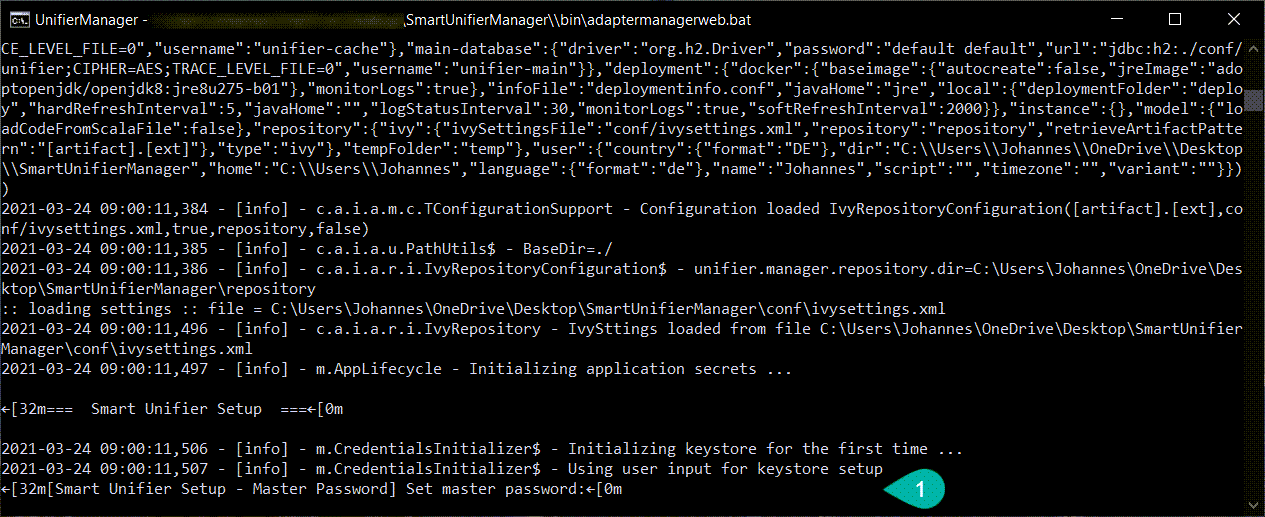
Warning
If the master password is lost it cannot be recovered!
Enter the name for the administrator user account and the password (2).
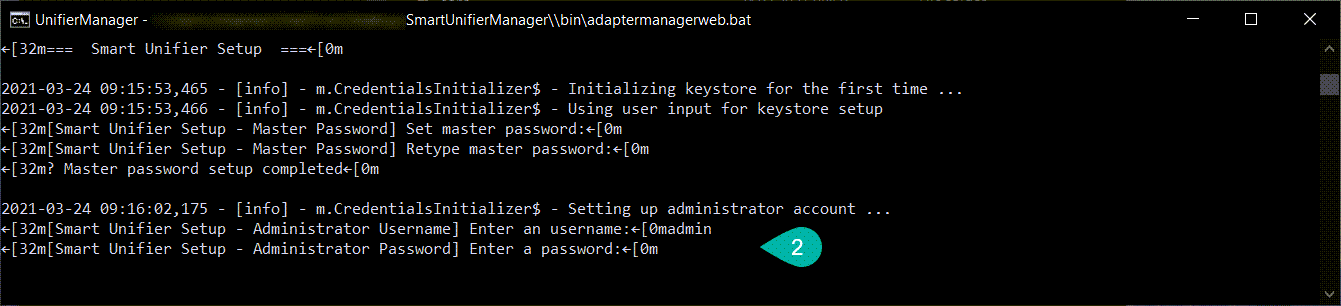
Open an Internet Browser (e.g., Safari, Chrome or Firefox) and navigating to http://localhost:9000 and login using the administrator account just created.
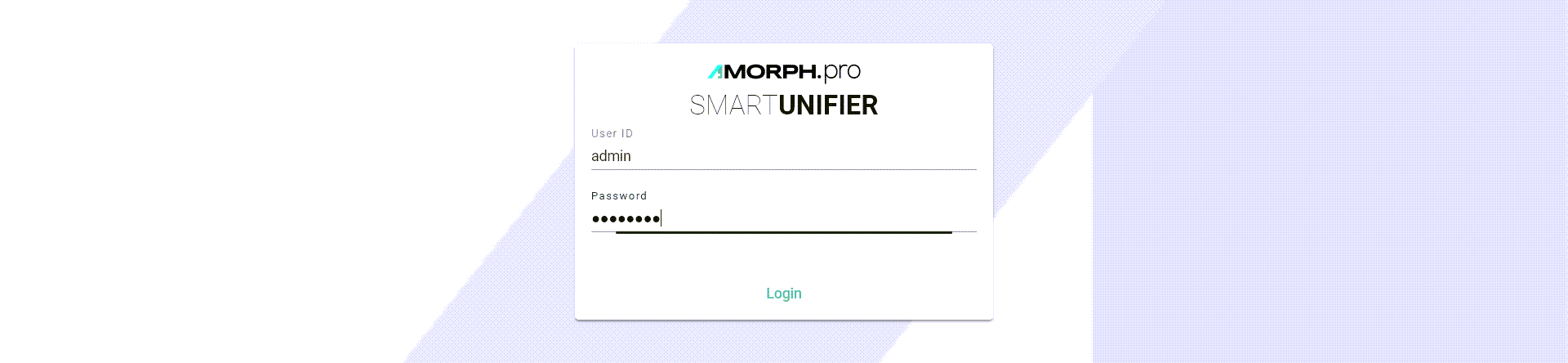
You can add more users using the SMARTUNIFIER Manager UI.
Setting default credentials¶
You can define default credentials to avoid to re-enter the master password on startup.
Go to the SmartUnifierManager folder
Open the file UnifierManager.bat for a Windows installation (UnifierManager.sh for a installation on Linux/macOS)
Add the following line:
set JAVA_OPTS=-Dunifier.administrator.credentials.file="%~dp0/conf/credentials.properties"Make sure that the file credentials.properties exists in the SmartUnifierManager/conf folder
Set for unifier.keystore.password the master password as defined in the chapter Master Password and Administrator Account.
credentials.properties file content¶# Keystore password unifier.keystore.password=<keystore_password> # Default Administrator account credentials unifier.administrator.username=<administrator_username> unifier.administrator.password=<administrator_password>