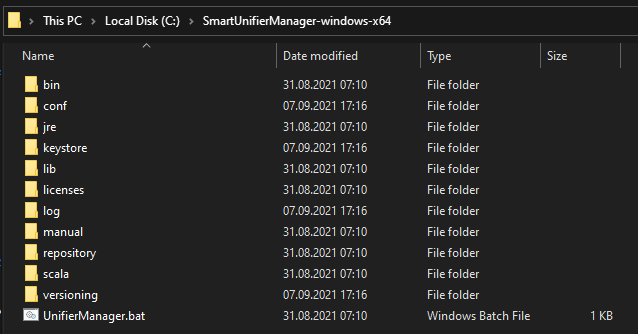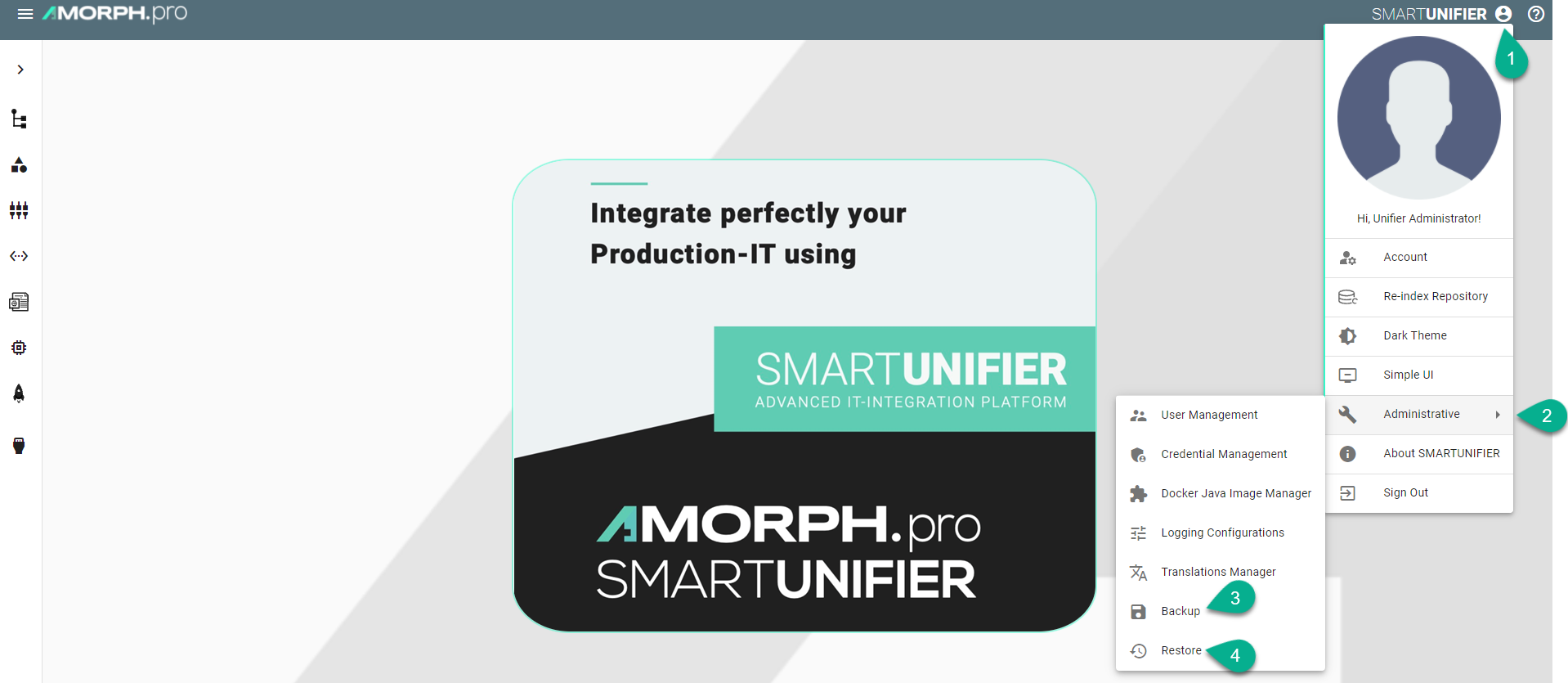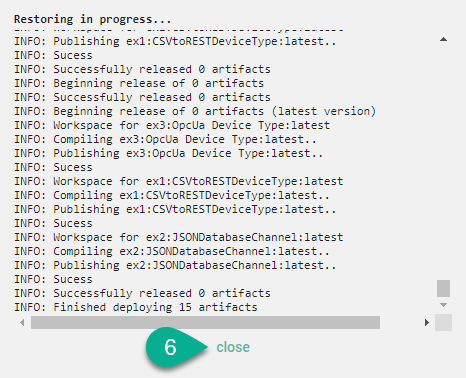Backup and Restore¶
SMARTUNIFIER provides the possibility to manually backup and restore the repository. The repository represents a central location in which all the configuration components are stored:
Information Models
Communication Channels
Mappings
Node Types
Instances
How to access¶
To access the Backup or the Restore option, click on on the Account icon (1), go to the Administrative option (2) and select the Backup perspective (3) or the Restore perspective (4).
Note
The Backup and the Restore features can only be accessed by user accounts with an administrator role assigned.
Backup¶
The Backup feature provides the possibility to create a copy of all the configuration components to store elsewhere, so that it can be used to restore the last used after a data loss event occurs.
Follow the steps described below to create a backup of the repository:
Select the Account icon (1), go to the Administrative section (2) and select the Backup option (3).
Select Yes on the confirmation dialog (4) to continue
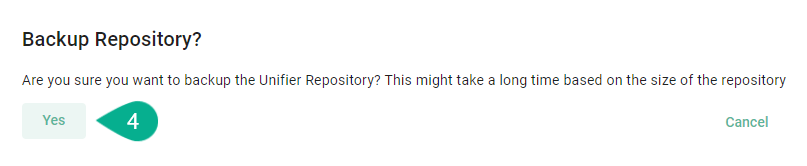
Choose the path (5) and the name (6) to save the repository TAR file then click on the Save button (7) to finish.
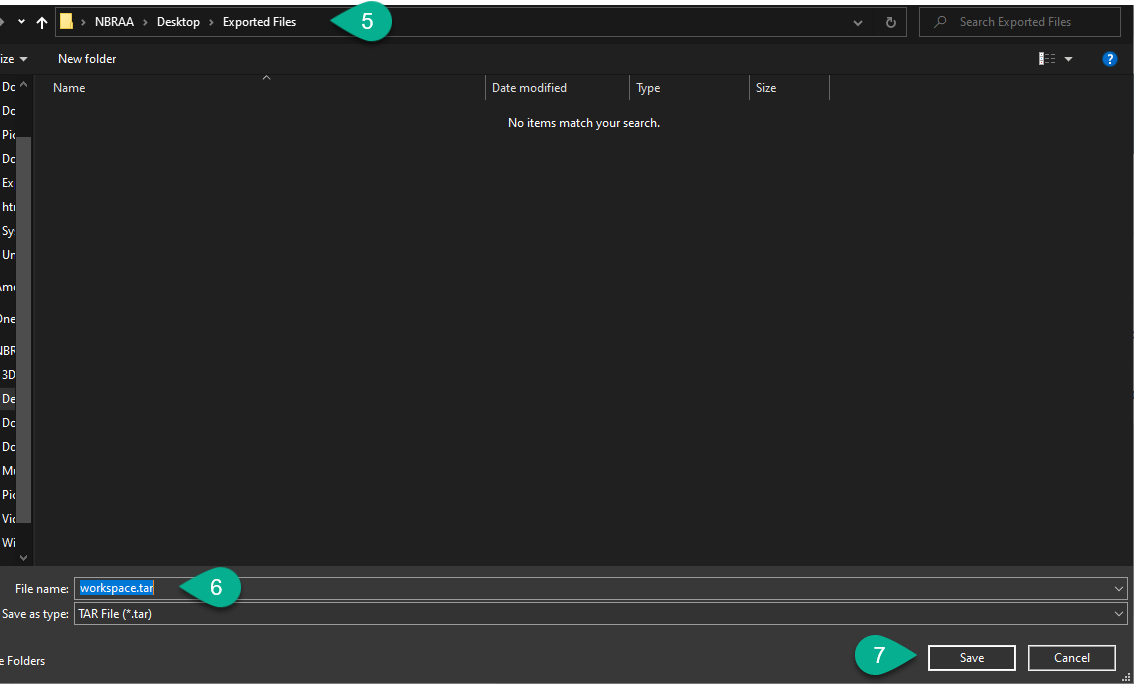
The TAR file contains all the SMARTUNIFIER configuration components:
Information Models
Communication Channels
Mappings
Device Types
Communication Instances
Restore¶
The Restore feature allows to copy the SMARTUNIFIER configuration components from a backup to the original location.
Note
When restoring, the existing configuration components will be overwritten by with the selected configuration components from the backup!
Follow the steps described below to restore the SMARTUNIFIER repository:
Select the Account icon (1) , go to the Administrative section (2) and select the Restore option (3).
A pop-up appears, choose the TAR file to restore (4) and select the Yes button (5) to finish.
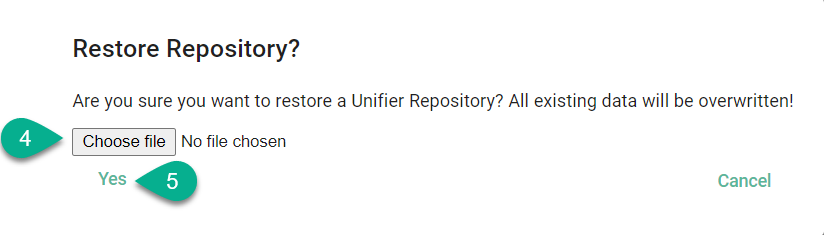
The configuration components are uploading and all existing data will be overwritten!
The uploading progress is displayed, including errors, if any.
Click on the Close button to finish (6).
Manager Backup¶
In order to backup SMARTUNIFIER Manager make a copy of the SMARTUNIFIER installation package.
Before the backup make sure to remove the following directories:
temp
workspace
log
deploy