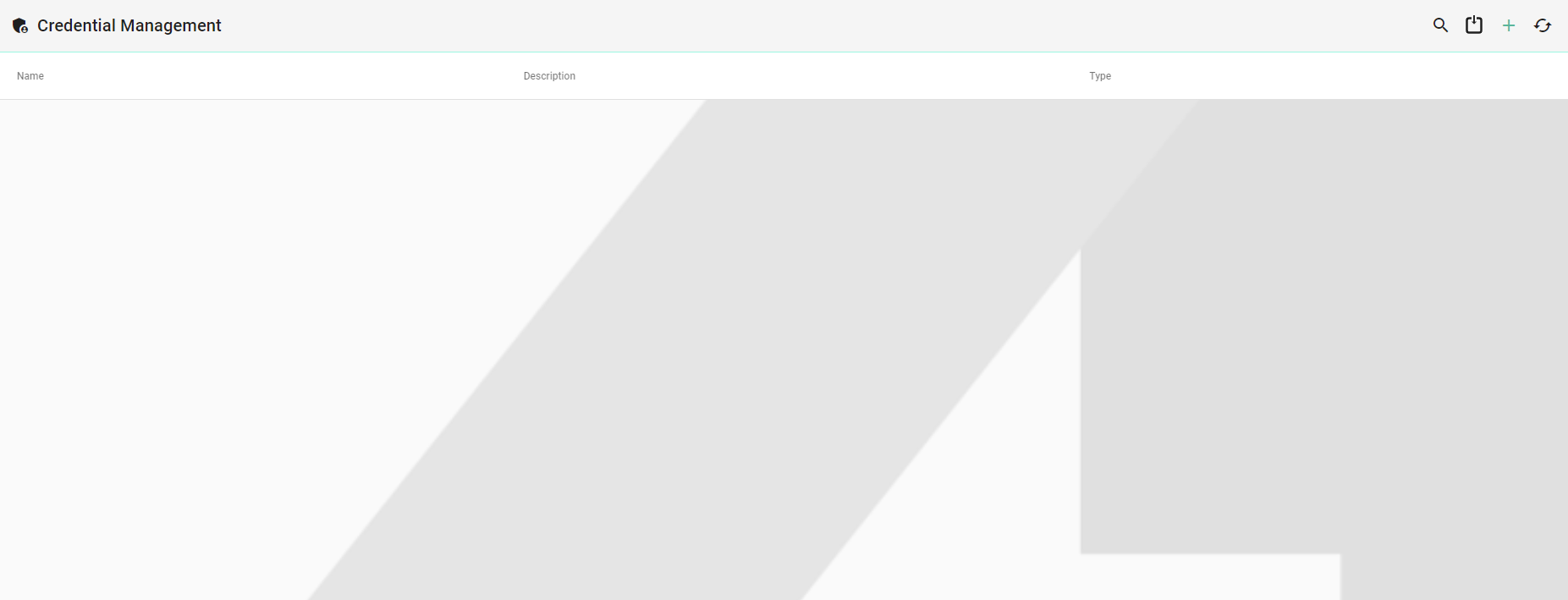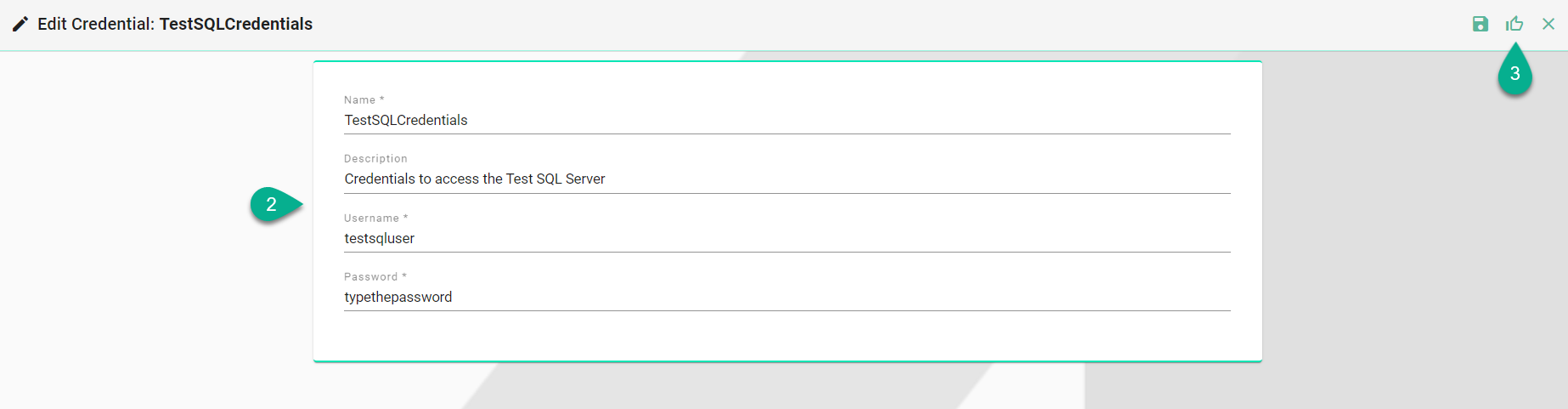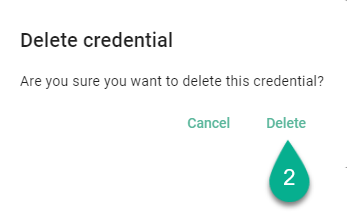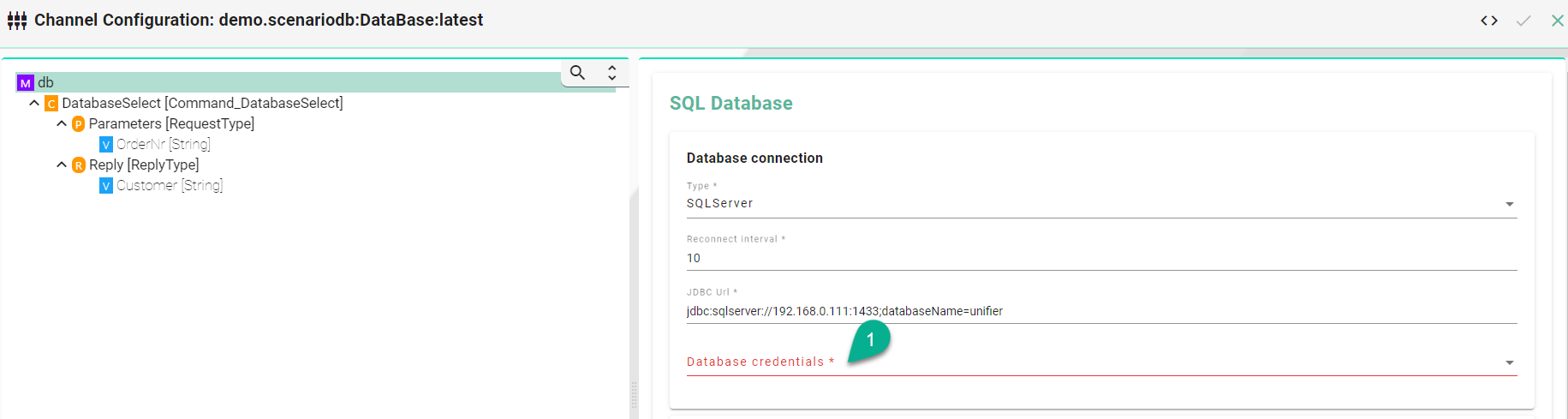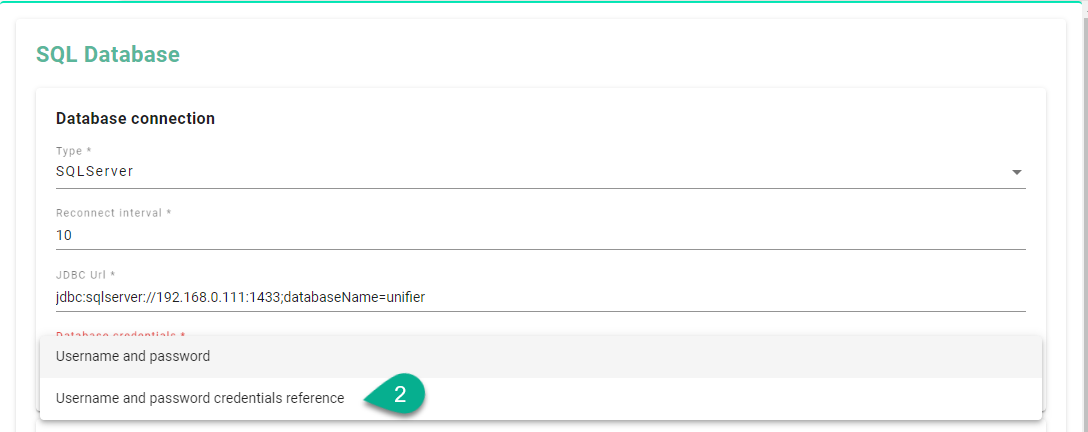Credential Management¶
Within the Credential Manager the user can store and manage the credentials needed for the Communication Channel configuration (e.g., password for certificates, username and password for SQL Server).
How to access¶
Follow the steps bellow to access the Credential Management:
Click on the Account icon (1), go to Administrative section (2) and select the Credential Management option (3).
The Credential Management is visible.
Note
The Credential Management can only be accessed by user accounts with an administrator role assigned.
Add Credentials¶
Follow the steps described below to add credentials:
Click on the Add button (1).
Select an option (2) Password or Username and Password.
Type a name for Credentials (3).
Add description (4) (optional).
Input the Username and Password (5).
Click on the Save and Close button (6).
Edit Credentials¶
To edit the credentials, select the Edit button (1).
The Edit Mode is visible, the configuration can be edited (2) and then save the session by selecting the Save and Close button (3).
Delete Credentials¶
To delete credentials, select the Delete button (1).
A pop-up confirmation appears, select the Delete button (2).
Using Credential Manager when configuring the Communication Channels¶
When configuring the Communication Channels, the user has the option to manually input the credentials or to select one from the Credential Manager.
Example of Database Communication Channel configuration:
Click on the Database credentials field (1).
Select the Username and password credentials reference option (2).
Click on the Credentials Manager Selector option (3).
Select one of the credentials from the list (4).
If the credentials are not saved in the Credentials Manager, click on the Add credentials option (5).
Input the credentials details (6) and click on the Save and Close button (7).
The new credentials are saved and added into the configuration (8).