File-based data - Insert JSON data in SQL-Database¶
This Scenario describes step by step how JSON-data can be inserted into an SQL database with the SMARTUNIFIER.
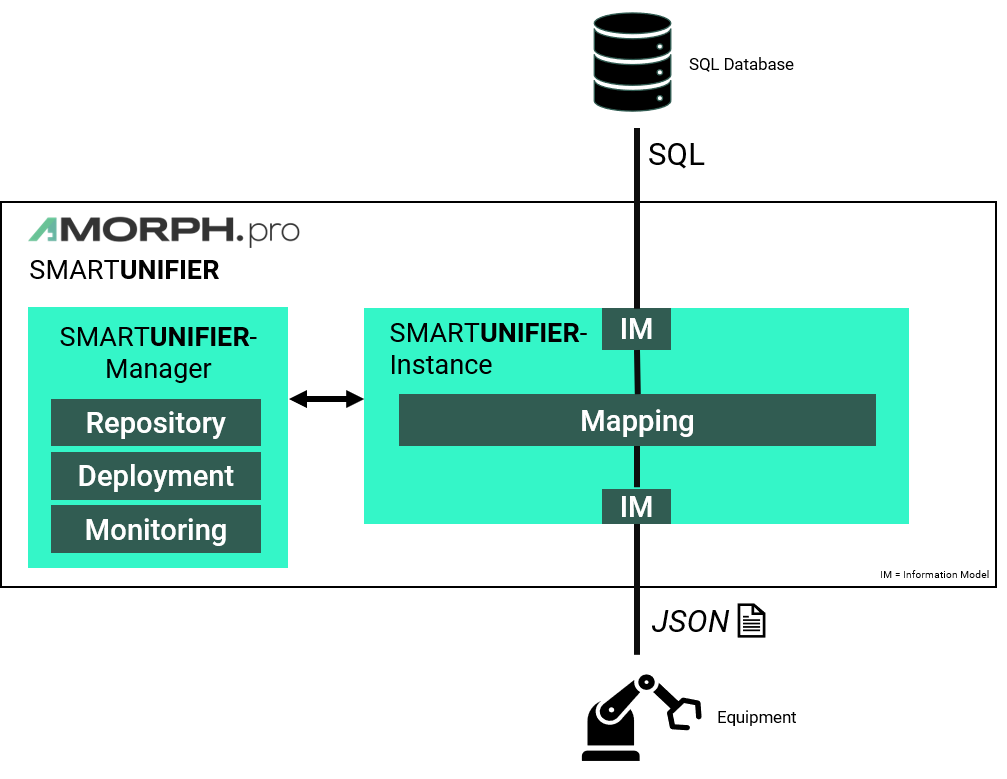
Prerequisite:
JSON-file
{
"equipmentId": "Equipment_A1234",
"orderNr": "Order_000101",
"materialNr": "A1C55100",
"quality": "IO"
}
SQL-Server Database
Create Database Command: CREATE DATABASE unifier
Create Schema Command: CREATE SCHEMA dbo
Create Table Command: create table dbo.SU_DEMO_UC1_TABLE(EQUIPMENT_ID varchar(max), ORDER_NR varchar(max), MATERIAL_NR varchar(max), QUALITY varchar(max))
Or any other SQL Database supported by SMARTUNIFIER.
Create Information Model for the JSON-file¶
Create an Information Model that represents the structure of the JSON-file
Structure of the JSONFile Information Model:
Event that represents the trigger for the Mapping
Variables under the Event represent the key-value pairs from the JSON-file
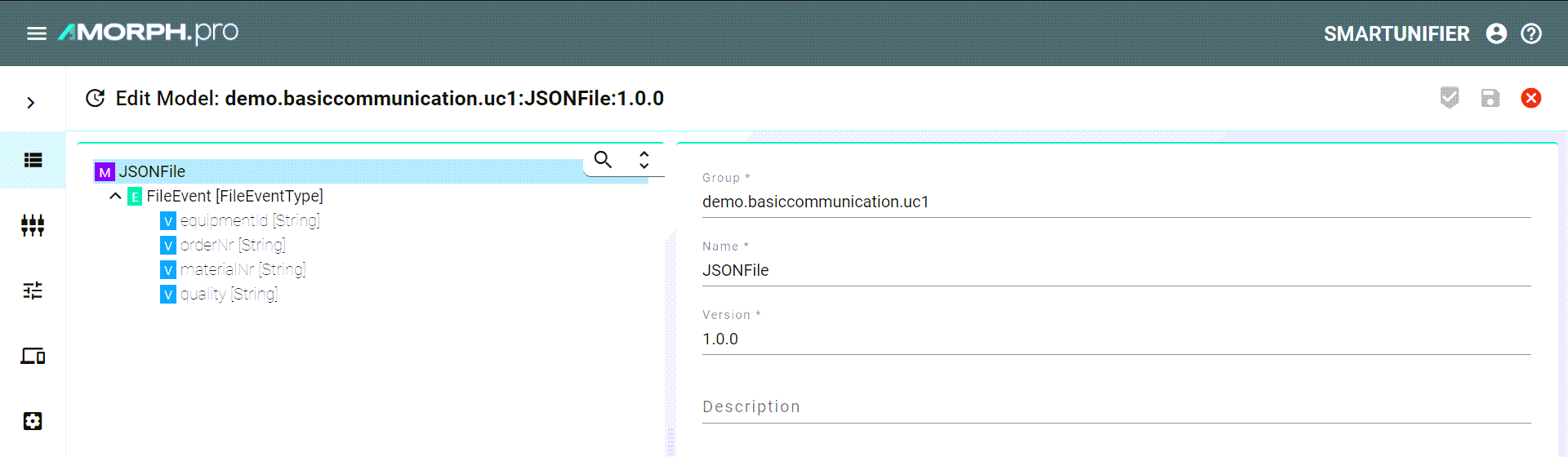
Create Information Model for SQL-Database¶
Create an Information Model that represents the database
Structure of the Database Information Model:
Event that represents the table of the database
Variables under the Event represent the columns within the table
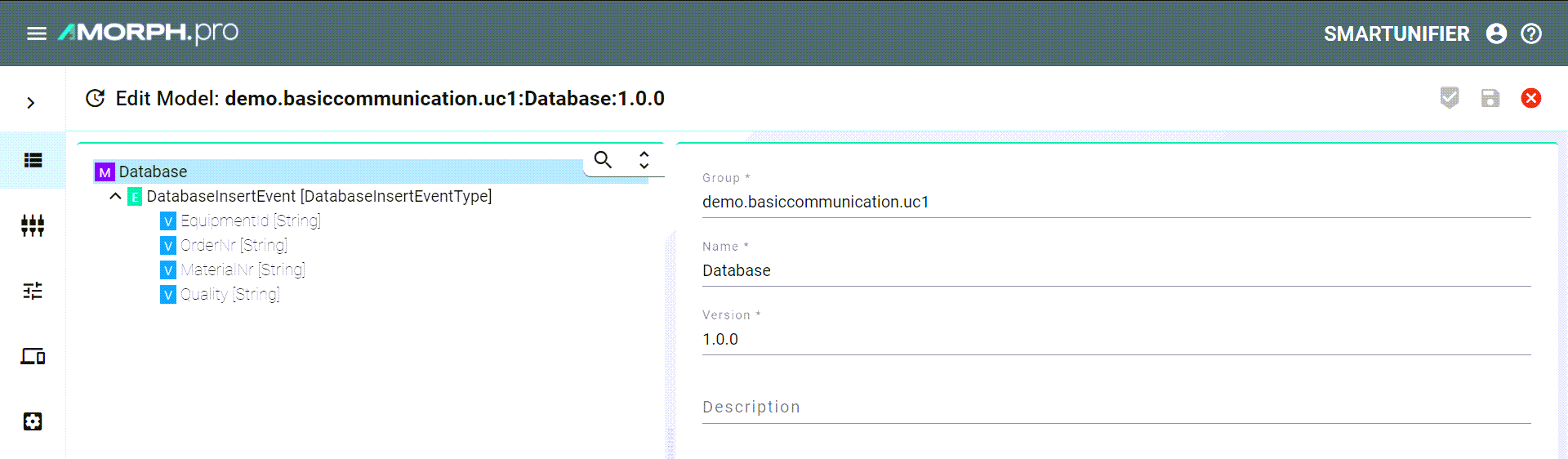
Create Channel - File Consumer for JSON-file¶
In this scenario the JSON-file is processed by the SmartUnifier with the build-in File Consumer
Create File Consumer Channel:
Select the JSONFile Information Model created previously
Select File reader (JSON) as Channel Type
Configuration:
Specify paths to following folder:
InFolder
ProcessFolder
OutFolder
ErrorFolder
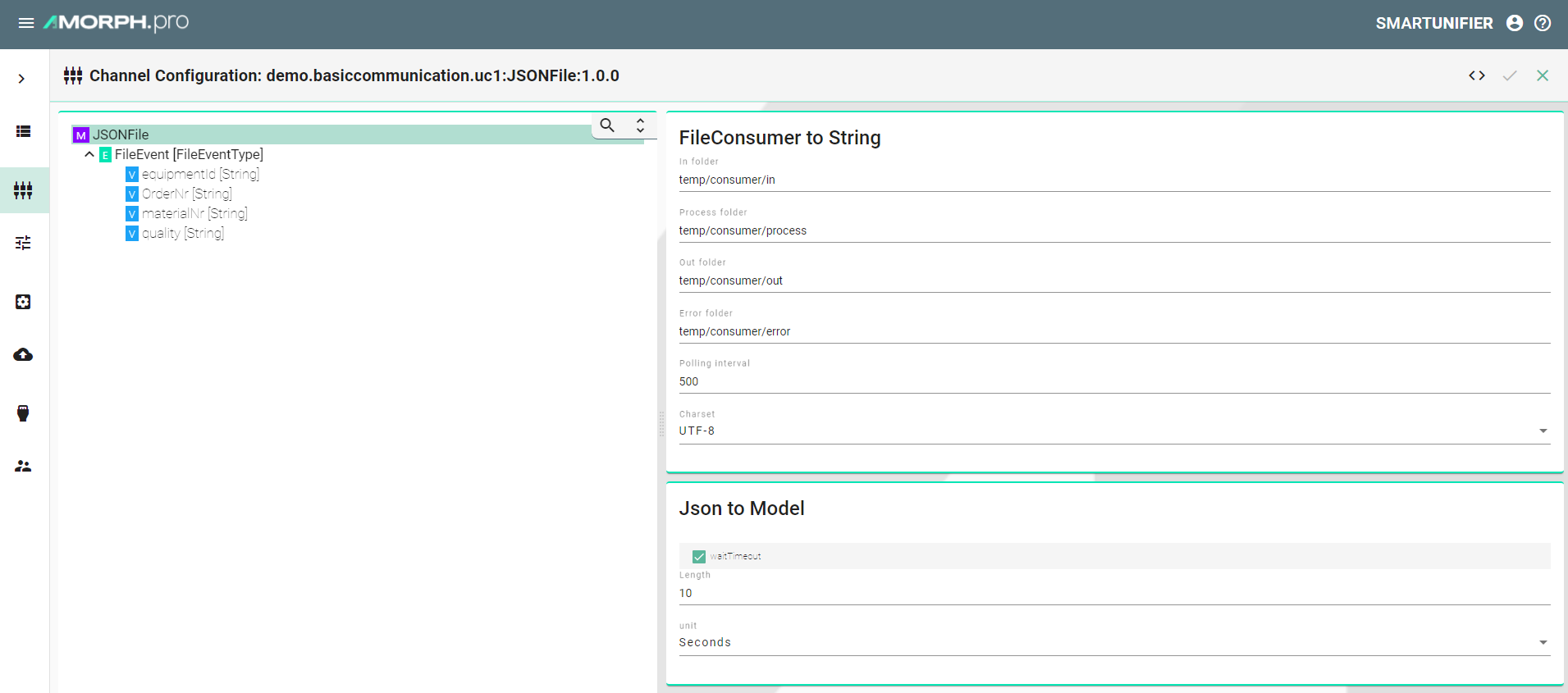
Select the Event to configure the FileNameFilter
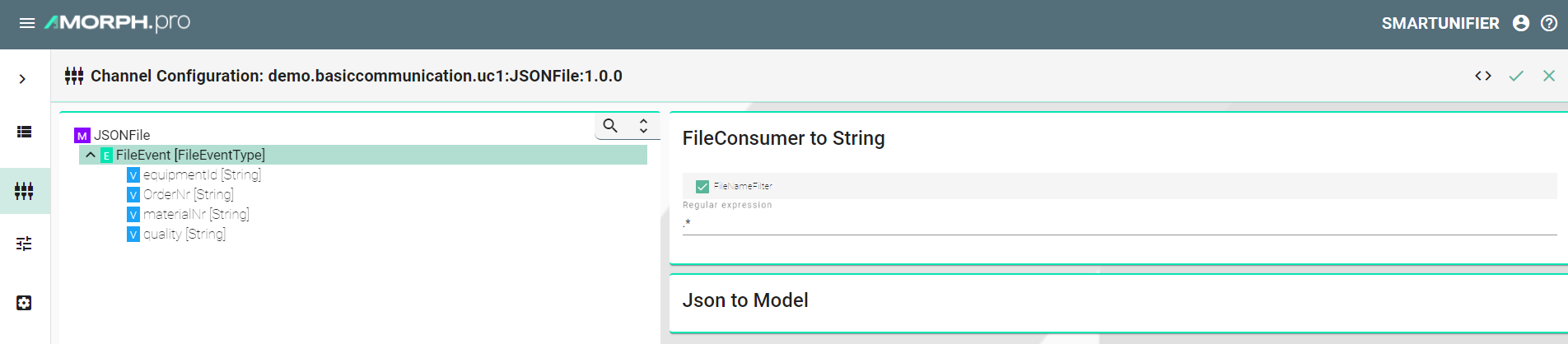
Create Channel - SQL Database¶
In this scenario the JSON-file is processed by the SmartUnifier with the build-in File Consumer.
Create Database Channel:
Select the Database Information Model created previously
Select SqlDatabase as Channel Type
Configuration:
Select the root node of the Information Model and configure the database access
Select SQLServer as Type
Enter the JdbcUrl e.g.,
jdbc:sqlserver://127.0.0.1:1433;databaseName=unifierEnter username and password of the database
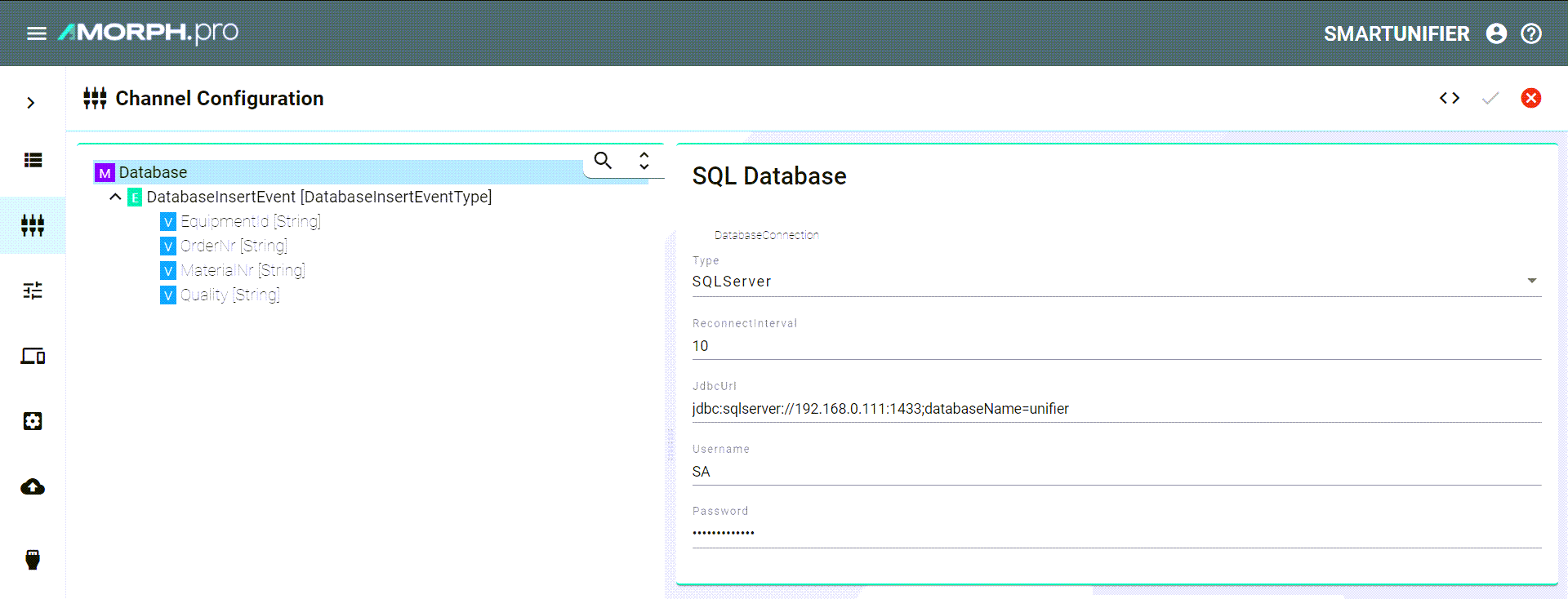
Select the Event node in the Information Model and configure the table settings
Enable the checkbox Insert
Enter the name for the Table as well as the Schema
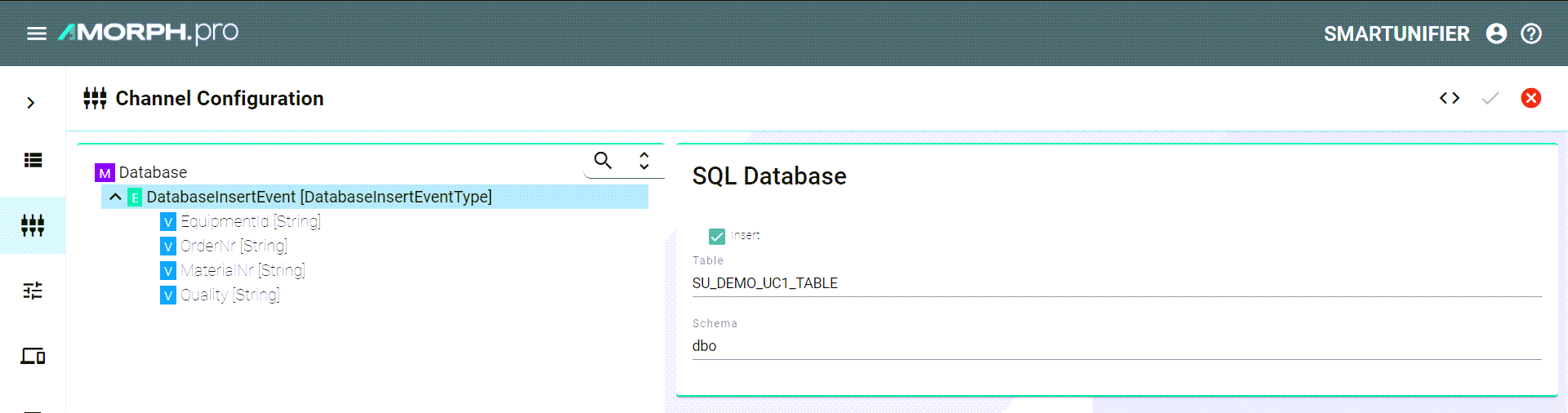
Select the Variable node EquipmentId in the Information Model and configure the columns (Repeat this step with the rest of the Variables)
Enable the checkbox AssignDatabaseColumn
Enter the name for the Column
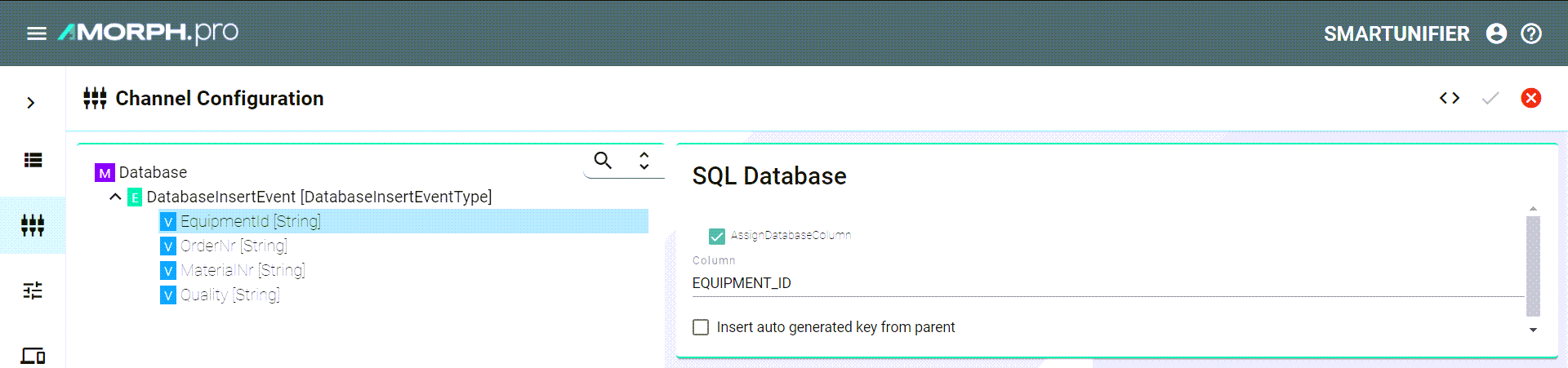
Create Mapping¶
Create a new Mapping with the Information Models created previously (JSONFile and Database).
Create a Rule that handles the assignment of values from the JSON-file to the database.
Enter a Rule Name
Drag and Drop the File Event into the Trigger field
Drag and Drop the DatabaseInsertEvent into the Actions panel
Assign source to target (Repeat for all Variables)
Drag and Drop the Variable equipmentId from the json model into the according Source field
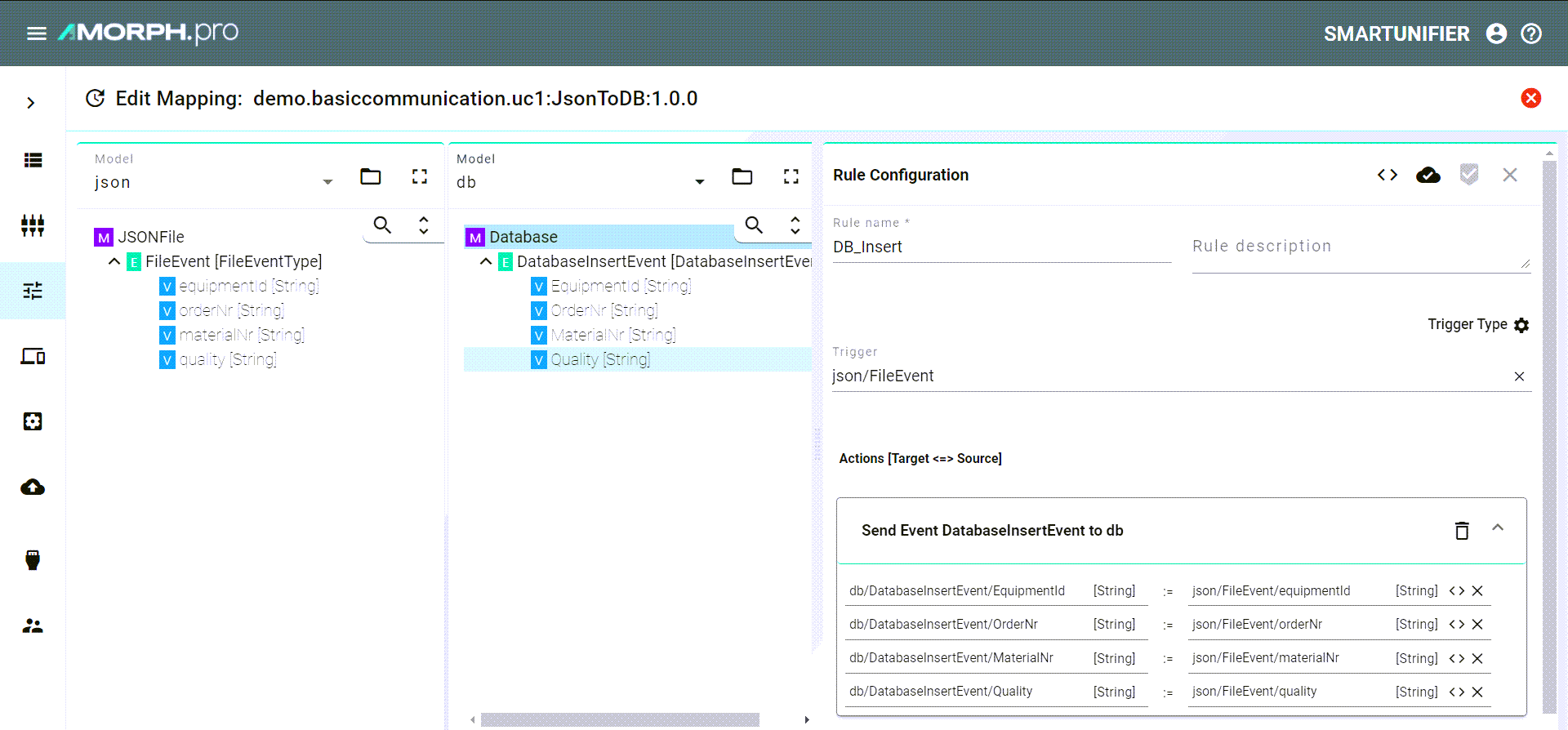
Create Device Type¶
Create a new Device Type.
Select the Mapping JsonToDB created previously
Assign the Channels (Database and JSONFile) to their belonging Information Model
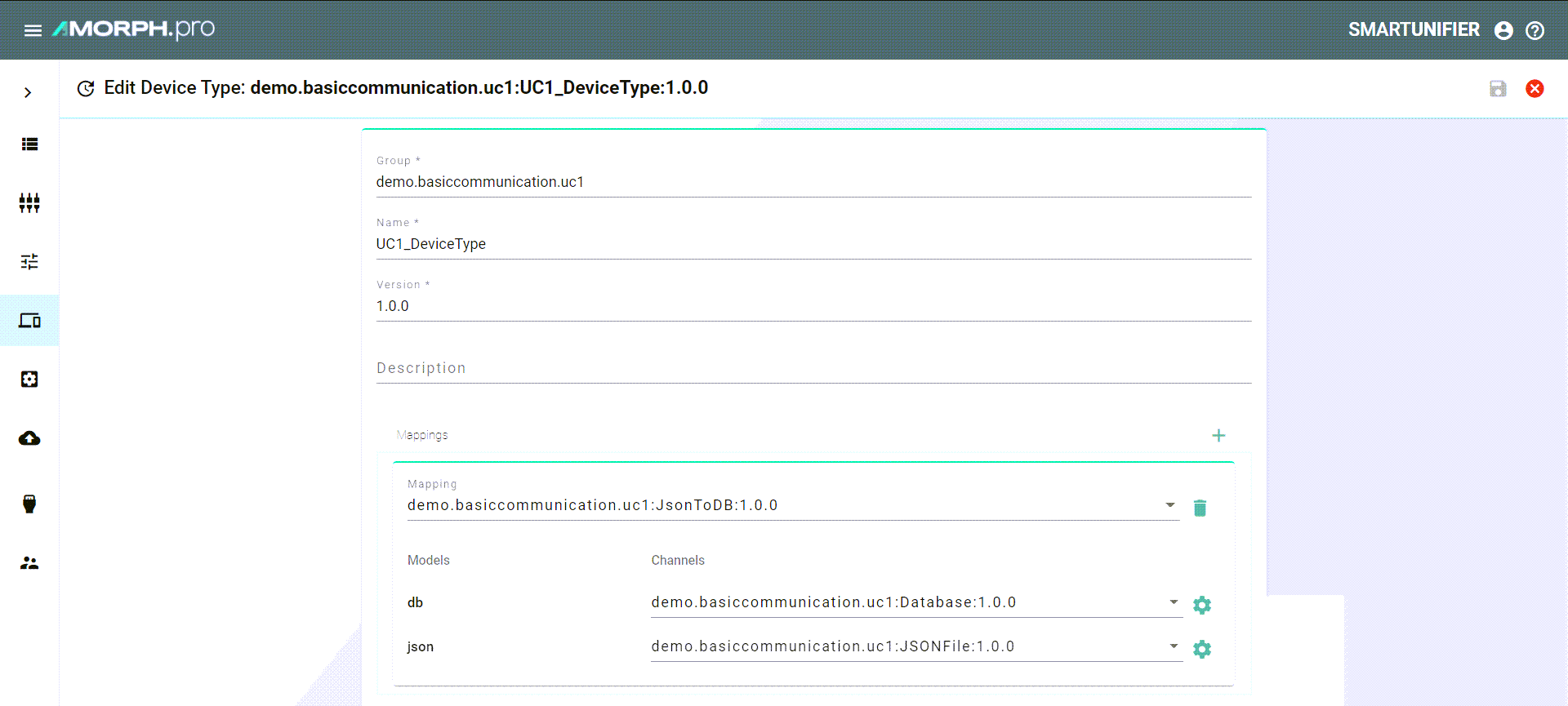
Create Instance¶
Create a new Instance
Select the Device Type UC1_DeviceType created previously
Change the name of the Instance to UC1_Instance
If necessary: Changes of the Channel configuration can be made
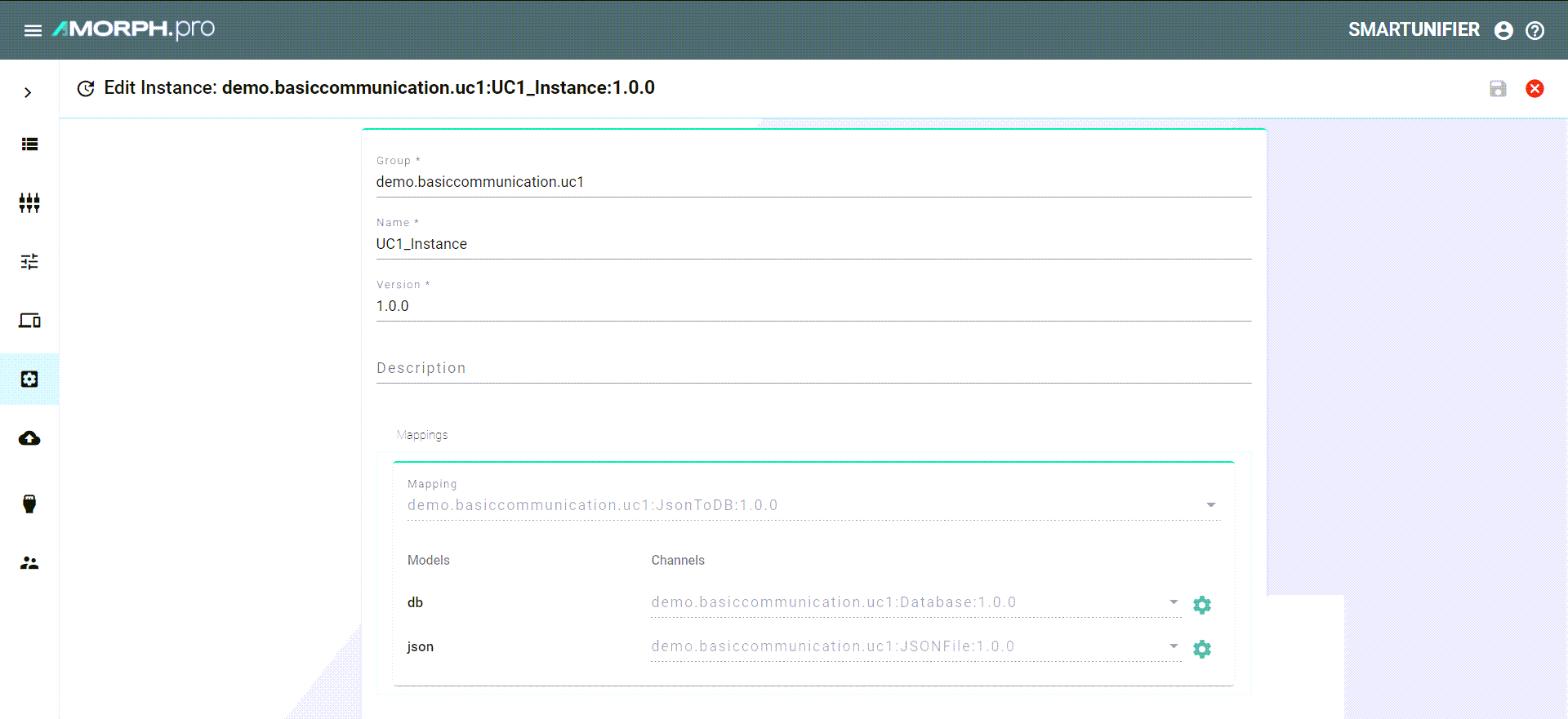
Deployment¶
Create a new Local Deployment
Select the Instance UC1_Instance
Select the Log File Configuration Info (Defines the log level)

Deploy and Start the Instance UC1_Instance

Execution
In order to insert the data of the JSON-file into the SQL database move the file into the specified InFolder.