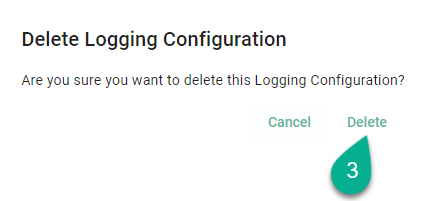Logging Configurations¶
Log files in SMARTUNIFIER are generated using the log4j framework. The Logging Configuration features enables to create new log Levels configurations that can be selected when deploying a Communication Instance.
How to access¶
Follow the steps below to access the feature:
Click on the Account icon (1), go to the Administrative option (2) and select the Logging Configurations perspective (3).
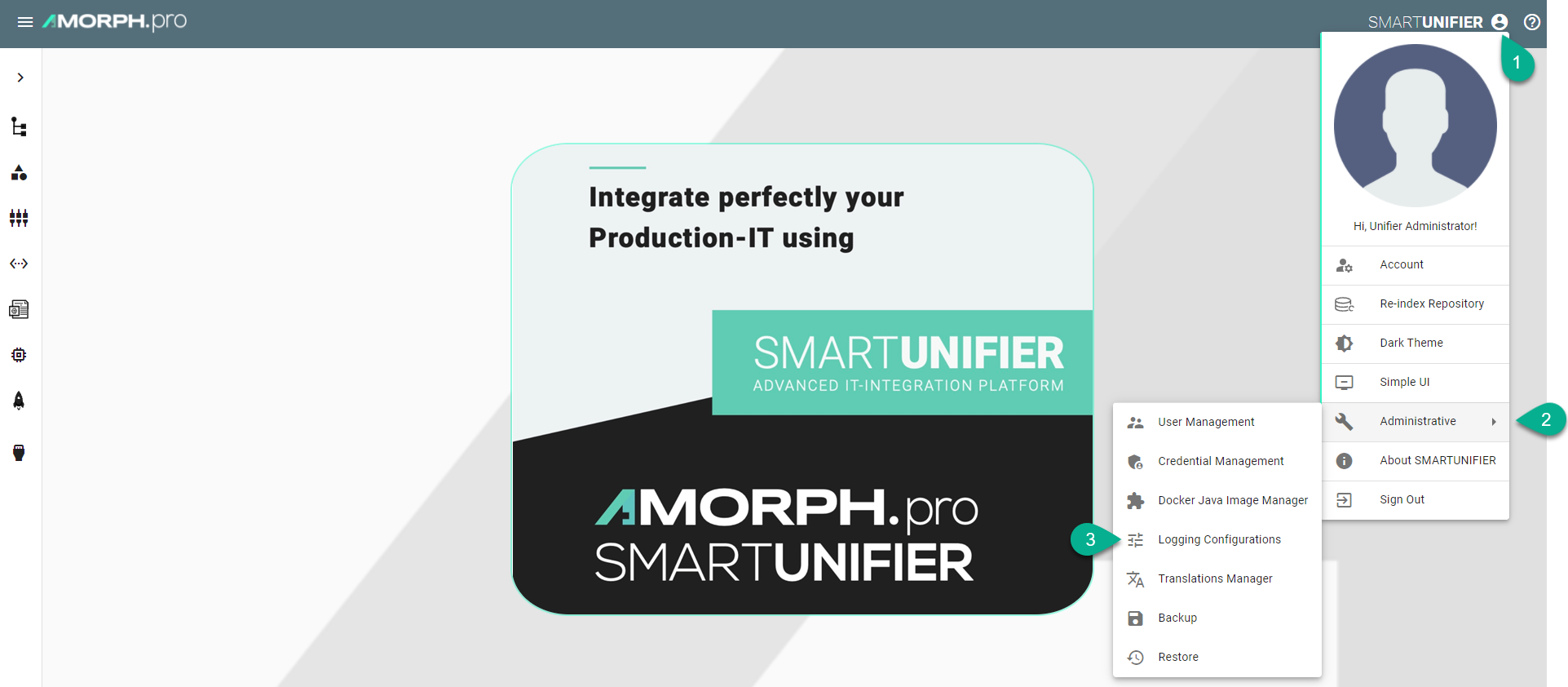
Logging Configurations main view is visible, as seen below.
There are four predefined log4j configurations that can be used as template when creating a new log level.
Note
The predefined log4j configurations can not be edited or deleted.

Note
This feature can be only used by users with the administration role.
Add a new logging file¶
Follow the steps below to add a new log4j configuration file:
Select the Logging Configurations perspective (1).
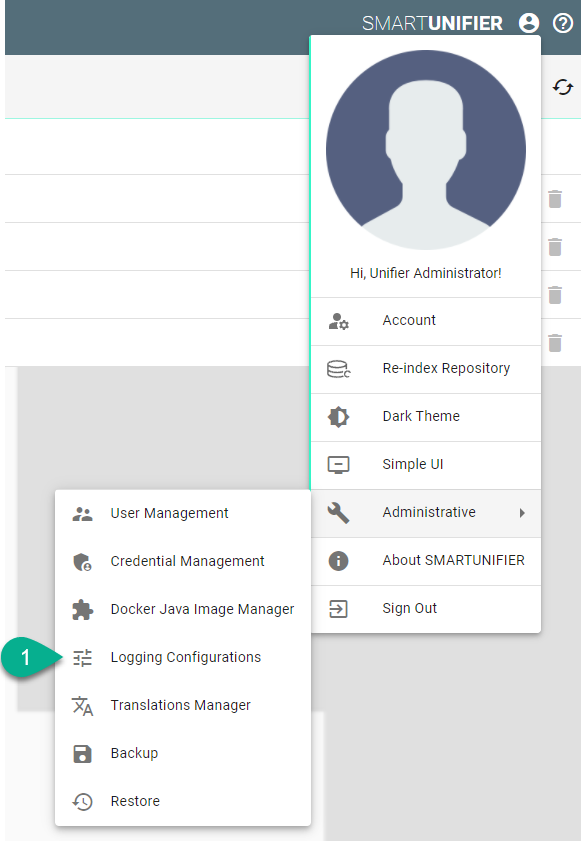
Click on the “Add” button (2).

Input the file Name (3) and the configuration (4).
Click on the Save and Close button to exit (5).
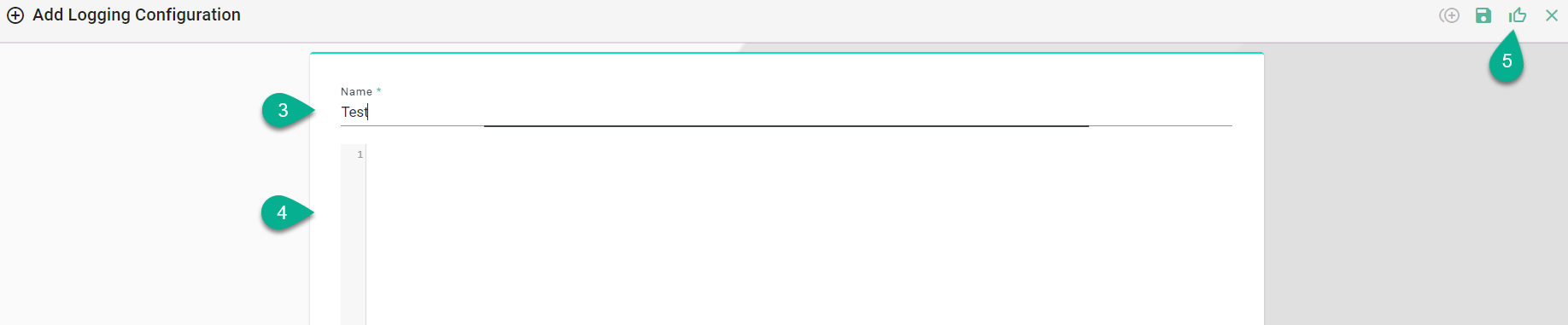
Edit a logging file¶
Follow the steps below to edit a log4j configuration file:
Select the Logging Configurations perspective (1).
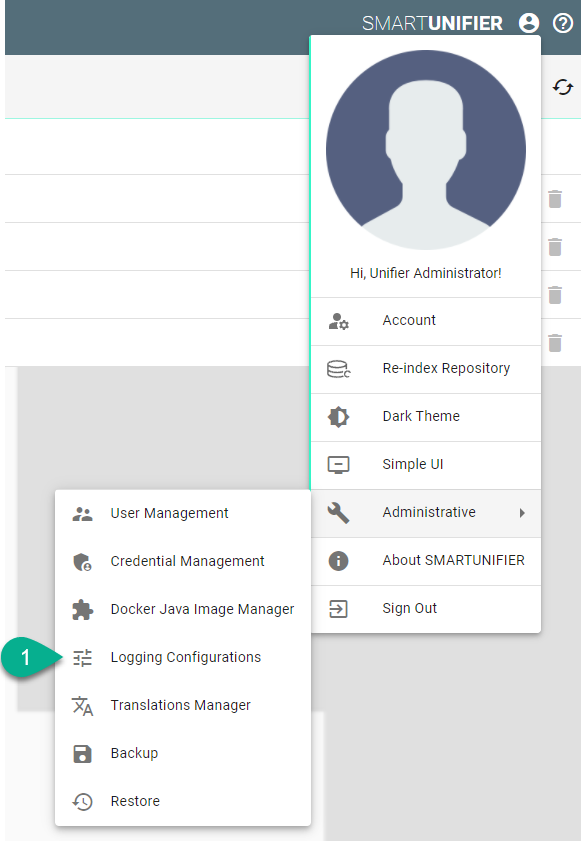
Click on the “Edit” button (2).

Edit and click on the Save and Close button to exit (3).

Delete a logging file¶
Follow the steps below to delete a log4j configuration file:
Select the Logging Configurations perspective (1).
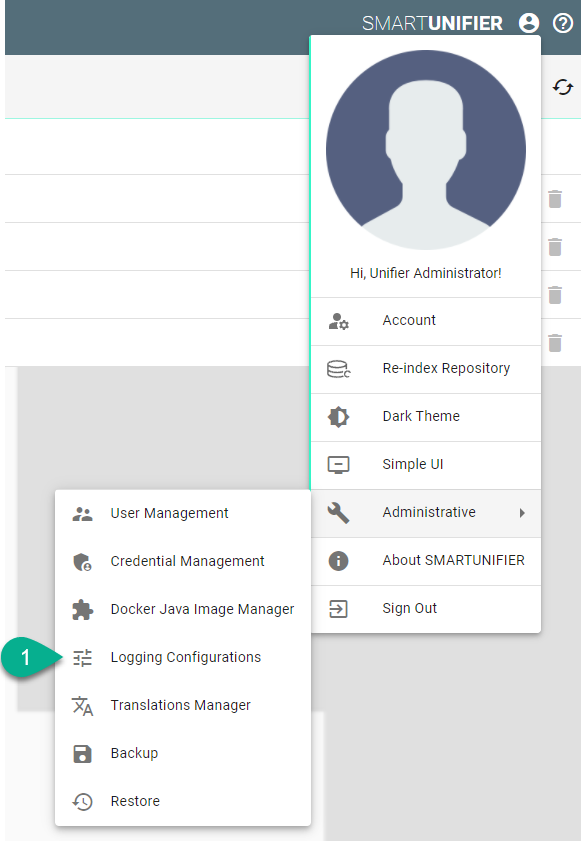
Click on the “Delete” button (2).

To confirm, click on the Delete button (3).