Protocols¶
MQTT¶
Characteristics¶
How to configure the MQTT Channel¶
Select the MQTT (JSON) as Channel Type.
Click the Configure button.
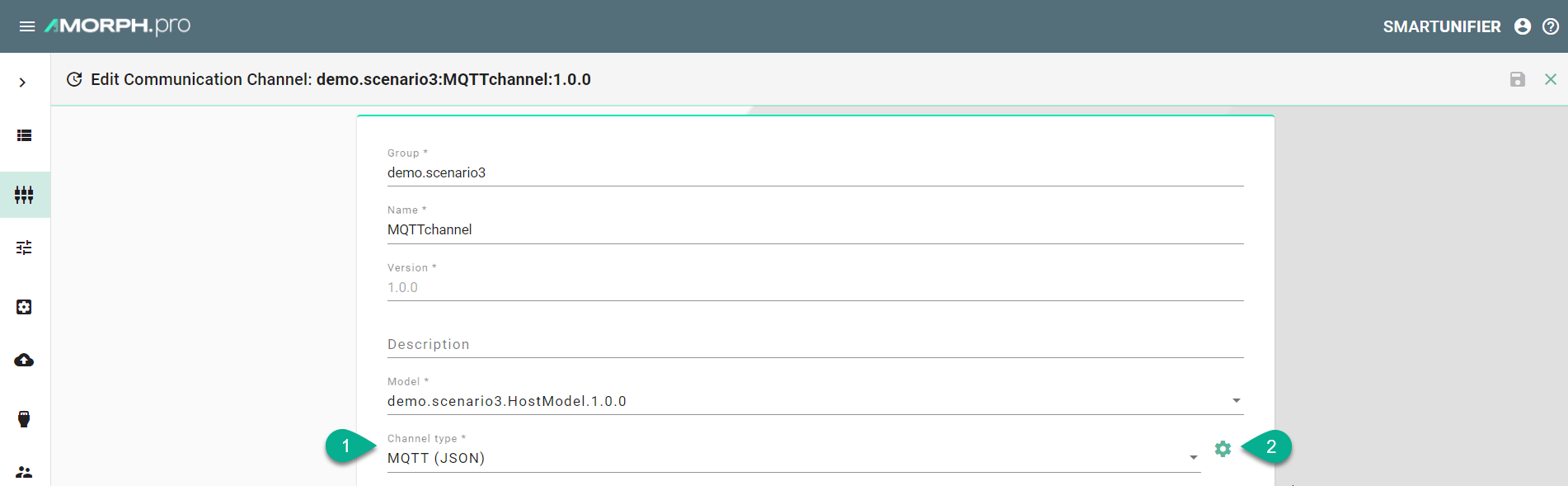
Select the root model node
Enter host and port of the MQTT Broker used.
Specify a path to a folder on your local machine. The temp directory inside the SMARTUNIFIER Manager can be also used.
Enter user name and password. If there are no credentials needed (e.g.,
test.mosquitto.org) make sure the fields remain empty.
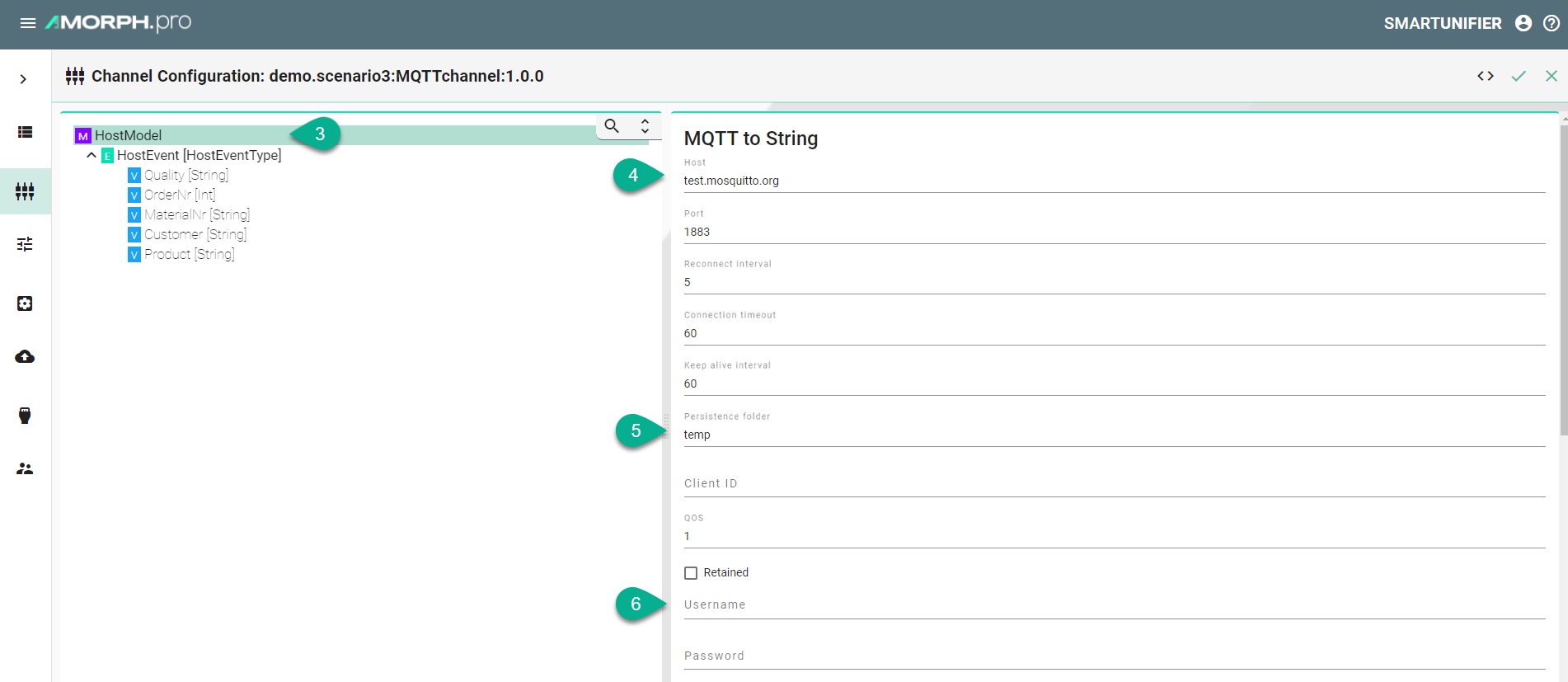
Select the event node in the tree on the left.
Enable either producer or consumer depending on the use case and enter a topic name.
Click the Apply button.
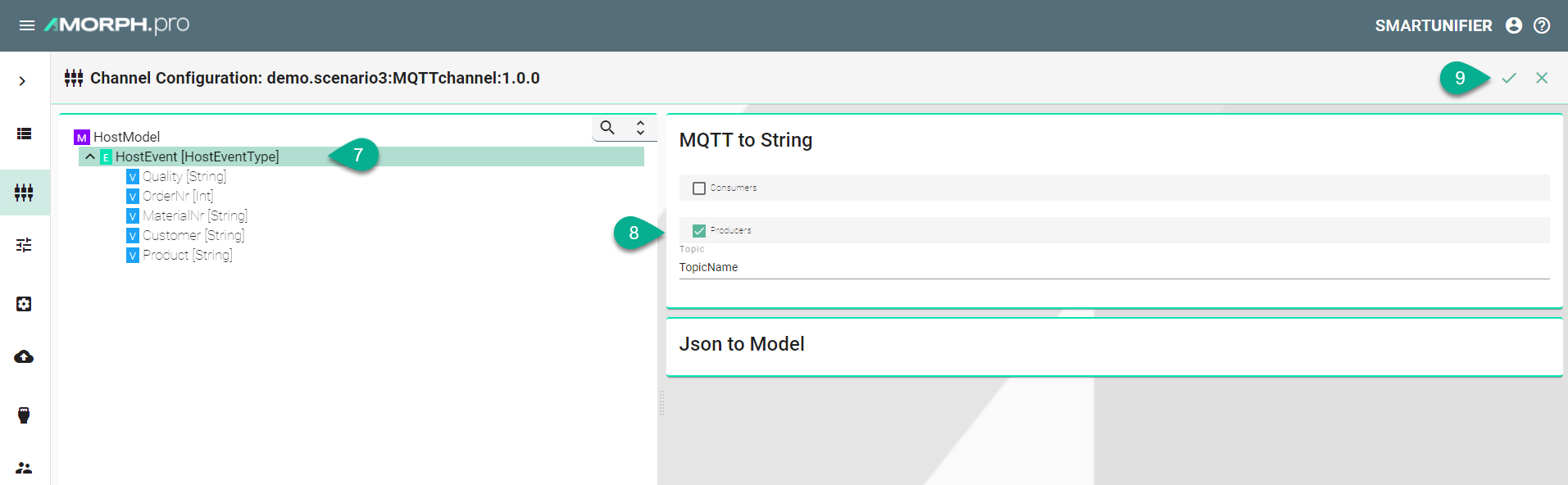
Certificates
Encrypted connection using TLS security is supported. Follow the steps below to encrypt the connection.
Enable the Tls checkbox
Enable the Tls Configuration checkbox
Enter the path to the CA (certificate authority) certificate of the CA that has signed the server certificate
Note
Make sure the CA certificate is valid.
Enable the Client checkbox
Enter the path to the client certificate. The client certificate identifies the client just like the server certificate identifies the server.
Enter the path to the private client key.
If applicable enter the password
Select the protocol from the Drop-Down.
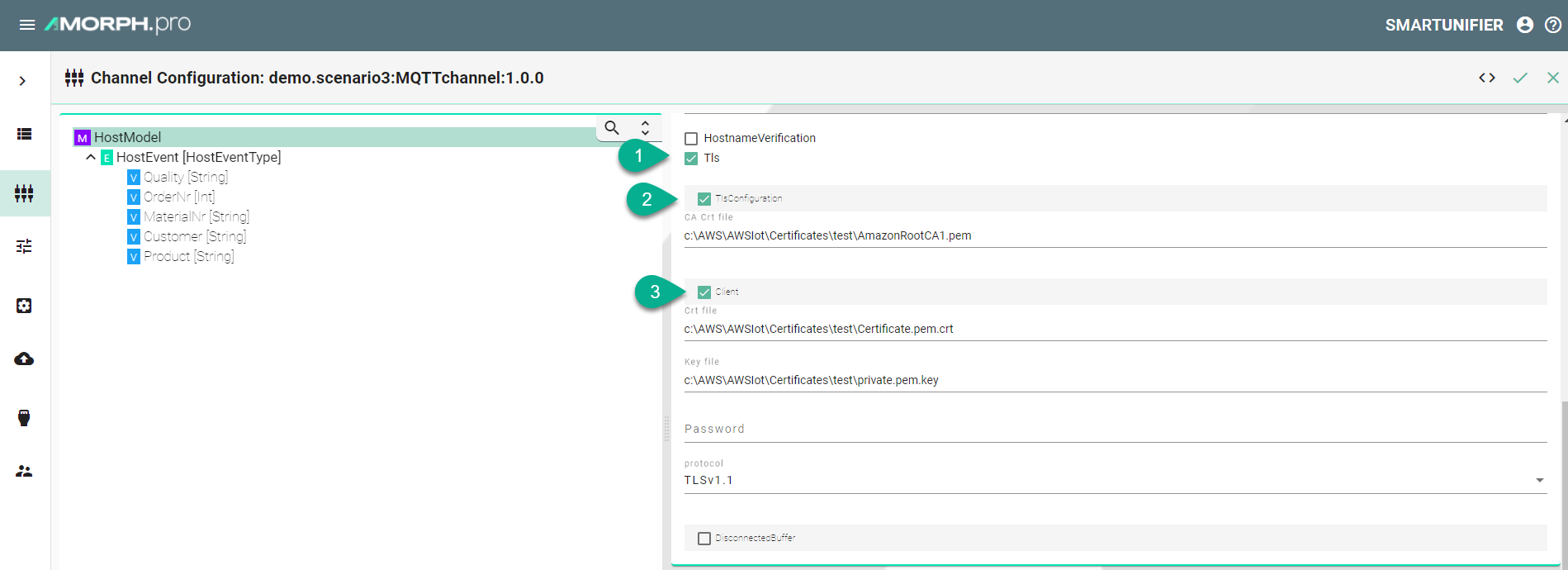
Description of configuration properties:
Property |
Description |
Example |
|---|---|---|
host |
URL of the MQTT Broker. |
|
port |
Port of the MQTT Broker. |
|
reconnectInterval |
Time interval to reconnect to the MQTT Broker after loss of connection in seconds |
|
connectionTimeout |
Time interval the connection times out in seconds |
|
keepAliveInterval |
Time the session persists in seconds |
|
persistenceFolder |
Path to a folder for the persistence store of the MQTT |
|
clientId |
Identifies an MQTT client which connects to an MQTT Broker |
|
username |
Client username |
|
password |
Client password |
|
hostnameVerification |
Hostname Verification |
|
tls |
Encryption |
|
producers |
Data producer |
|
consumer |
Data consumer |
|
protocol |
TLS protocol version |
|
OPC-UA¶
OPC-UA Client¶
Select OPC-UA Client as Channel Type.
Click the Configure button.
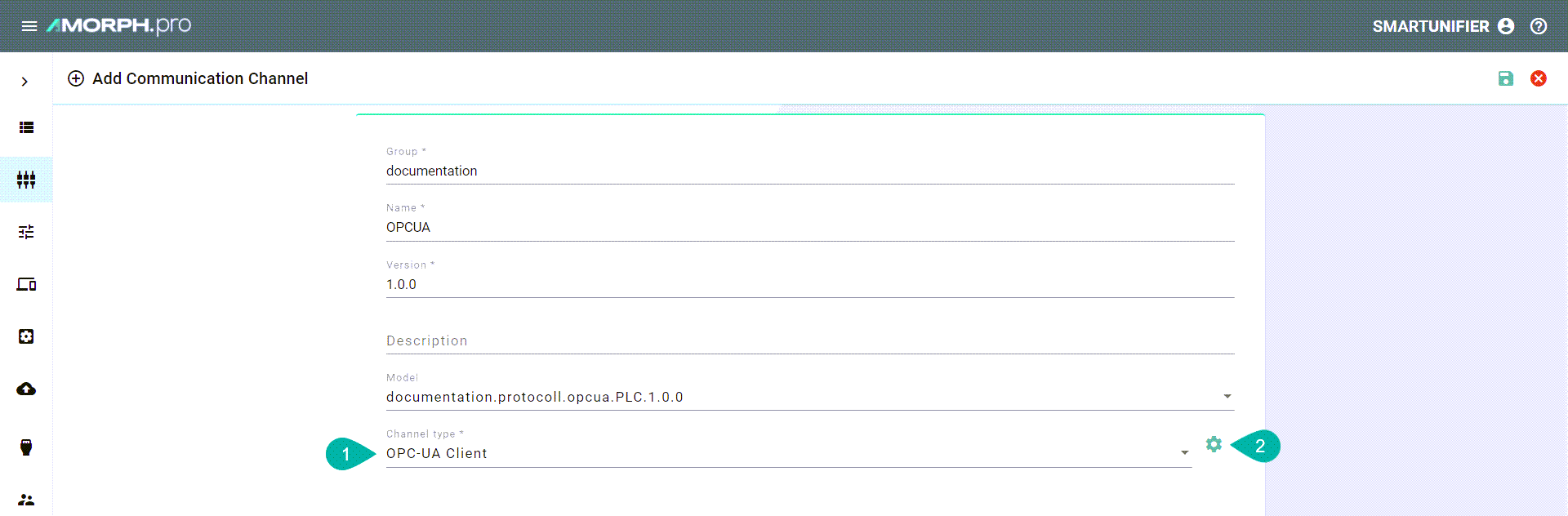
Make sure the root model node is selected to configure the OPC-UA Client
Enter an applicationName
Configure the serverTcpConfiguration
Enter an ipAdress
Enter the port
Define an endpoint
Set a requestTimeOut
Configure the defaultSubscriptionAttribute
Define a publishingInterval
Configure monitoringParameters
Set a samplingInterval
Enter a queueSize
Enable discardOldest depending on the use case
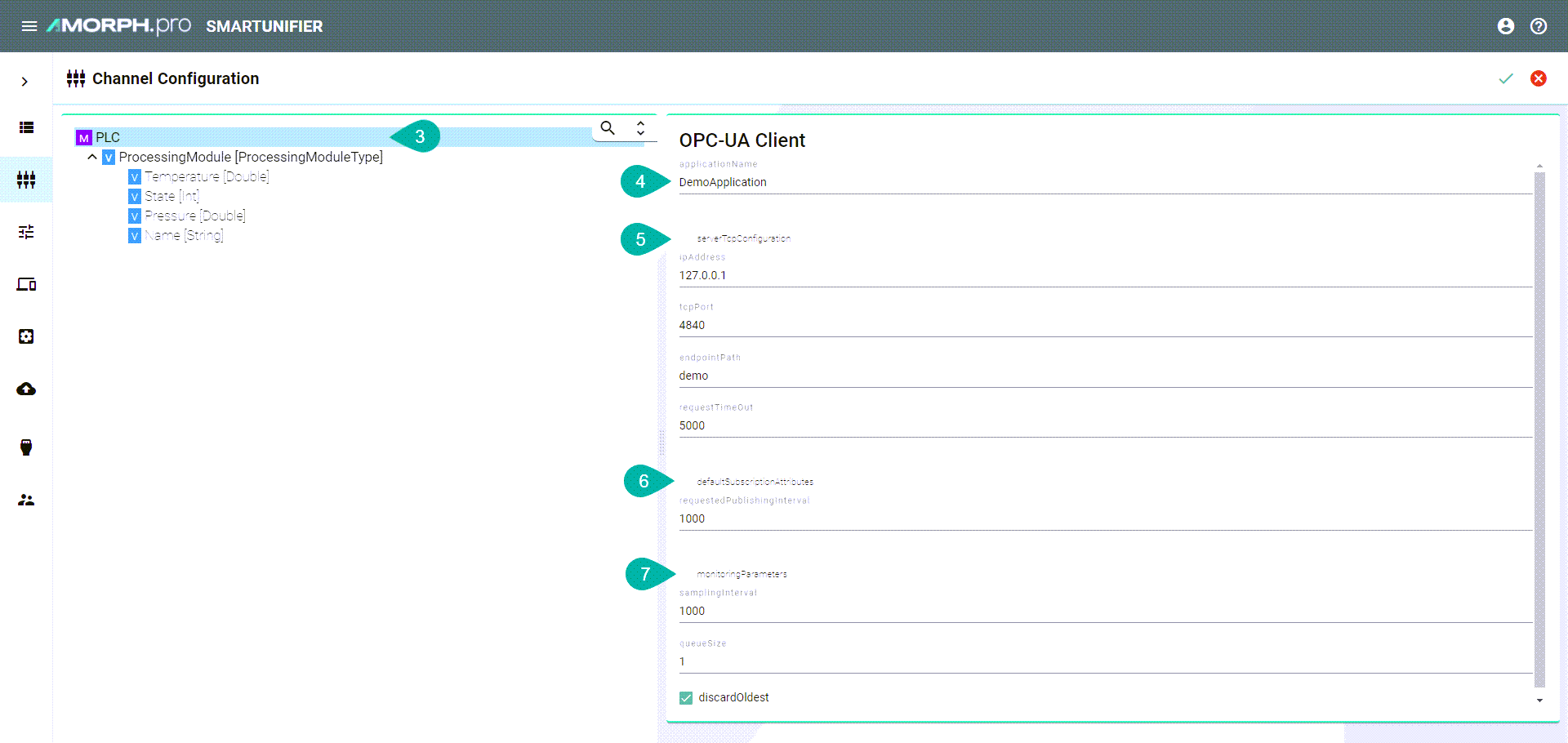
Assign OPC-UA data block variables to corresponding variables in the Information Model by selecting the variable in the tree
Assign data block
Enable the variables checkbox
Enter the nodeId
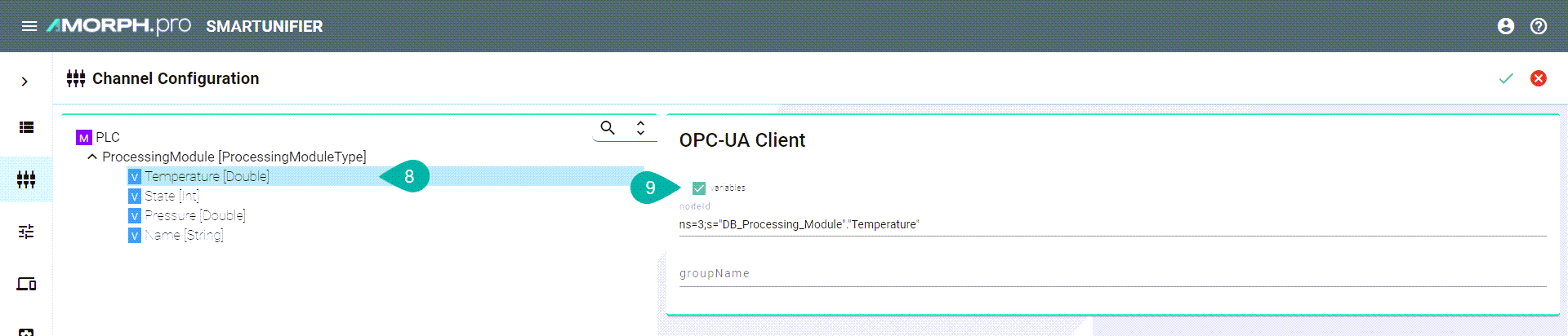
REST¶
REST Server¶
Select the root model node in the tree on the left.
Enter a path prefix.
Configure the REST Server endpoint.
Enter the IP.
Enter the port.
Enter the Content-Type.
Check the webapp checkbox and provide the WAR-file if you want to host an application.
Click the Apply button and save the Channel by clicking the Save button on the upper right corner.
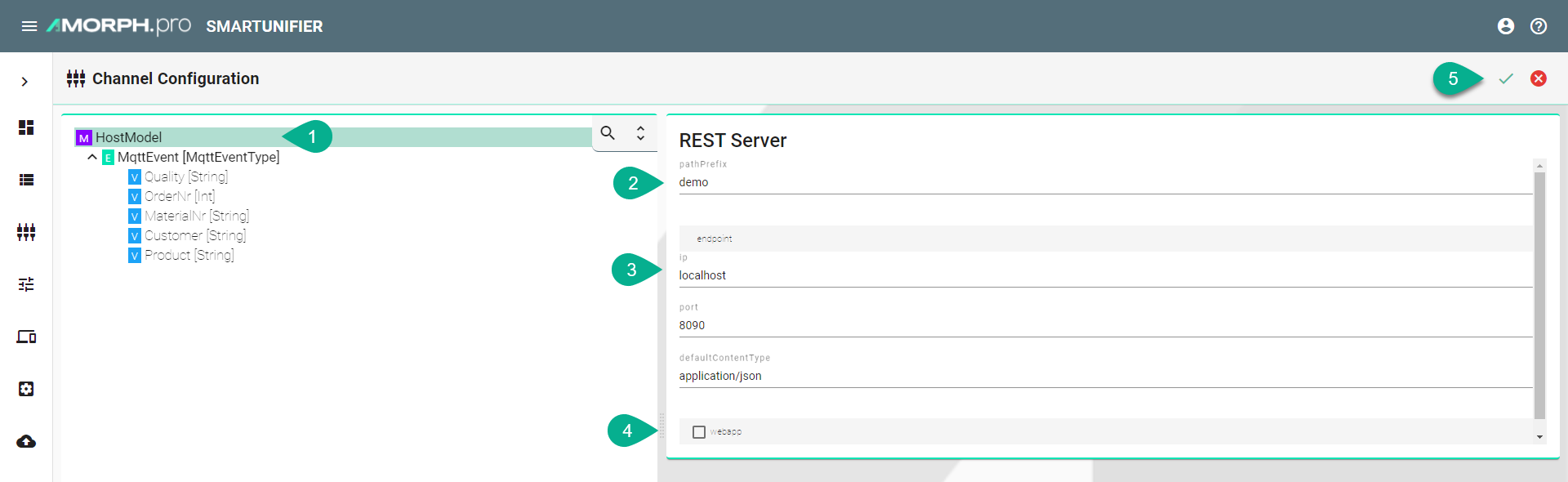
Description of configuration properties:
Property |
Description |
Example |
|---|---|---|
pathPrefix |
Prefix for the URL |
|
Port |
Port of the REST server |
|
IP |
IP address of the REST server |
|
DefaultContentType |
Is used to indicate the media type of the resource |
|
webapp |
Possibility to host an application |
|
REST Client¶
Select the root model node in the tree on the left.
Configuration of the REST Client
Enter the IP.
Enter the Default-Content type.
Enter a timeout.
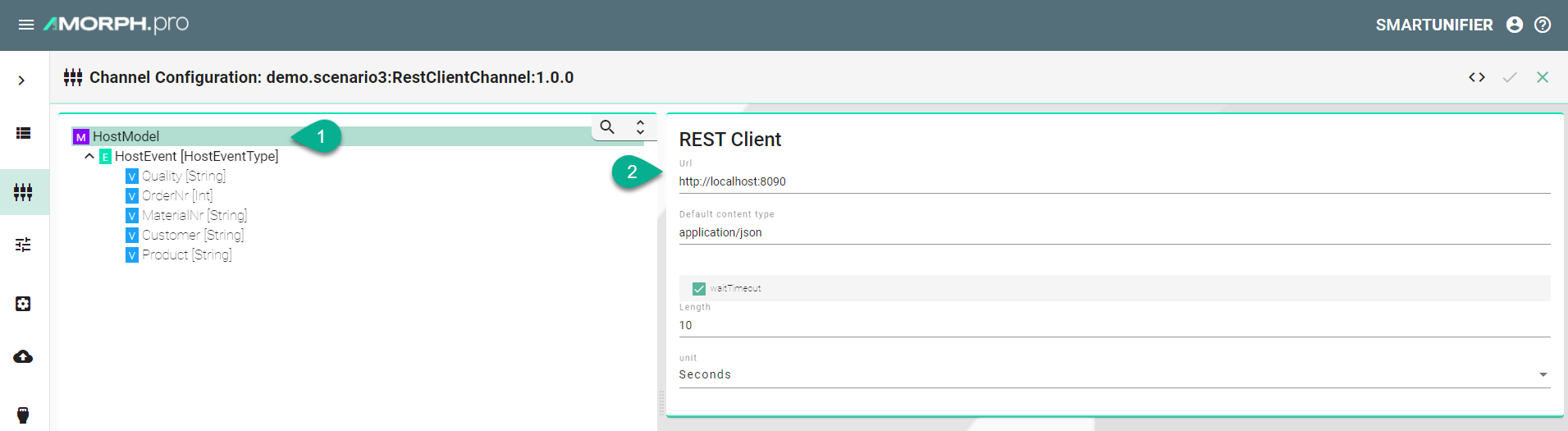
Click on the variable in the tree which needs a configuration.
Check the checkbox.
Variable configuration.
Enter the URL.
Select the HTTP method.
Click on the Add Header button to add headers.
Check the headers checkbox.
Configure Key-Value pair of the header.
Enter a name.
Enter a value.
Click the Apply button and save the Channel by clicking the Save button on the upper right corner.
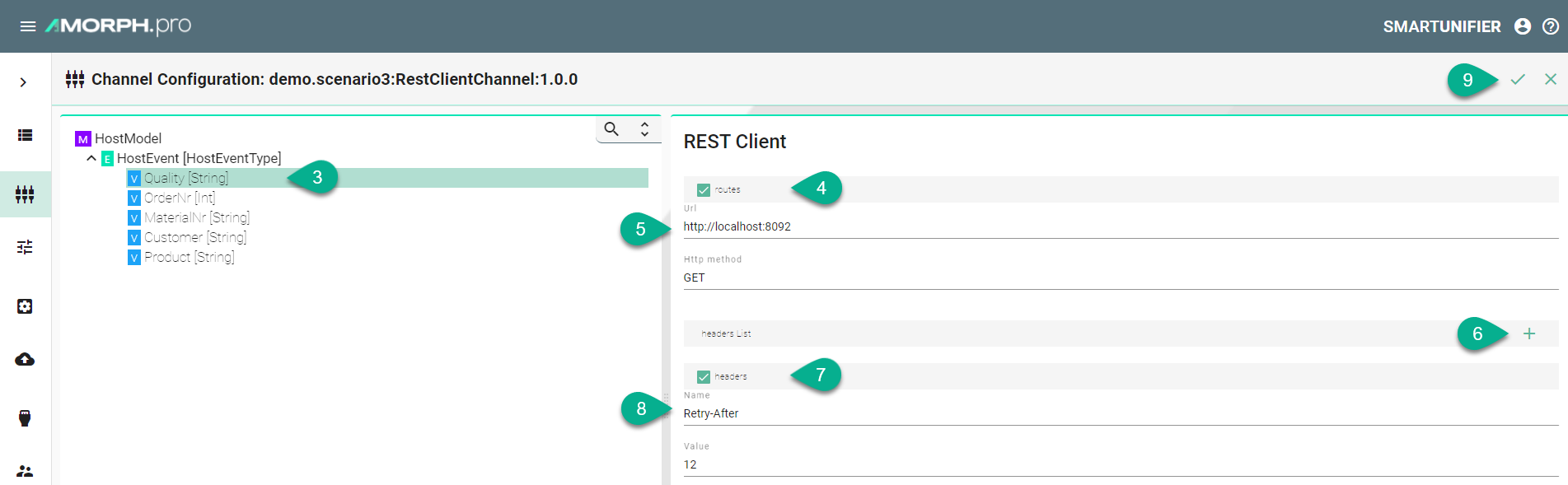
Description of configuration properties:
Property |
Description |
Example |
|---|---|---|
URL |
URL of the REST Server. |
|
RouteModelPath |
Path of a node in the Information Model. A node can be a command, an event or a variable |
|
RouteUrl |
URL of the exposed node . |
|
HttpMethod |
HTTP method for the action performed by the Client. |
|
HeaderName and Header Value |
To provide server and client with additional information |
|
ContentType |
Is used to indicate the media type of the resource. |
|
WaitTimeoutDuration |
Timeout in seconds until request is failing |
|
 which represent the overall message
which represent the overall message under the Event represents the key-value pairs
under the Event represents the key-value pairs