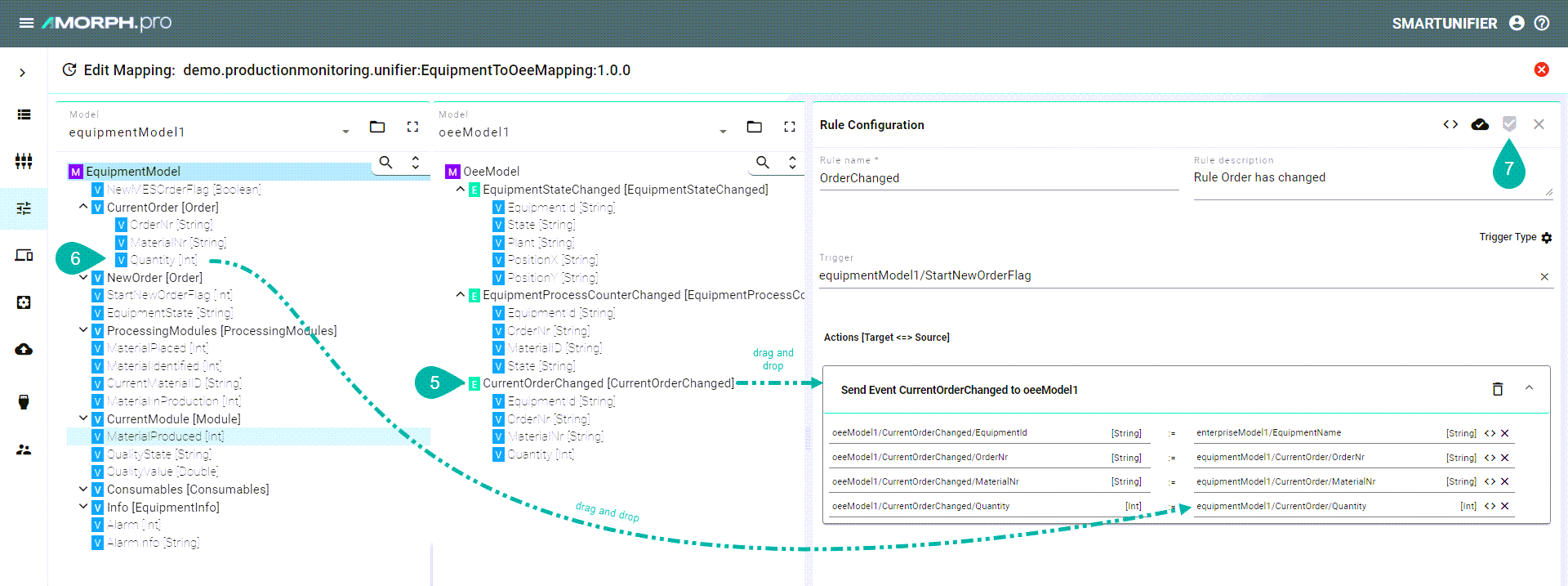Graphical¶
Follow the steps described below to create Rules:
Select the “Edit” button (1) placed in line with the mapping entry for which the mapping rule is to be created.

The edit mapping view is displayed (see figure below):
Select the “Add Rule” button at the top right corner (2).
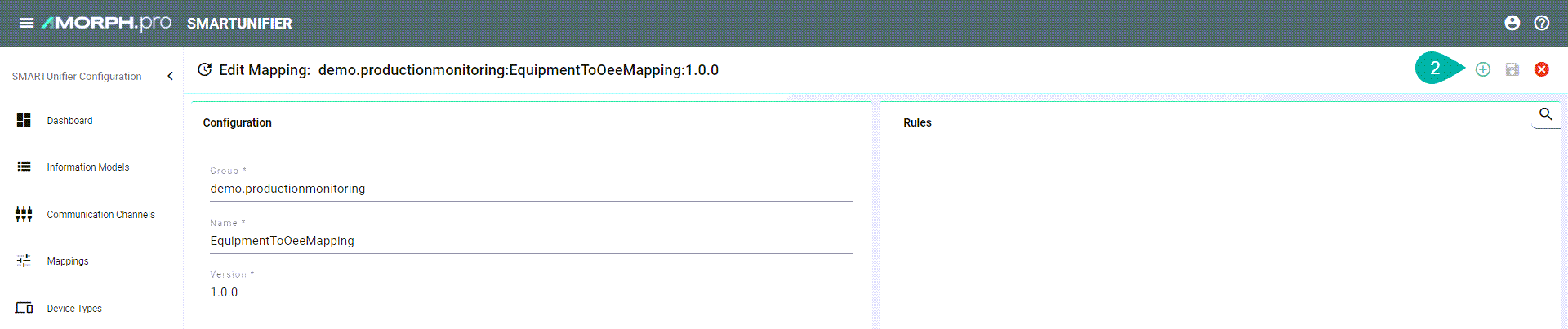
The following screenshot shows the Rule Editor.
Enter Rule name (3).
Drag and drop the Trigger from the model panes into the trigger field (4).
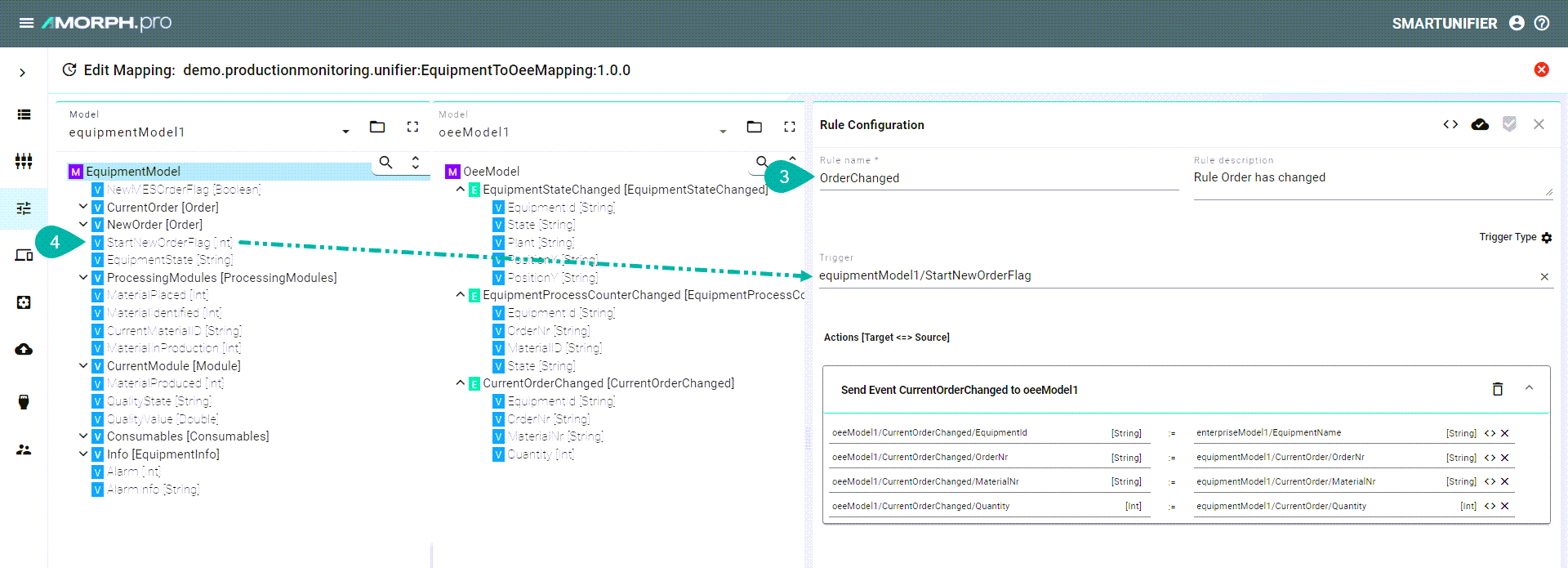
Drag and drop the Source information into the Source field (5).
Drag and drop the Target information from the model panes into the target field (6). The source field is enabled. The Source and the Target information types must be matched one on one (e.q., String to String)
After all mandatory fields have been filled out, select the “Apply” button (7) in order to save the newly created Rule.
The Rule Editor is closed and the newly created Rule is displayed in the Rules List.
Select the “Save” button placed in the upper right corner to save the Mapping.