File-based¶
File Tailer¶
Characteristics:
File Tailer monitors a given file in a given location.
Data is processed line by line.
Note that the File Tailer does not support the definition type List in the Information Model.
Supported File Formats:
CSV
JSON
XML
Information Model Requirements
The first Node after the root node  must be of type Event
must be of type Event  .
.
CSV
The node after the Event must be of type List
 - multiple lines, each representing a data record.
- multiple lines, each representing a data record.Fields, which are separated by commas, are represented by the Node Type Variable
 . Note that the order of fields in the CSV file must match the order of Variables in the Information Model.
. Note that the order of fields in the CSV file must match the order of Variables in the Information Model.
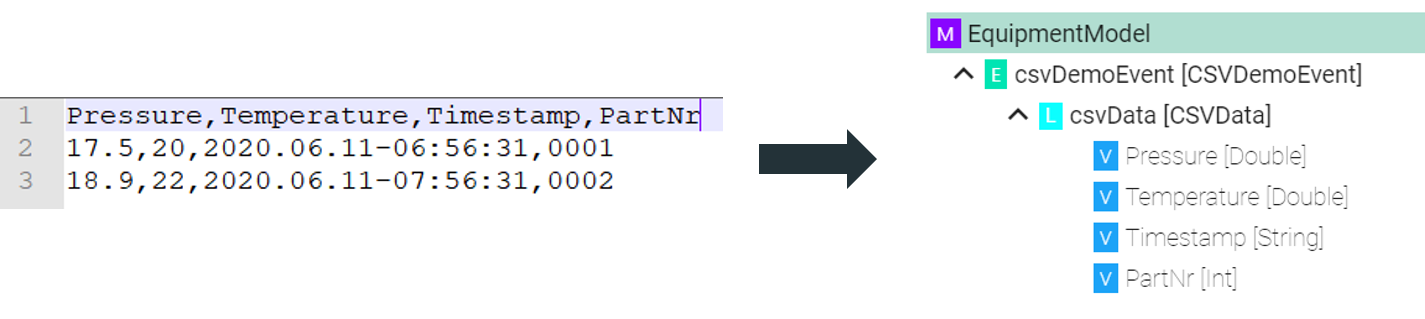
XML
Elements of the XML file are represented by the Node Type Variable
 .
.Attributes of the XML file are represented by the Node Type Property
 . In order to assign attributes to elements in the Information Model, the element Node Type
. In order to assign attributes to elements in the Information Model, the element Node Type  must be a Custom Data Type.
must be a Custom Data Type.

How to configure the File Tailer (CSV) Channel¶
Select File tailer (CSV) from the Drop-Down.
Click the Configure button.
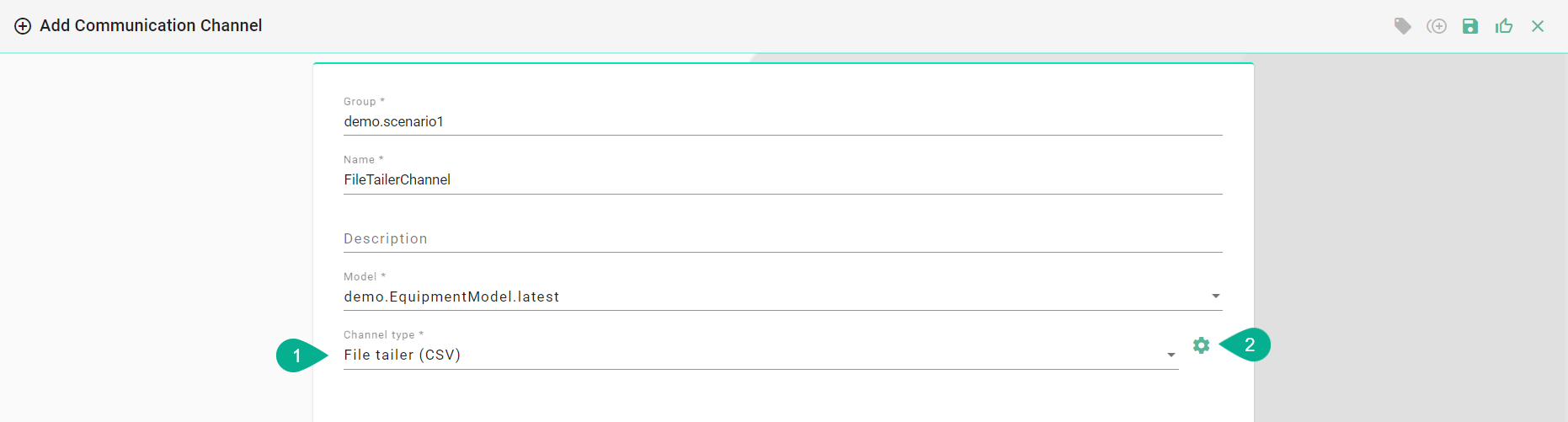
Make sure the root model node is selected to be able to configure the File Tailer to String and CSV String to Model.
Enter the file path for the CSV-file on your machine.
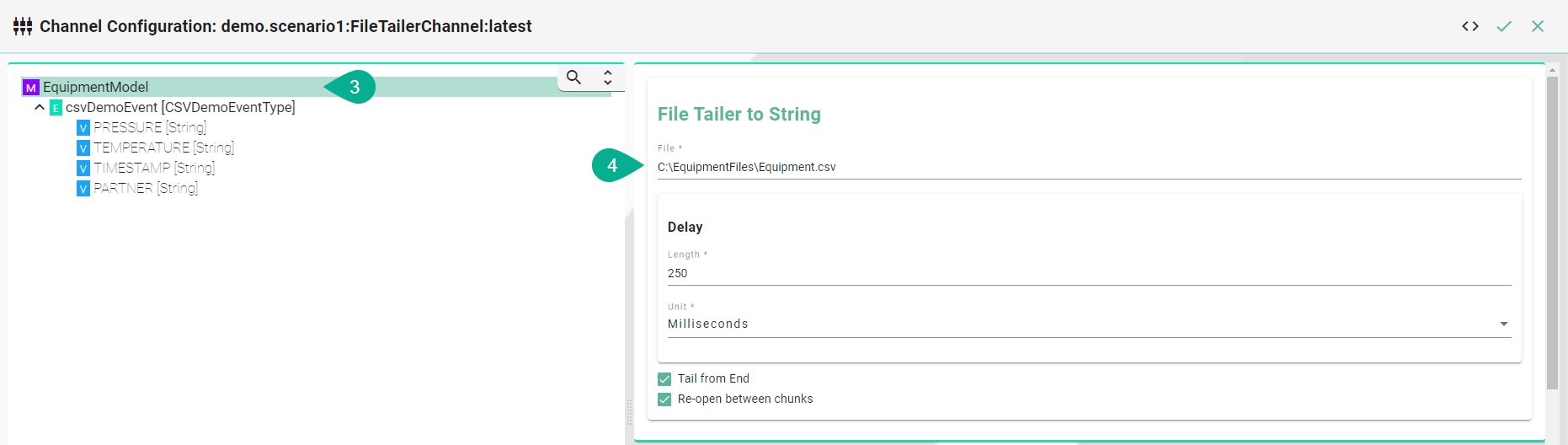
Enter the separator which is used in the CSV-file as well as the string delimiter, the eol delimiter and the timestamp format if one is used.
If the CSV file contains a header enable ignoreFirstLine.
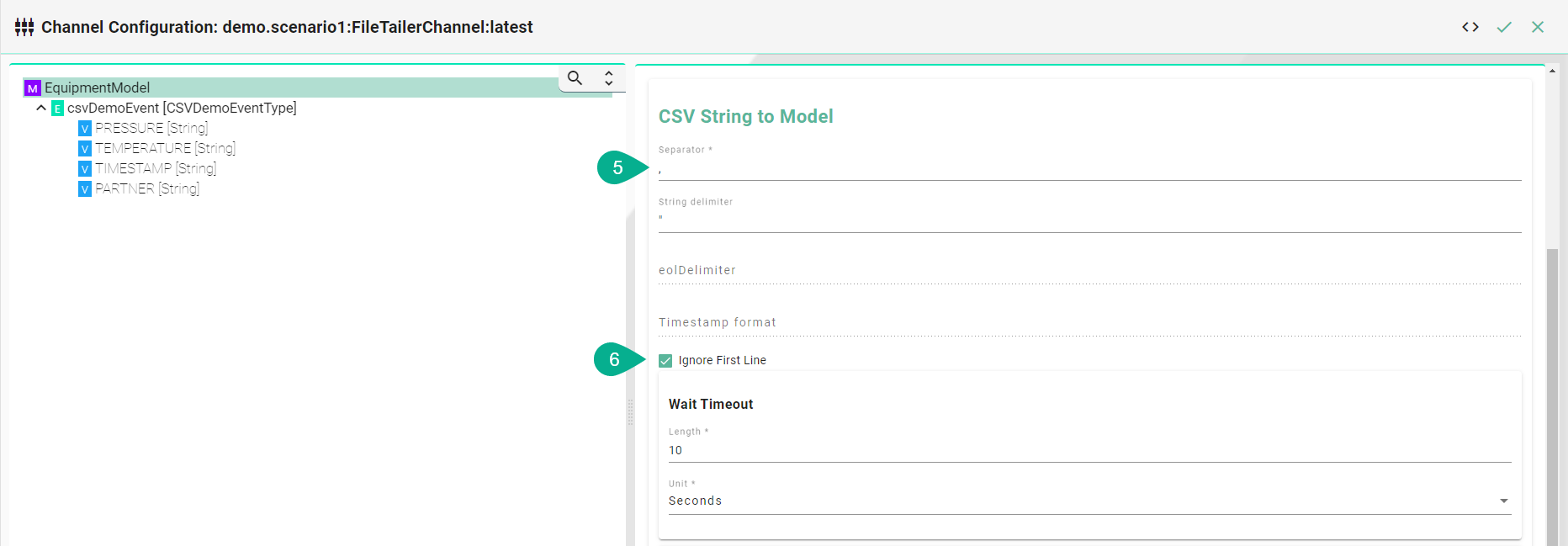
Select the event node in the tree on the left side.
Check the routes checkbox.
Enter a regular expression for the message filter.
Click the Apply button, then the Close button and save the Channel by clicking the Save button on the upper right corner.
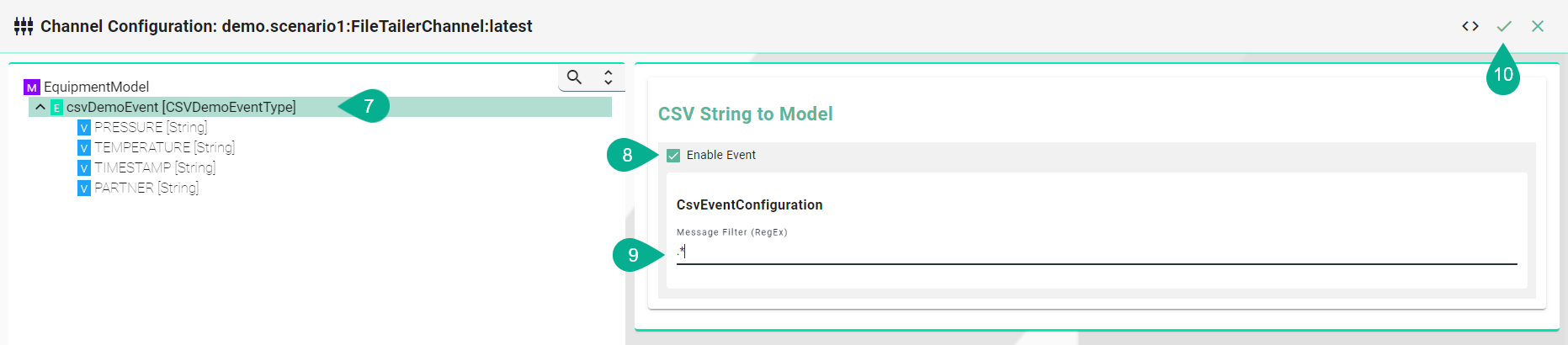
Description of configuration properties:
Property |
Description |
Example |
|---|---|---|
Separator |
Separator type, used in the csv file |
|
Delimiter |
Values that have an additional delimiter like “Date”, “Time” |
|
Eol Delimiter |
Defining Carriage return and/or Line Feed |
|
Timestamp format |
Format of the timestamp |
|
File |
Path to the csv file |
|
Delay Millis |
Delay between checks of the file for new content in milliseconds |
|
TailFromEnd |
Set to true to tail from the end of the file, false to tail from the beginning of the file |
|
ReopenBetweenChunks |
If true, close and reopen the file between reading chunks |
|
routes |
Path of a node in the Information Model |
|
messageFilterRegEx |
Regular Expression for the message filter used in the implementation |
|
File Reader¶
Characteristics¶
File Reader monitors a specified folder - the so-called input folder
If a file is inserted the following actions take place:
After successful execution of the rule the file is moved into a so-called output folder
In case of an exception the file is moved into an error folder
Supported File Formats:
CSV
JSON
XML
Information Model Requirements
The first Node after the root node  must be of type Event
must be of type Event  .
.
CSV
The node after the Event must be of type List
 - multiple lines, each representing a data record.
- multiple lines, each representing a data record.Fields, which are separated by commas, are represented by the Node Type Variable
 . Note that the order of fields in the CSV file must match the order of Variables in the Information Model.
. Note that the order of fields in the CSV file must match the order of Variables in the Information Model.
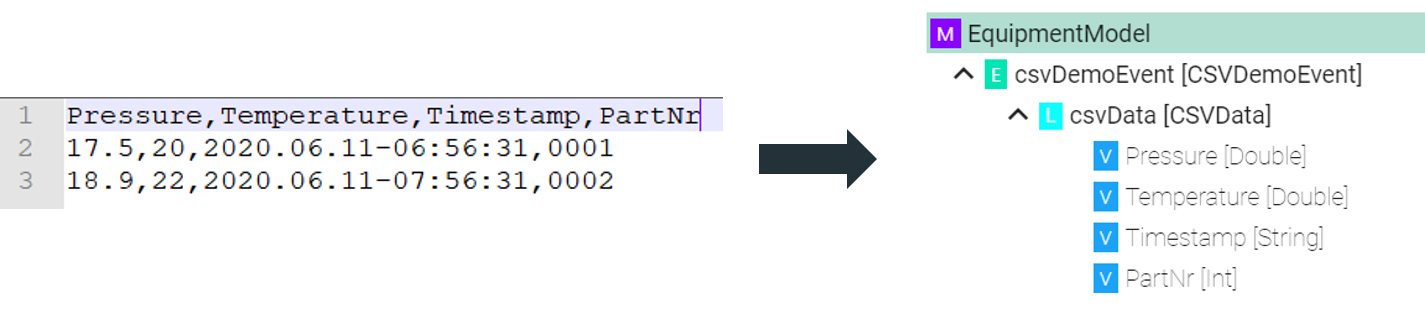
XML
Elements of the XML file are represented by the Node Type Variable
 .
.Attributes of the XML file are represented by the Node Type Property
 . In order to assign attributes to elements in the Information Model, the element Node Type
. In order to assign attributes to elements in the Information Model, the element Node Type  must be a Custom Data Type.
must be a Custom Data Type.

How to use File Reader with CSV¶
Select File reader (CSV) from the Drop-Down.
Click the Configure button.
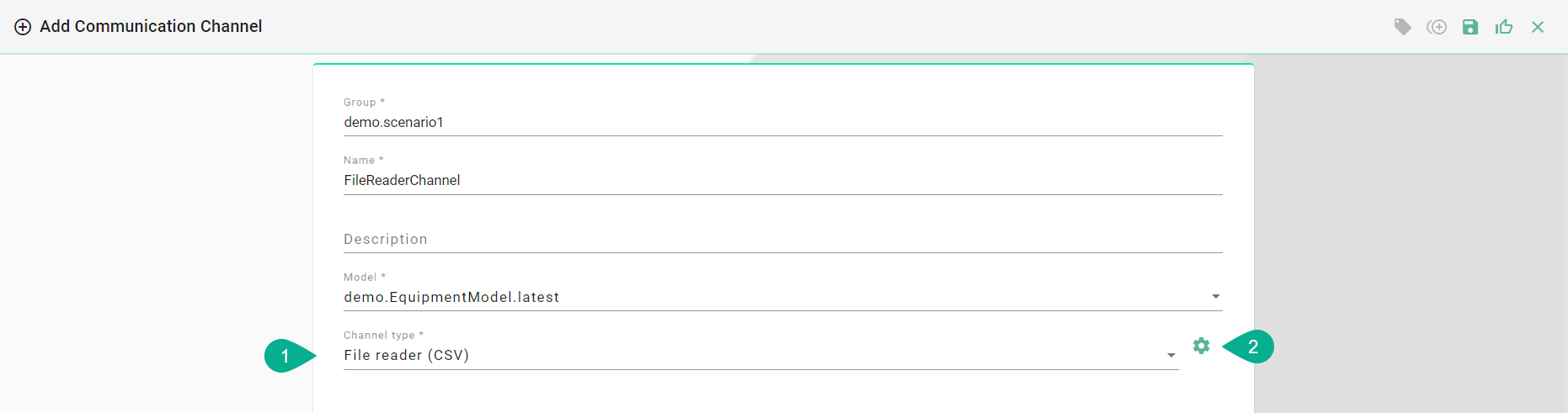
Make sure the root model node is selected to configure the File Consumer to String as well as the CSV String to Model.
File Consumer to String - Configuration
Enter a path for the input folder - InFolder
Enter a path for the process folder - ProcessFolder
Enter a path for the output folder - OutFolder
Enter a path for the error folder - ErrorFolder
Specify the polling interval
Select the CharSet according to the file in use
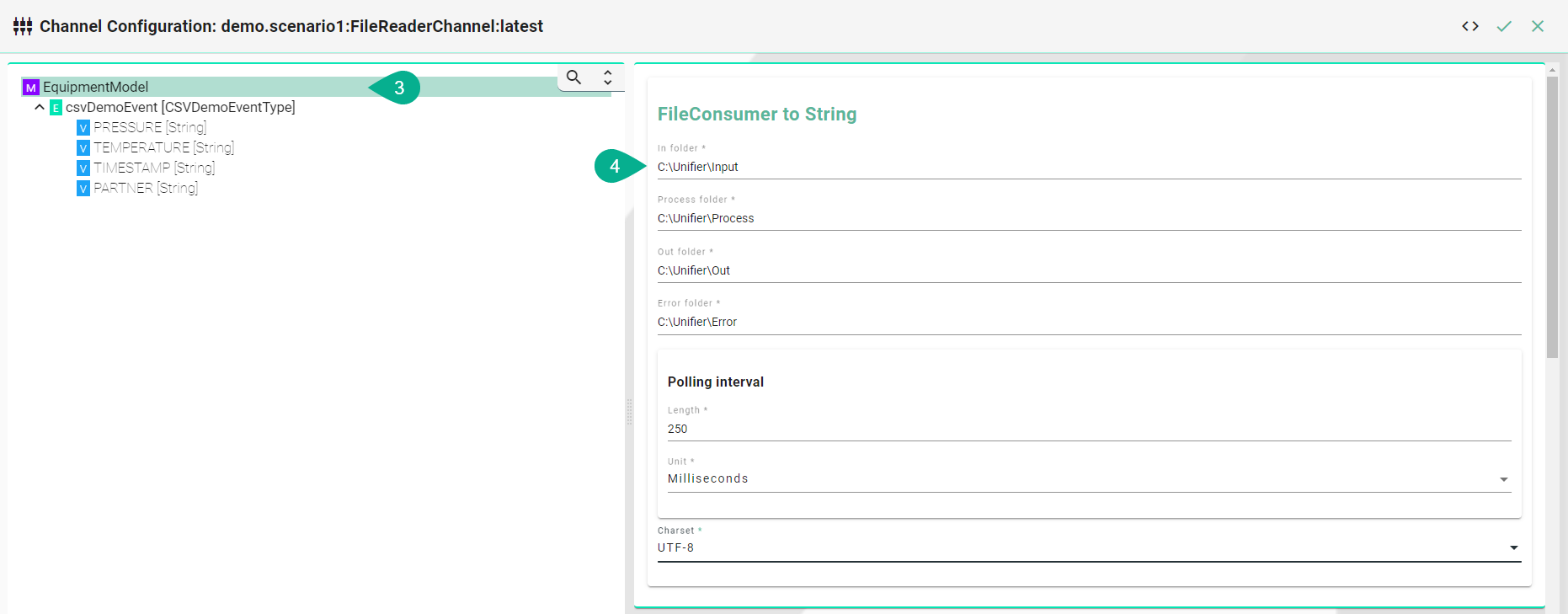
CSV Consumer to Model - Configuration
Enter the separator which is used in the CSV-file
If needed: Set string delimiter, eol delimiter and the timestamp format
If the CSV file contains a header enable ignoreFirstLine
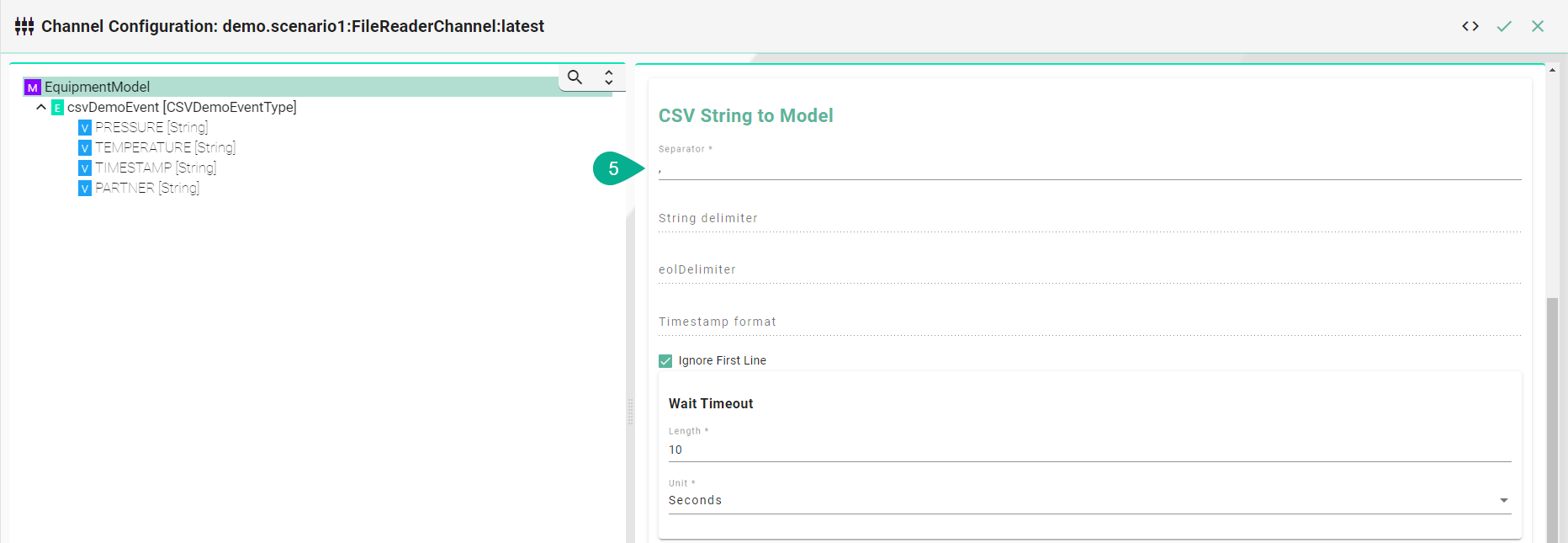
Specify the Event used by selecting the event node in the tree on the left side
Note
The entries of a CSV-File can only be mapped directly to an Event object and its parameters.
File Consumer to String - Configuration
Enable the FileNameFilter checkbox
Enter a regular expression in order to determine which file is to be processed in the input folder
Csv String to Model - Configuration
Enable the routes checkbox
Start of processing
If the entire content of the file is processed on this event enter a wildcard in the RegEx field
If the processing starts at a specific line enter a regular expression in the RegEx field to identify the line
Click the Apply button, then the Close button and save the Channel by clicking the Save button
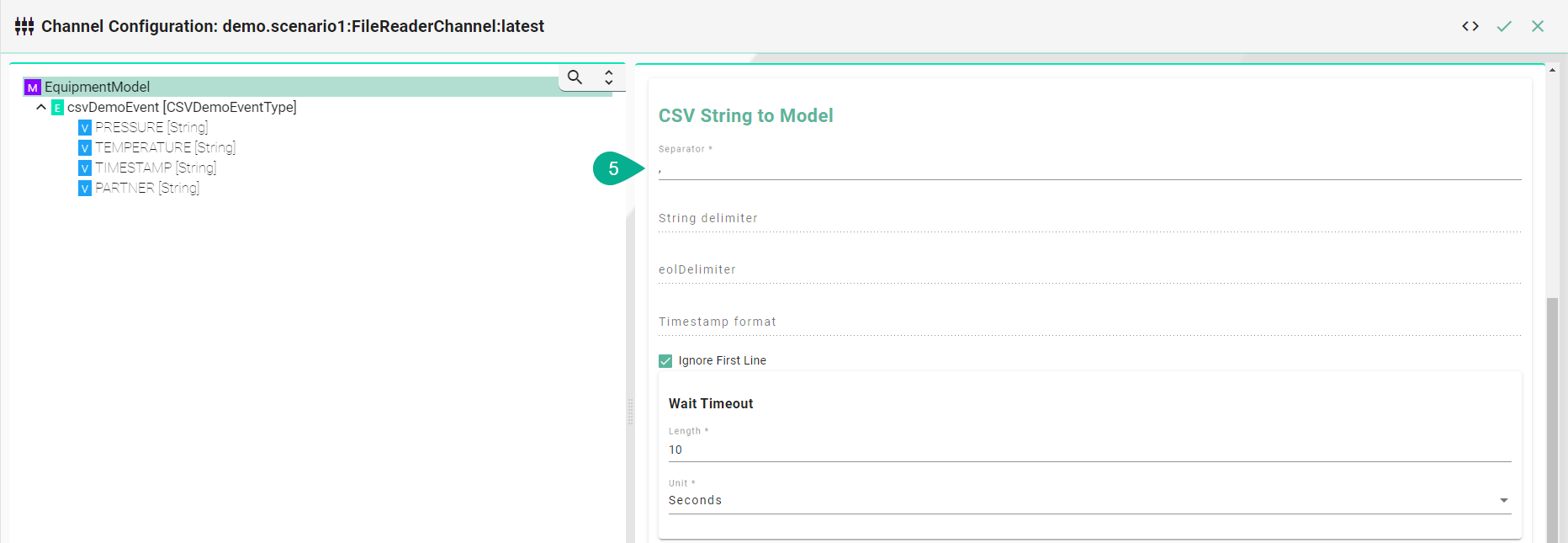
Description of configuration properties:
Property |
Description |
Example |
|---|---|---|
Separator |
Separator type, used in the csv file |
|
Delimiter |
Values that have an additional delimiter like “Date”, “Time” |
|
Eol Delimiter |
Defining Carriage return and/or Line Feed |
|
Timestamp format |
Format of the timestamp |
|
ignoreFirstLine |
Delay between checks of the file for new content in milliseconds |
|
TailFromEnd |
Set to true to tail from the end of the file, false to tail from the beginning of the file |
|
InFolder |
Path leading to the Input Folder |
|
OutFolder |
Path of a node in the Information Model |
|
ErrorFolder |
Regular Expression for the message filter used in the implementation |
|
CharSet |
Encoding of the file in use |
|
ProcessFolder |
Regular Expression for the message filter used in the implementation |
C:FileConsumerProcess |