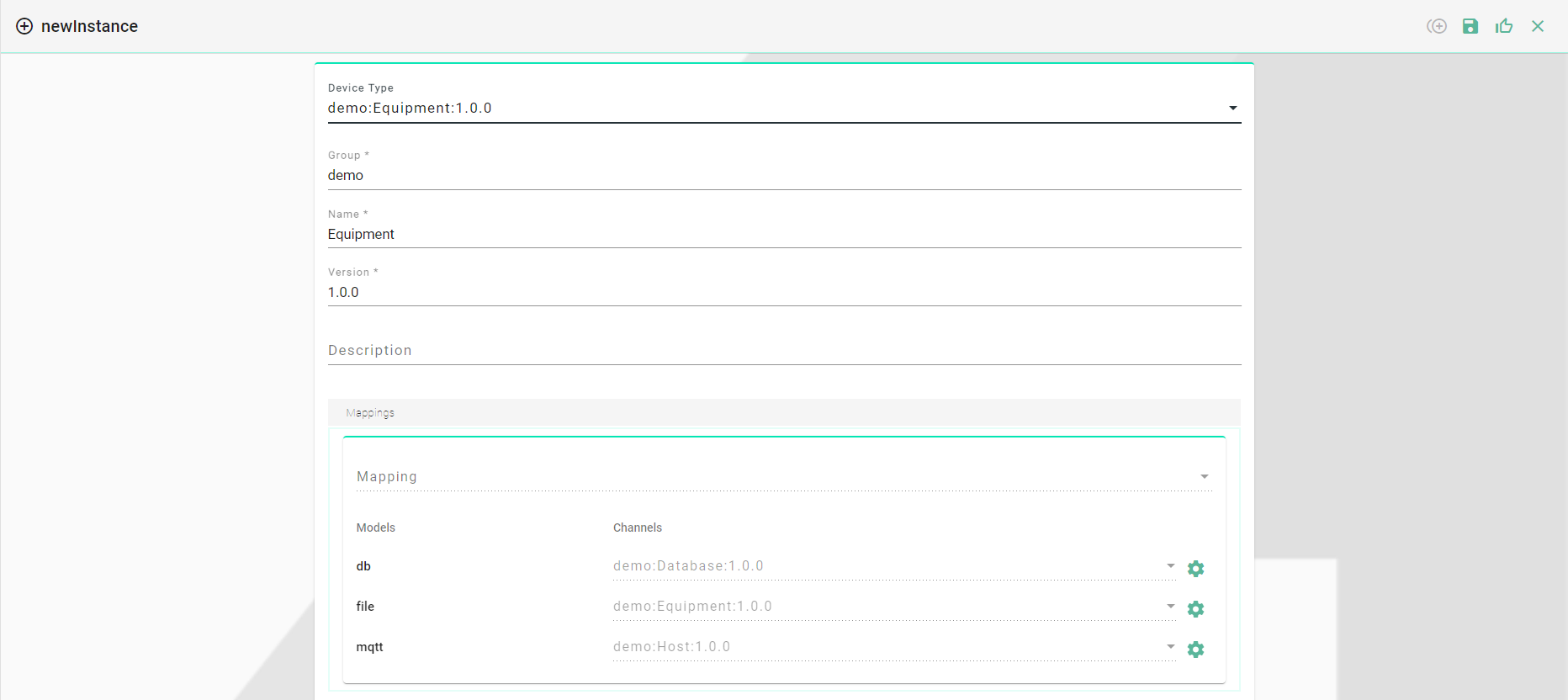File-based data - XML, Database, and MQTT¶
Overview¶
This Scenario describes step by step how XML data can be send via MQTT enriched with additional data from a database. This scenario shows also how type conversion and date formatting can be implemented via the SMARTUNIFIER Mapping.
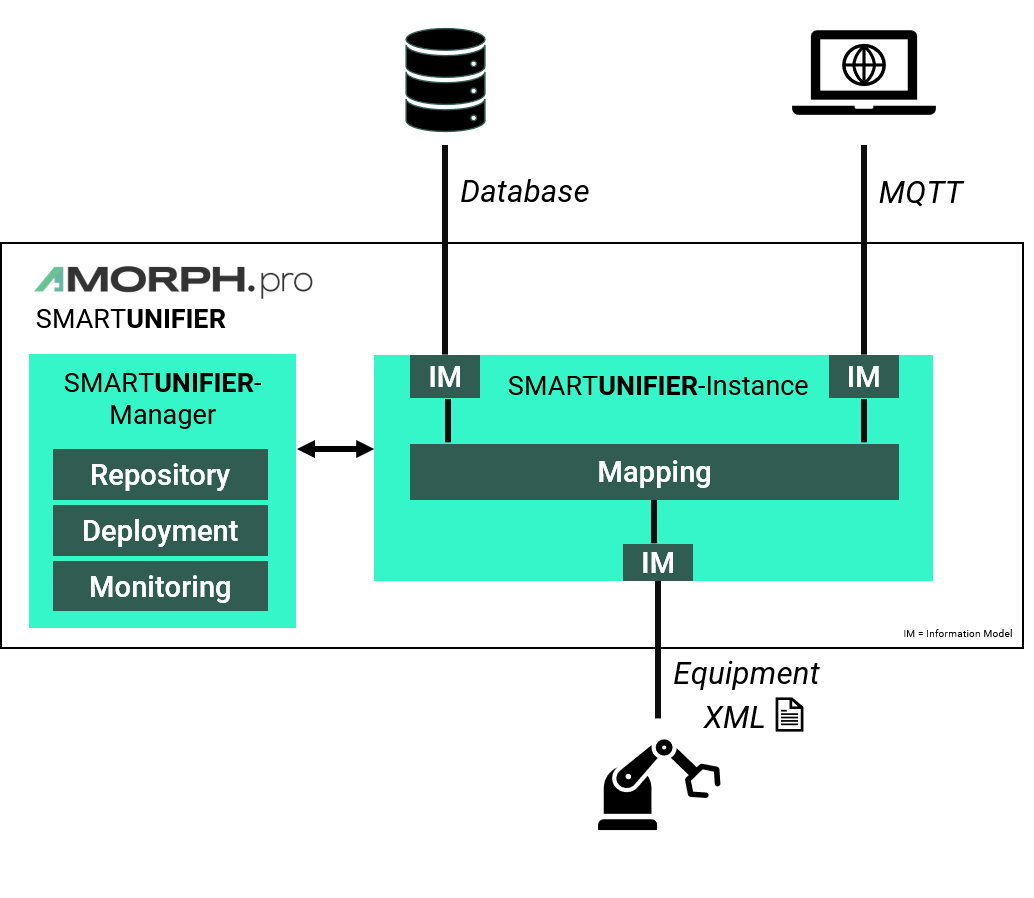
Prerequisites¶
1. Equipment Data - (XML file)
<?xml version="1.0" encoding="utf-8"?>
<ProductionResult>
<OrderNumber>PO_000001</OrderNumber>
<ProductNumber>F2PZJ55QW11</ProductNumber>
<Date>2021-03-31T07:20:41.214Z</Date>
<Quality>IO</Quality>
<Quantity>5</Quantity>
</ProductionResult>
2. SQL Server (Database)
Create Table
create table DEMO_INTEGRATION_UC3_SCHEMA.CUSTOMER (MAIN_KEY bigint IDENTITY(1,1) PRIMARY KEY, CUSTOMER_NAME nvarchar(max), ORDER_NUMBER nvarchar(max))
Insert Data
INSERT INTO DEMO_INTEGRATION_UC3_SCHEMA.CUSTOMER (CUSTOMER_NAME, ORDER_NUMBER) VALUES ('DemoCompany1', 'PO_000001');
INSERT INTO DEMO_INTEGRATION_UC3_SCHEMA.CUSTOMER (CUSTOMER_NAME, ORDER_NUMBER) VALUES ('DemoCompany1', 'PO_000002');
INSERT INTO DEMO_INTEGRATION_UC3_SCHEMA.CUSTOMER (CUSTOMER_NAME, ORDER_NUMBER) VALUES ('DemoCompany2', 'PO_000003');
INSERT INTO DEMO_INTEGRATION_UC3_SCHEMA.CUSTOMER (CUSTOMER_NAME, ORDER_NUMBER) VALUES ('DemoCompany3', 'PO_000004');
3. MQTT Client (For testing)
Download the MQTT Explorer.
Information Model¶
Equipment¶
Create an Information Model that represents the structure of the XML-file.
Structure of the XML - Information Model:
Event that represents the trigger for the Mapping. If a new file is recognized by SMARTUNIFIER the Rule in the Mapping will be executed.
Variables (of data type String) under the Event represent the key-value pairs from the XML-file
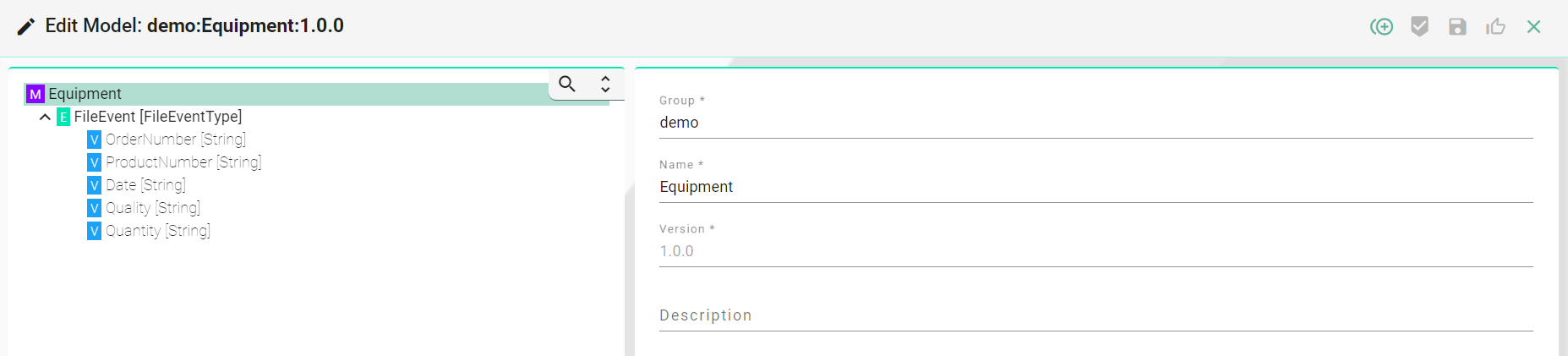
Database¶
Create an Information Model, which will be used for the Select query.
Structure of the Database - Information Model:
Command which is executed once the trigger is activated.
Parameter variable OrderNumber (of data type String) that is used in the SELECT query later on.
Reply variable Customer (of data type String) that holds the result of the query.
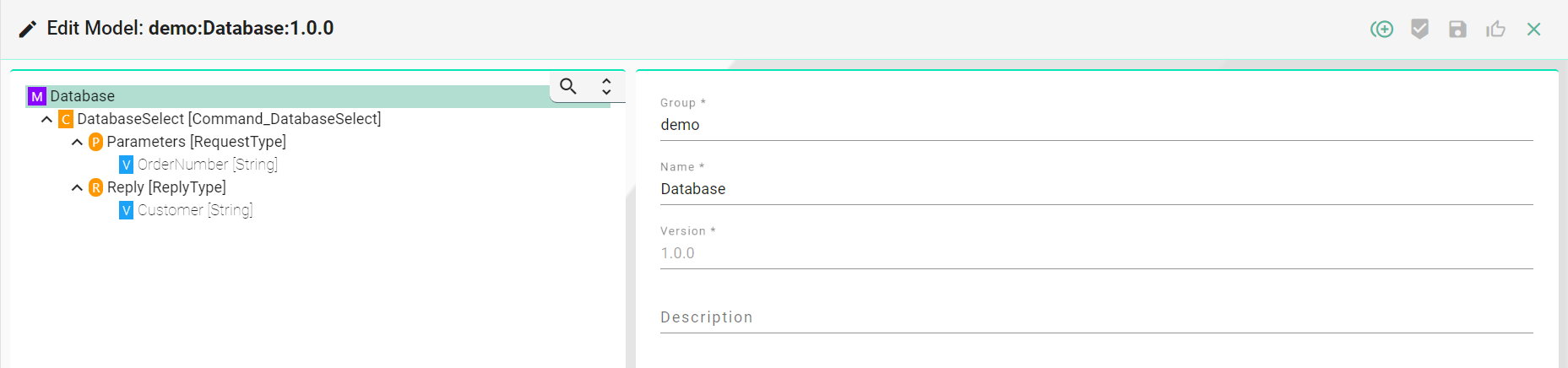
Host (MQTT)¶
Create an Information Model that represents the structure of the Host (in this case MQTT).
Structure of the MQTT - Information Model:
Event which is used to trigger the transfer of the data.
Variables:
OrderNumber, ProductNumber, Customer, Quality - of type
String.Quantity of type
IntTimestamp (custom data type)
date, time - of type
String
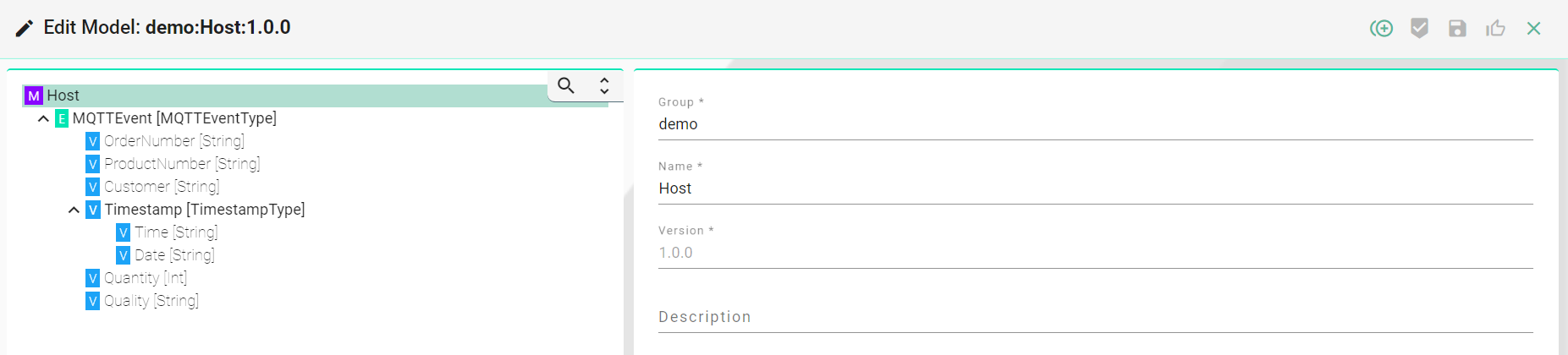
Communication Channel¶
Equipment¶
In this scenario the XML-file is processed by the SMARTUNIFIER with the build-in File Reader.
Create File Reader Channel:
Select the Equipemnt Information Model created previously.
Select File Reader (XML) as Channel Type.
Configuration:
Specify paths to following folder:
InFolder
ProcessFolder
OutFolder
ErrorFolder
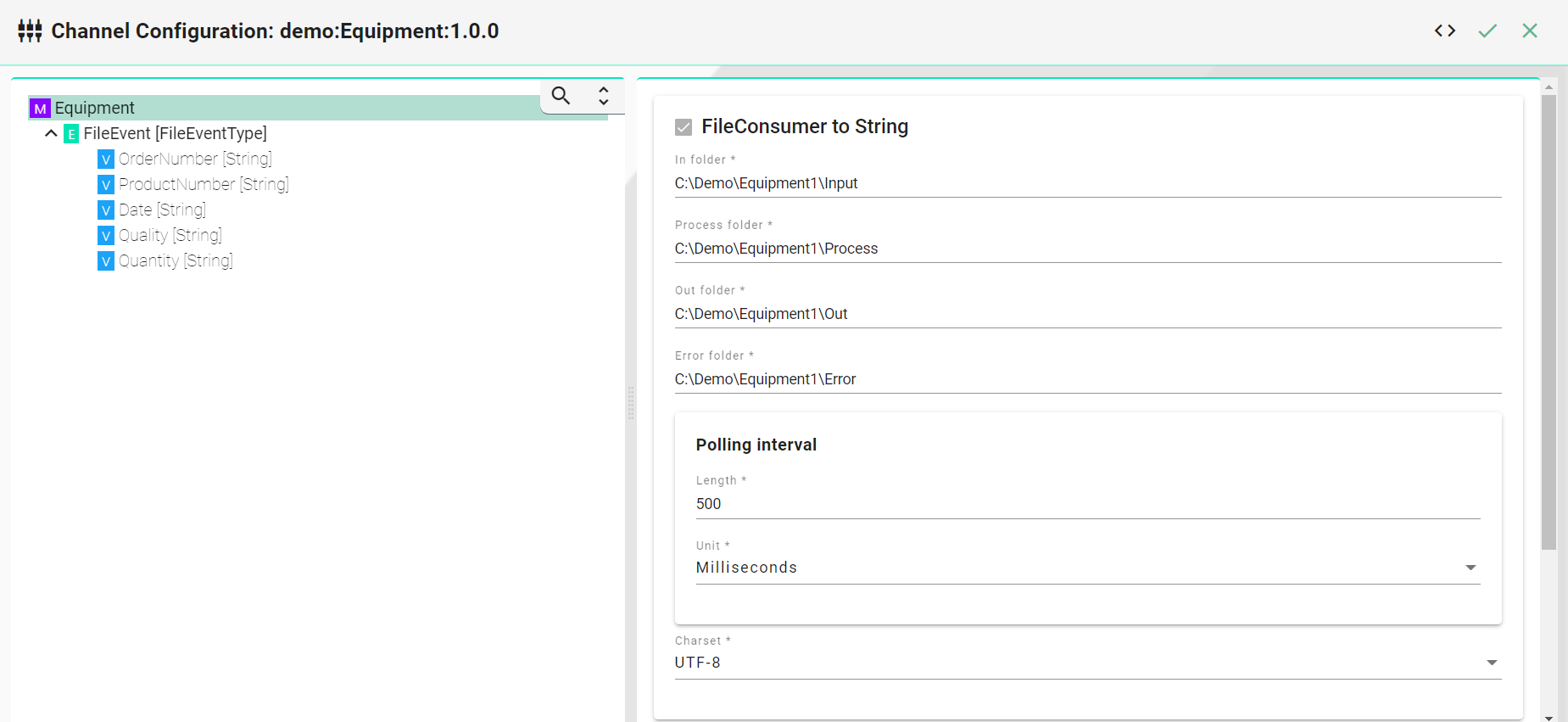
Select the Event to configure the FileNameFilter
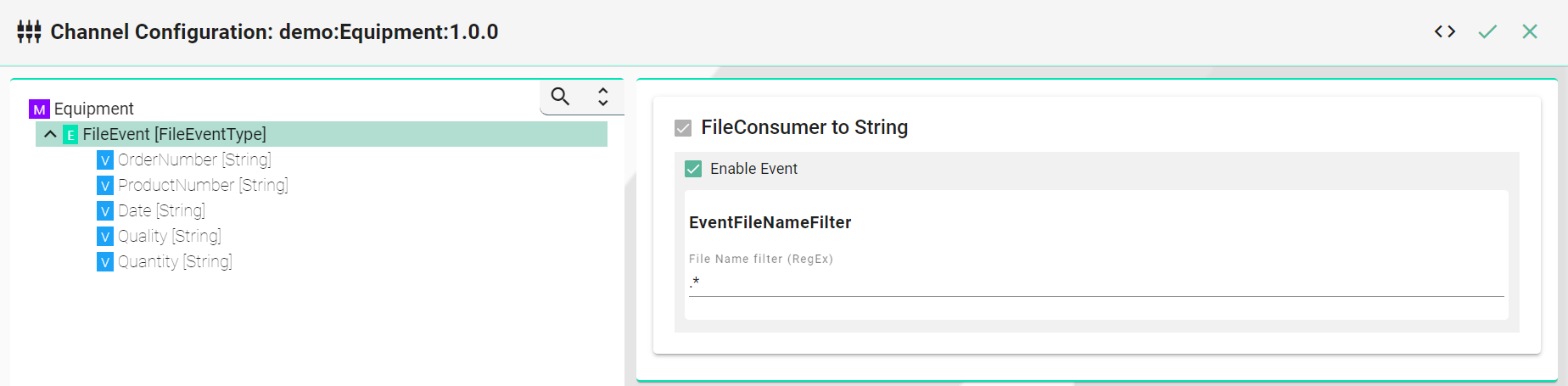
SQL Database¶
Create a SQL Database Channel:
Select the Database Information Model created previously.
Select SqlDatabase as Channel Type.
Configuration:
Database Connection:
Select the database type SQLServer.
Set the JDBC Url, according to the selected database type -
jdbc:sqlserver://192.168.0.111:1433;databaseName=unifierEnter username and password.
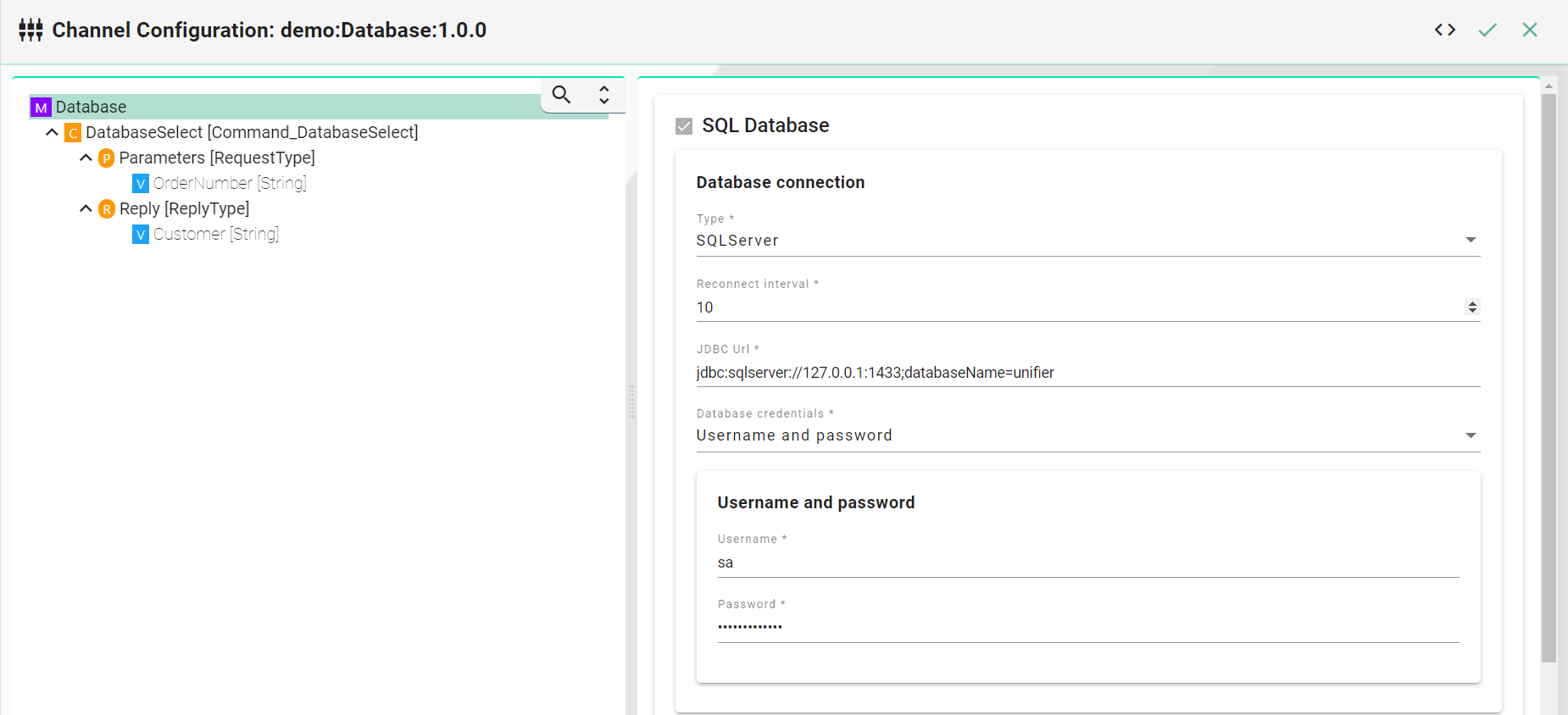
Enter the SELECT query -
select CUSTOMER_NAME from DEMO_INTEGRATION_UC3_SCHEMA.CUSTOMER where ORDER_NUMBER = ${ORDER_NUMBER}
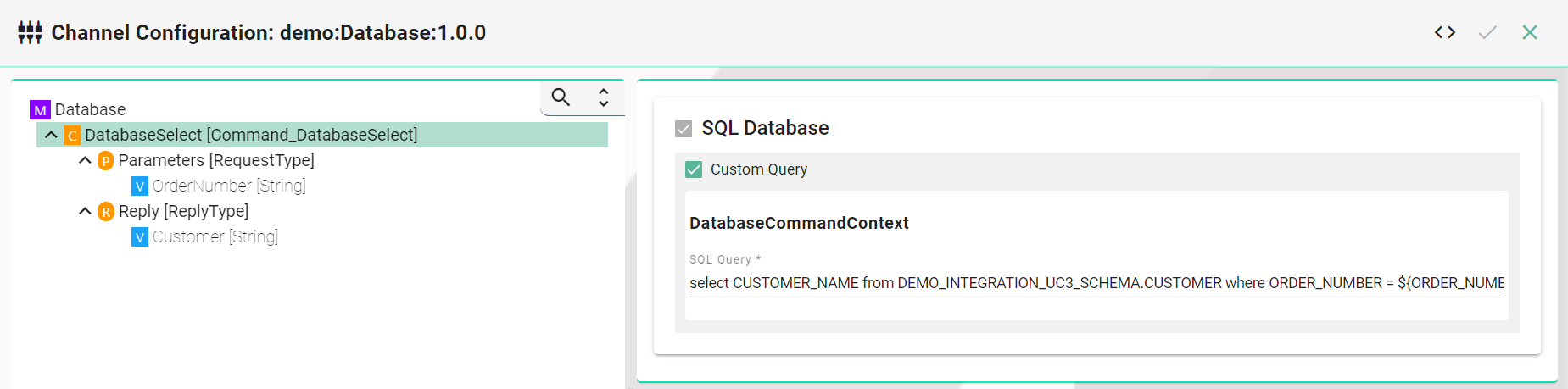
Enter the database column for the parameter OrderNumber.
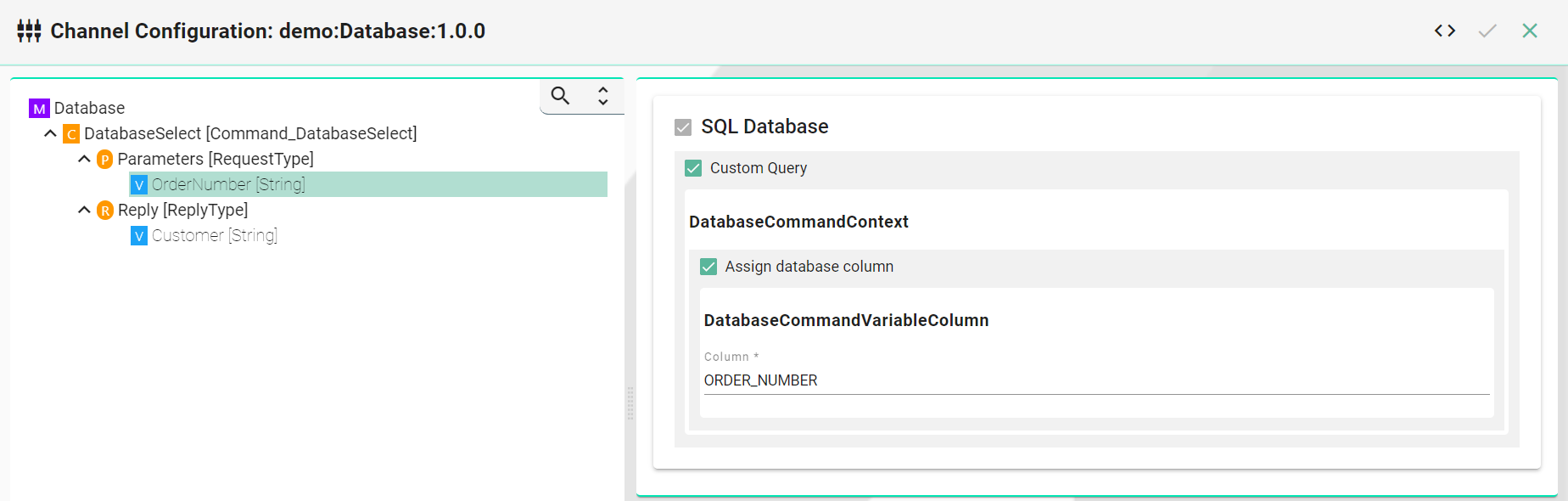
Enter the database column for the result variable Customer.
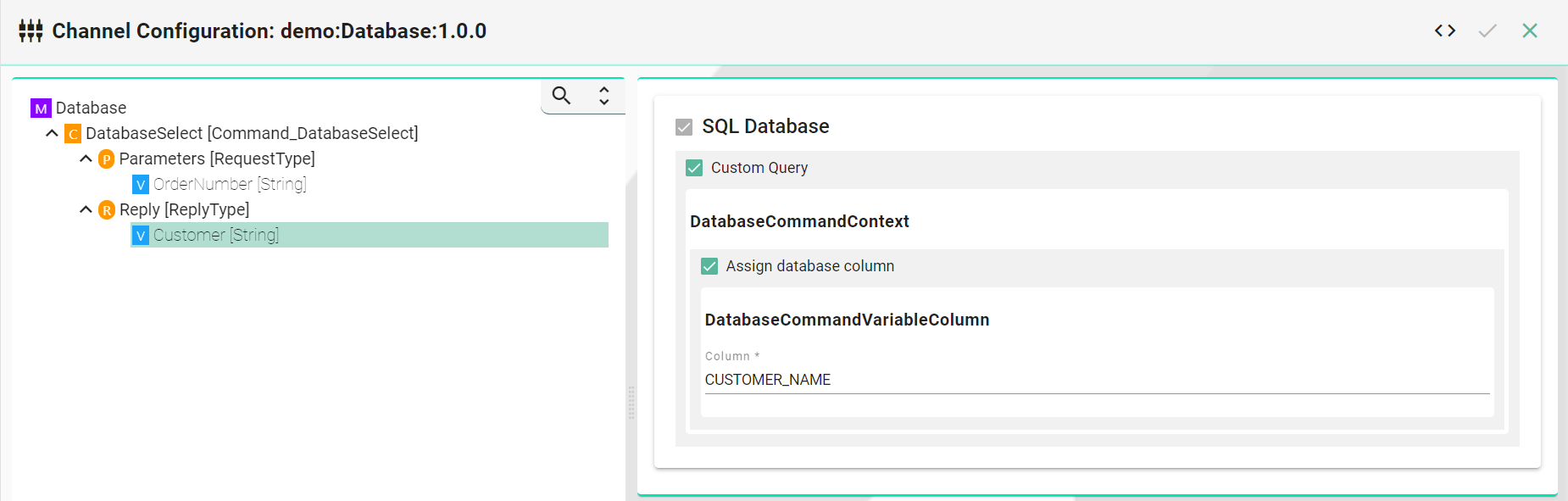
MQTT¶
Create the MQTT Channel:
Select the Host Information Model created previously.
Select MQTT (Json) as Channel Type.
Configuration:
Enter the IP of the MQTT Client.
Enter the Port of the MQTT Client.
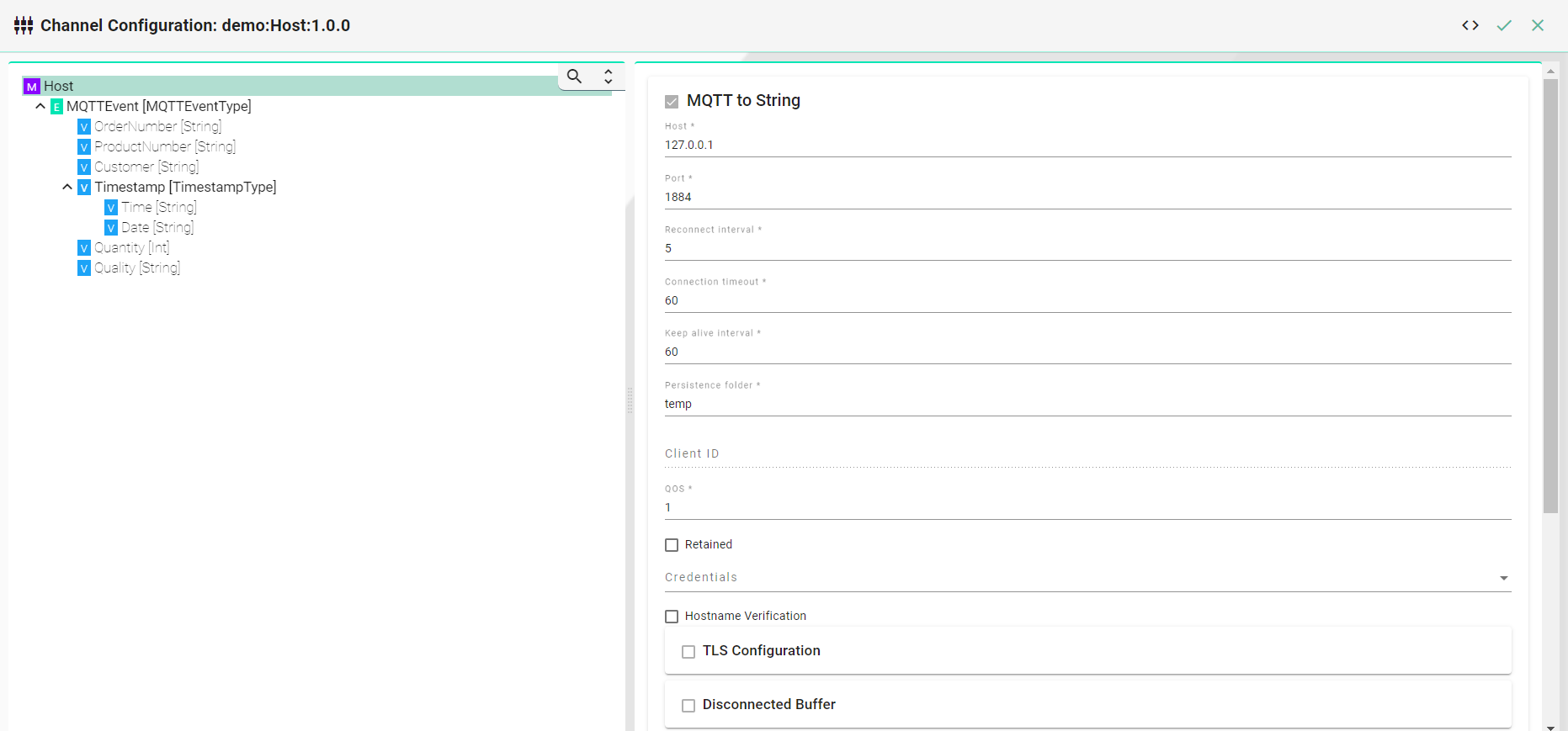
Select the Event to enable the checkbox Producers and enter a topic name.
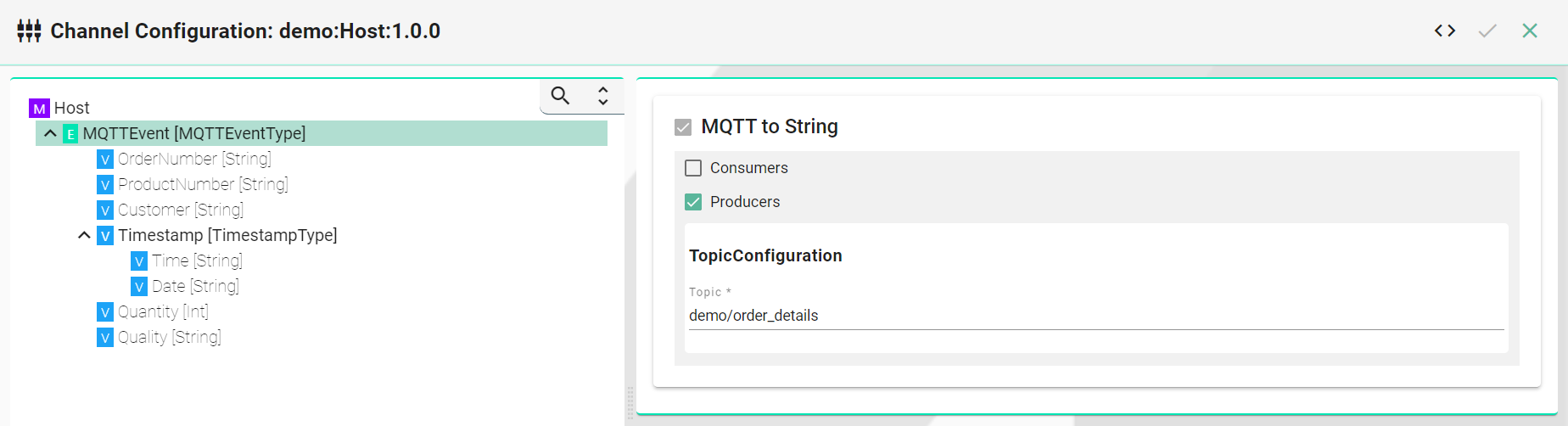
Mappings¶
Create a Mapping with the Information Models created previously (Equipemnt, Database, and Host).
Create a Rule that executes a the SELECT query and sends the result with the other equipment data out via MQTT.
Enter a Rule Name
Select the Edit Code button.
Note
This scenario does not support the drag-and-drop functionality of the SMARTUNIFIER Mapping due to type conversion and date formatting.
Use the following code snippet and paste it into the Rule code editor:
equipment.FileEvent mapTo { event =>
database.DatabaseSelect.execute(command => {
command.OrderNumber := event.orderNumber
CommunicationLogger.log(event, command)
}, reply => {
host.MQTTEvent.send(event1 => {
event1.Timestamp.time := java.time.format.DateTimeFormatter.ofPattern("HH:mm:ss").format(java.time.OffsetDateTime.parse(event.date.value.toString))
event1.Timestamp.date := java.time.format.DateTimeFormatter.ofPattern("dd.MM.yyyy").format(java.time.OffsetDateTime.parse(event.date.value.toString))
event1.OrderNumber := event.orderNumber
event1.ProductNumber := event.productNumber
event1.Customer := reply.Customer
event1.Quantity := event.quantity.toInt
event1.Quality := event.quality
CommunicationLogger.log(reply, event1)
}
)
}
)
}
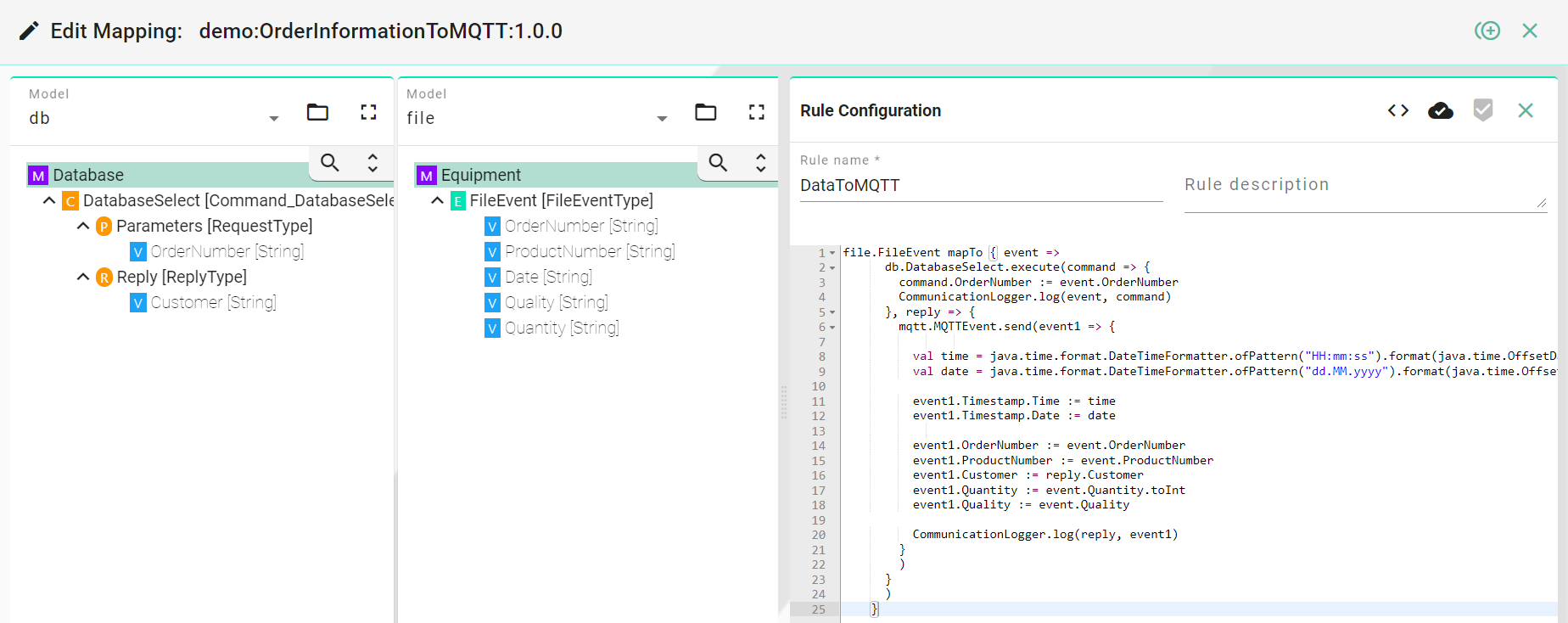
Device Type¶
Create a Device Type.
Select the Mapping EquipmentToHost created previously
Assign the Channels (Equipment, Database and Host (MQTT)) to their belonging Information Models.
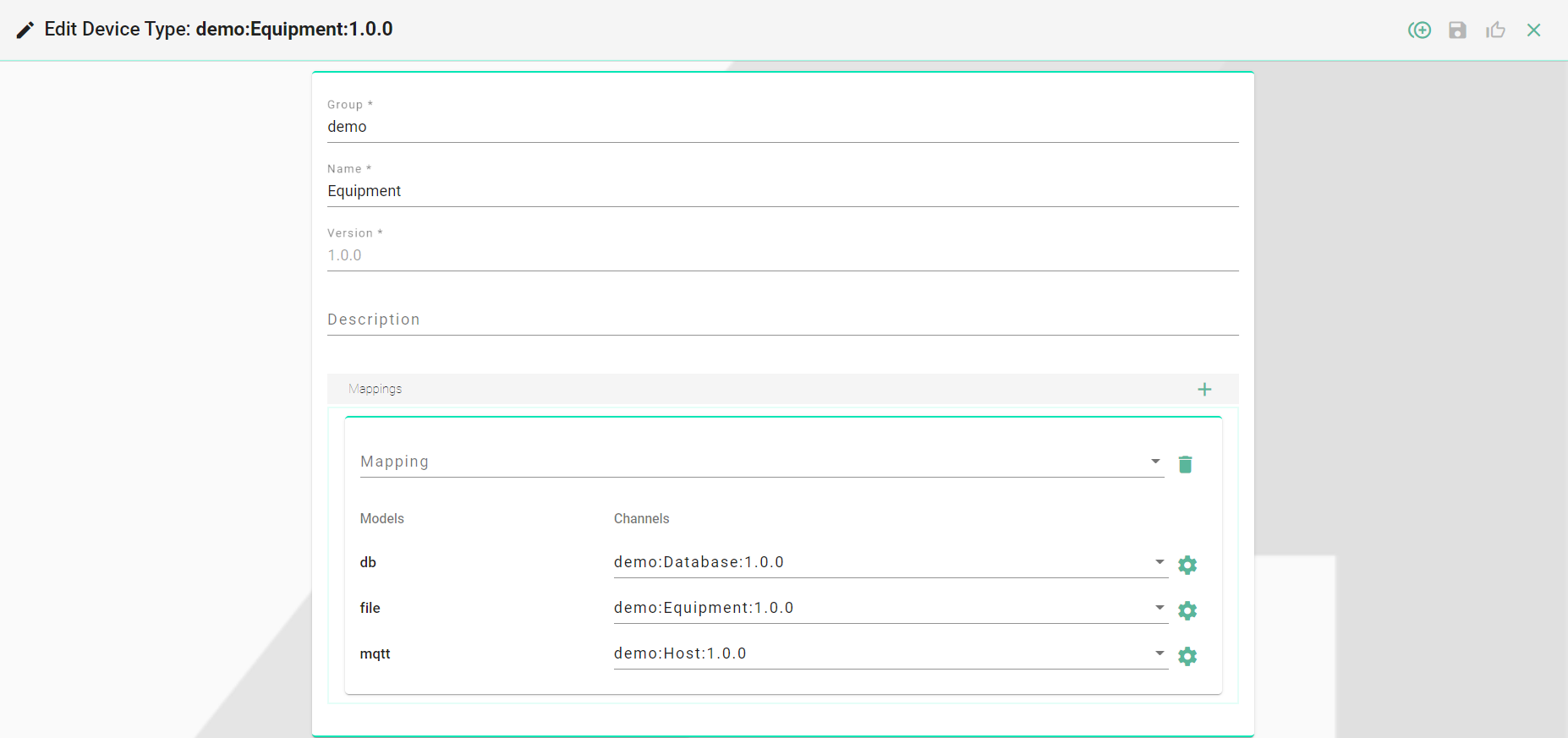
Deployment¶
Create a new Local Deployment
Select the Instance created previously.
Select the Log File Configuration Info (This defines the log detail).

Deploy and Start the Instance UC1_Instance

Execution
In order to send the data from the equipment with the customer information via MQTT, move the XML-file into the specified InFolder.