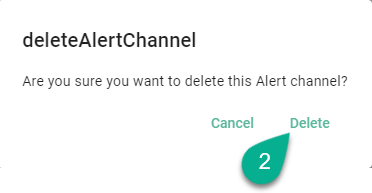Alert Channels¶
Within the Alert Channels, the user can configure and manage the channels for sending alert notifications (e.g., send via email an alert for Instance errors).
How to access¶
Follow the steps bellow to access the Alert Channels:
Click on the Account icon (1), go to Administrative section (2) and select the Alert Channels option (3).
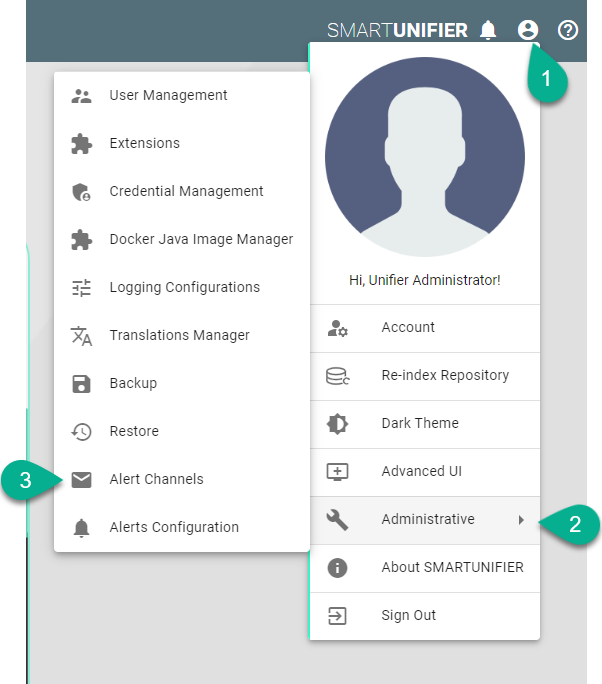
The Alert Channels section is visible.

Note
The Alert Channels can only be accessed by user accounts with an administrator role assigned.
Add an Email Channel¶
Follow the steps described below to add an Email channel:
Click on the Add button (1).
Select the Email option (2).

Type a name for the Group (3).
Input the email channel name (4).
Add description (5).
Click to check the Enabled box (6).
Provide the Host name (7).
Type the host Port (8).
Input the Username and Password (9).
Provide the Sender email address (10).
Click on the Add button (11) to input the Recipients email addresses (12).
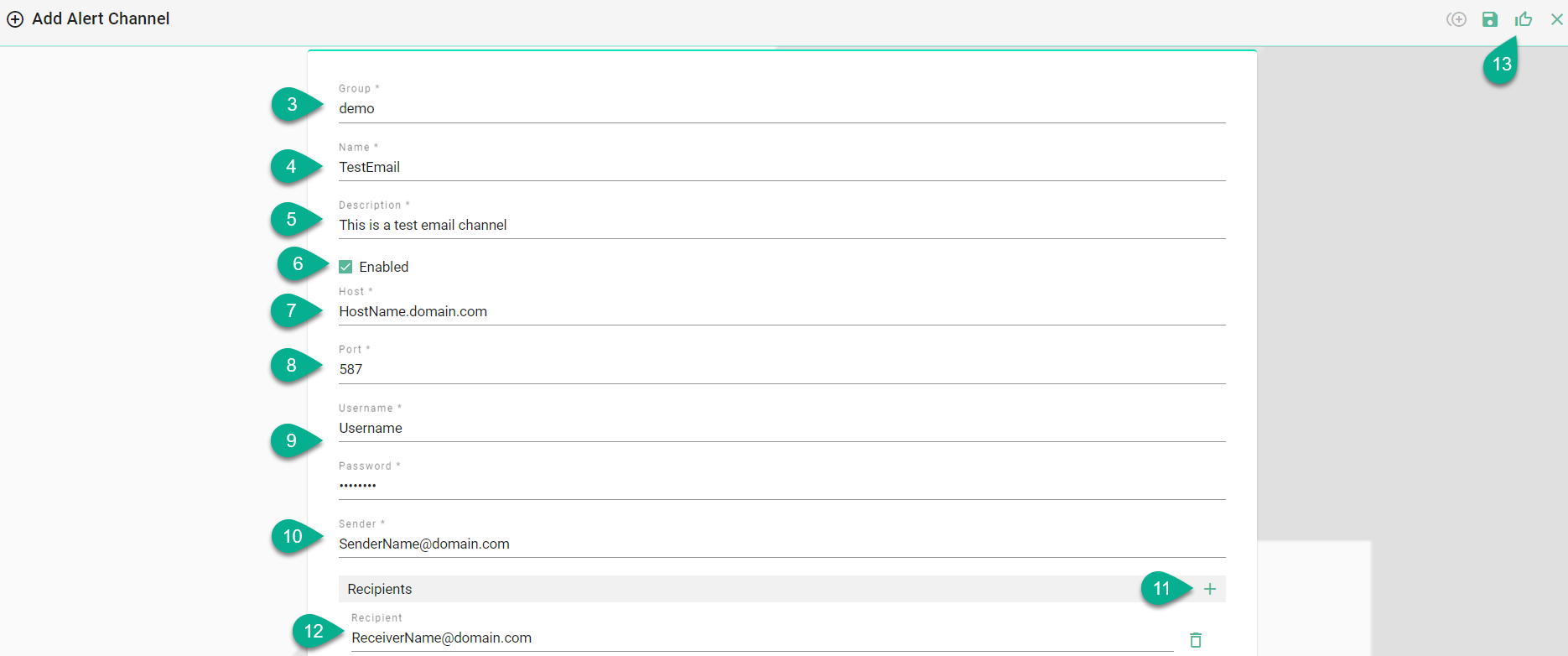
Click on the Save and Close button (13).

Edit Alert Channels¶
To edit an alert channel, select the Edit button (1).

The Edit Mode is visible, the configuration can be edited (2) and then save the session by selecting the Save and Close button (3).
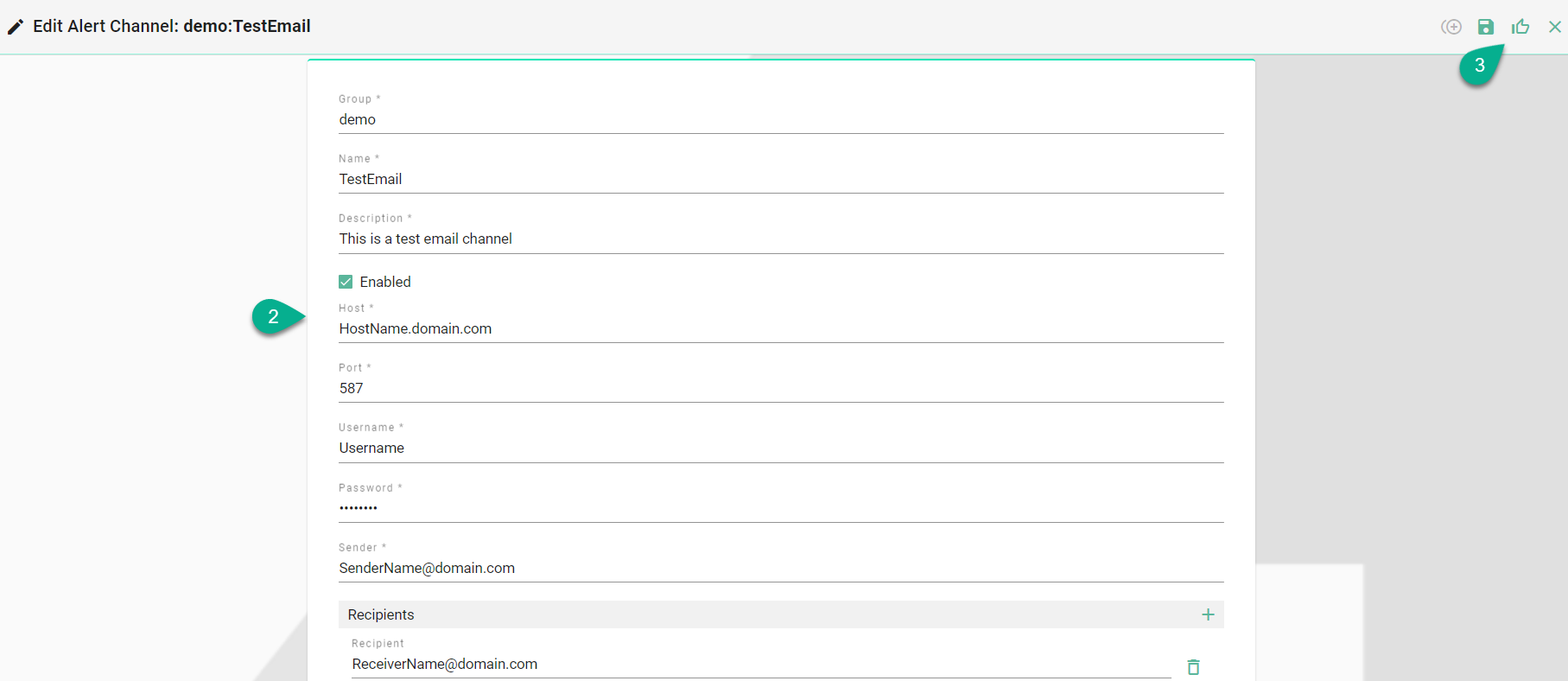
Delete Alert Channels¶
To delete an alert channel, select the Delete button (1).

A pop-up confirmation appears, select the Delete button (2).