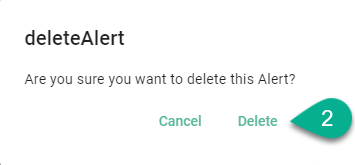Alerts Configuration¶
Within this section, the user can configure and manage alerts.
Alerts can be sent for:
Instance errors
Instance Deployment status changed
Endpoint Client status changed
How to access¶
Follow the steps bellow to access the Alerts Configuration:
Click on the Account icon (1), go to Administrative section (2) and select the Alerts Configuration option (3).
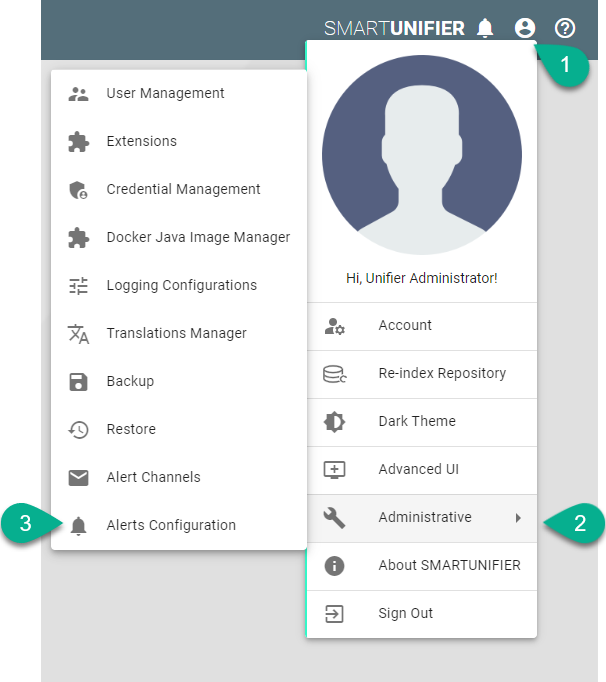
The Alerts Configuration is visible.

Note
The Alerts Configuration can only be accessed by user accounts with an administrator role assigned.
Add Alerts¶
Follow the steps described below to add an alert:
Click on the Add button (1).

Type a name for Group (2).
Input the alert name (3).
Add description (4).
Check the box for Enabled (5).
Select the Notification Type (6).
Input the regex filter (7).
Click on the Add button (8) to select the alert channel (9).
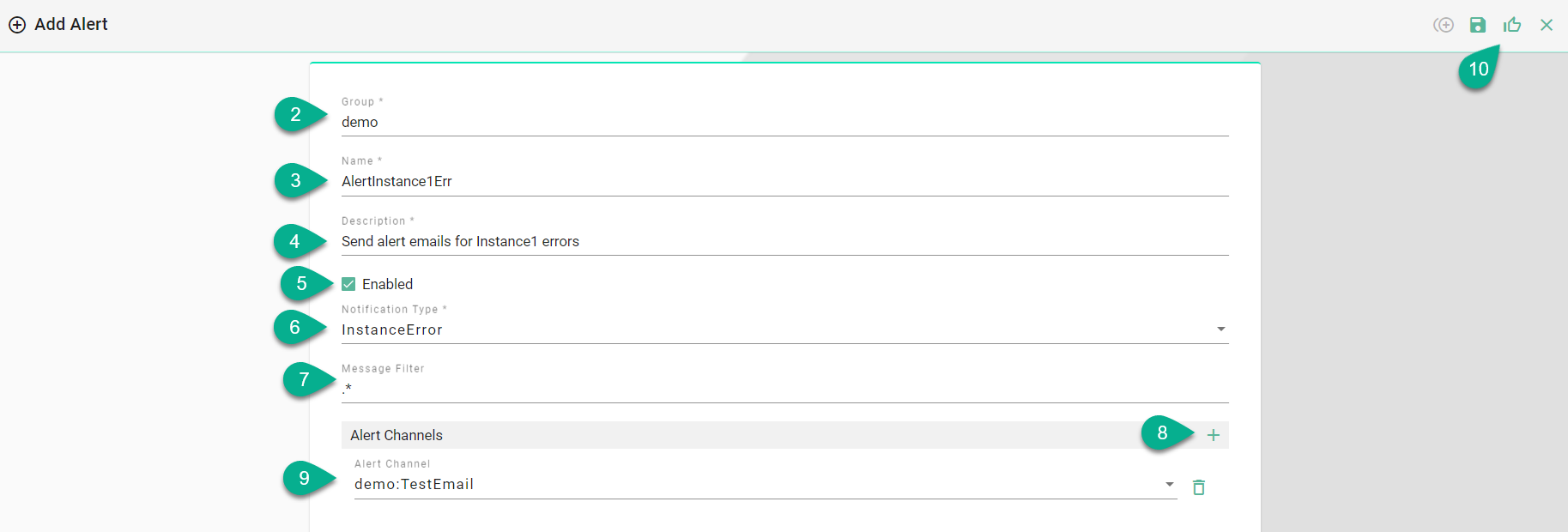
Click on the Save and Close button (10).

Edit Alerts¶
To edit an alert, select the Edit button (1).

The Edit Mode is visible, the configuration can be edited (2) and then save the session by selecting the Save and Close button (3).
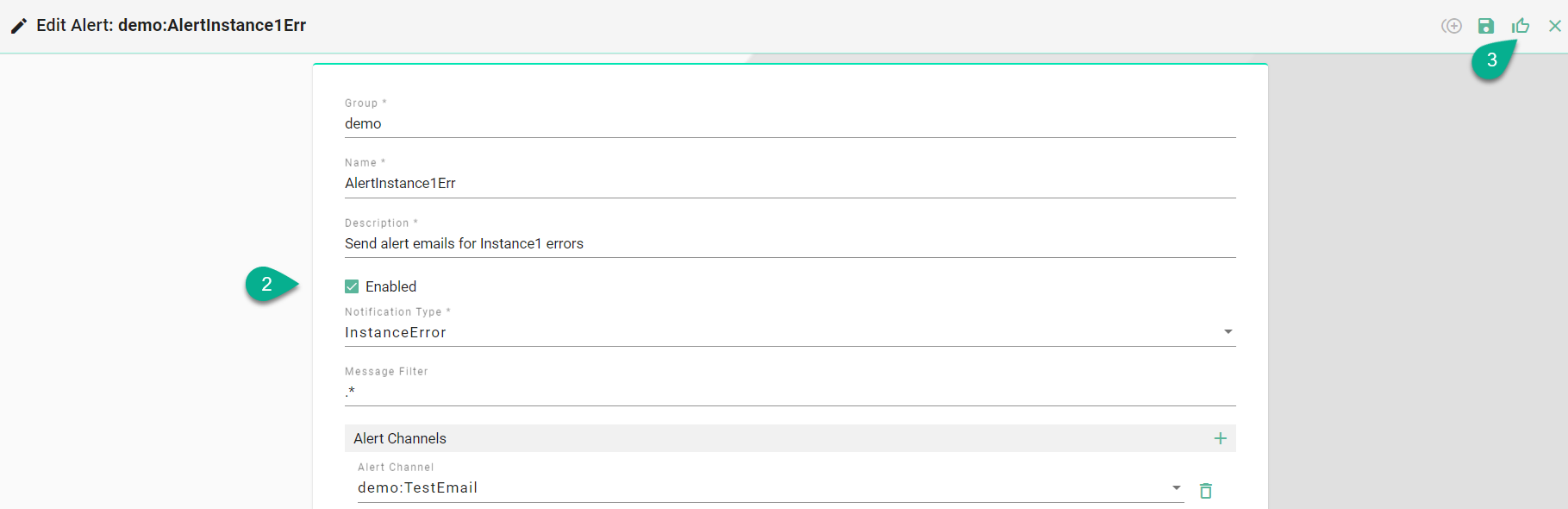
Delete Alerts¶
To delete an alert, select the Delete button (1).

A pop-up confirmation appears, select the Delete button (2).