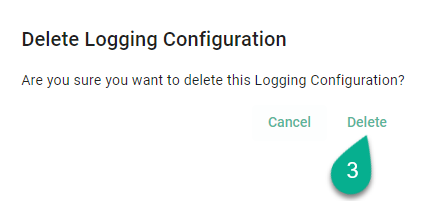Logging Configurations¶
Log files within SMARTUNIFIER are created through the Logback logging framework. The Logging Configuration functionality allows for the creation of new log level configurations. The configuration can be used during the deployment of a Communication Instance.
Accessing the Feature¶
To access the feature, follow the steps below:
Click on the Account icon (1)
Navigate to the Administrative option (2)
Select the Logging Configurations perspective (3)
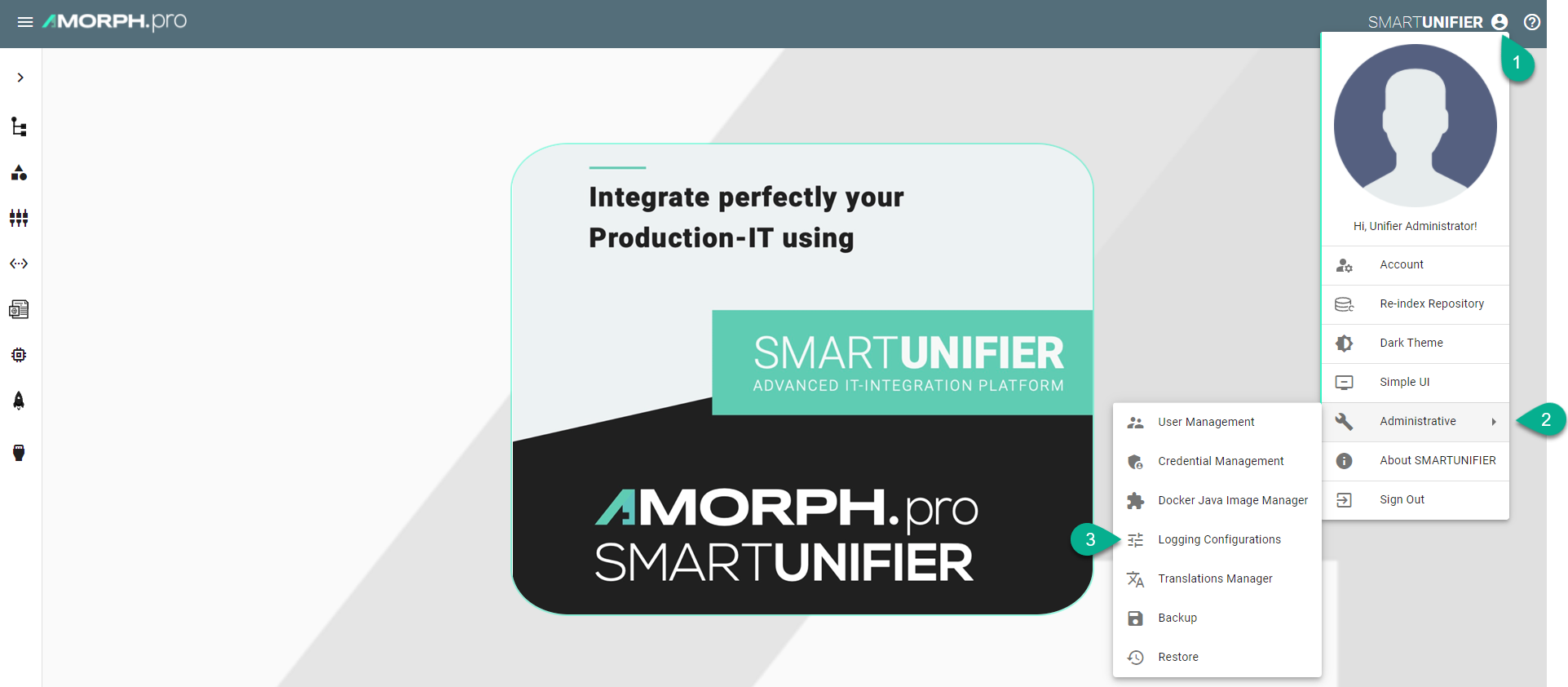
When you reach the Logging Configurations main view, you will see it as depicted below. There are four predefined log level configurations available, which can serve as templates for creating a new log level.

Note
This feature can be only used by users with the administration role.
Note
The predefined logging configurations cannot be edited or deleted.
Add a New Logging Configuration¶
To add a new logging configuration, follow the steps below:
Navigate to the Logging Configurations perspective
Click on the “Add” button (2)

Enter the file Name (3) and the configuration details (4)
Click on the Save and Close button to finish (5)
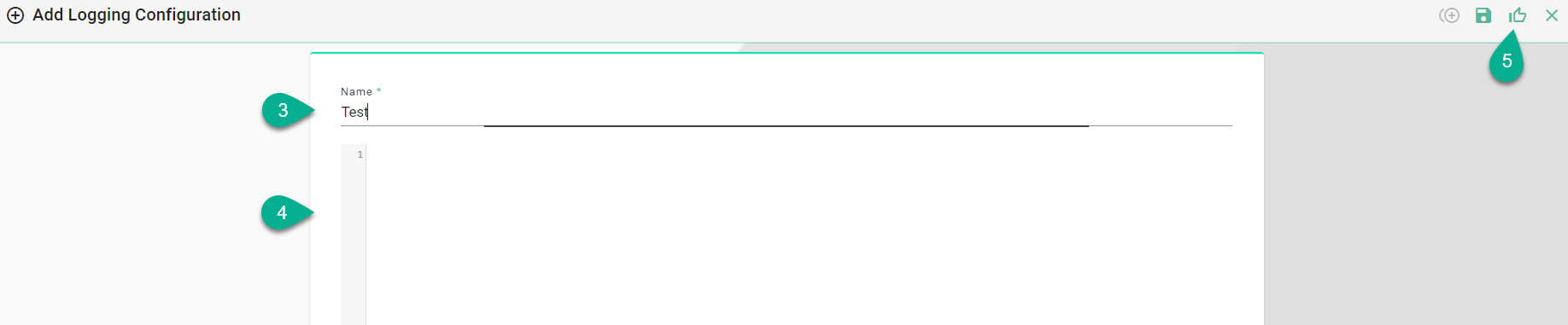
Edit a Logging Configuration¶
To edit a logging configuration, follow the steps below:
Navigate to the Logging Configurations perspective
Click on the “Edit” button (2)

Edit and click on the Save and Close button to finish (3)

Delete a Logging Configuration¶
To delete a logging configuration, follow the steps below:
Navigate to the Logging Configurations perspective
Click on the “Delete” button (2)

To confirm, click on the Delete button (3)