Docker Java Image Manager
SMARTUNIFIER supports the Deployment of Instances using Docker Containers using different Java base images. With the Docker Java Images Manager, the user can create and maintain different versions of Docker Java images.
This feature can only be accessed by a user with the administrator role.
How to access
Follow the steps bellow to access the Docker Java Image Manager:
Click on the Account icon (1), go to Administrative section (2) and select the Docker Java Image Manager option (3).
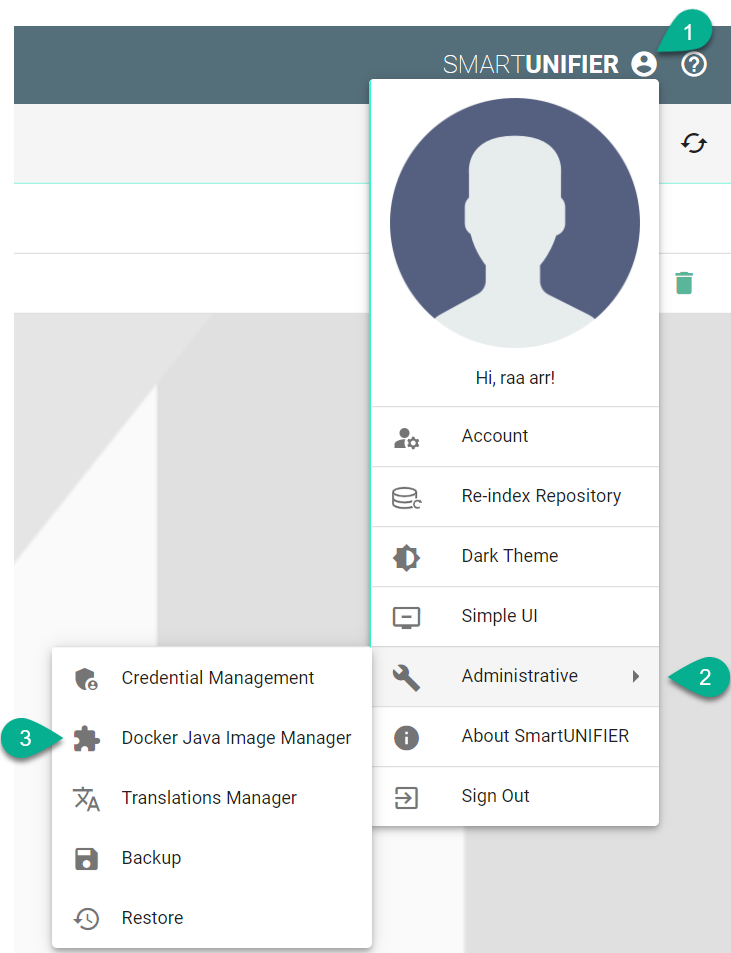
The Docker Java Image Manager is visible.

Note
The Docker Java Image Manager can only be accessed by user accounts with an administrator role assigned.
Add a New Docker Java Image
Follow the steps described below to add a new Docker Java image:
Click on the Add button (1).

In the Add Docker Java Image view, a set of configuration parameters is required (2): * Provide a Group and a Name * Provide a tag e.g.,
adoptopenjdk/openjdk8:jdk8u202-b08After all mandatory fields are filled in, click the Save button (3).
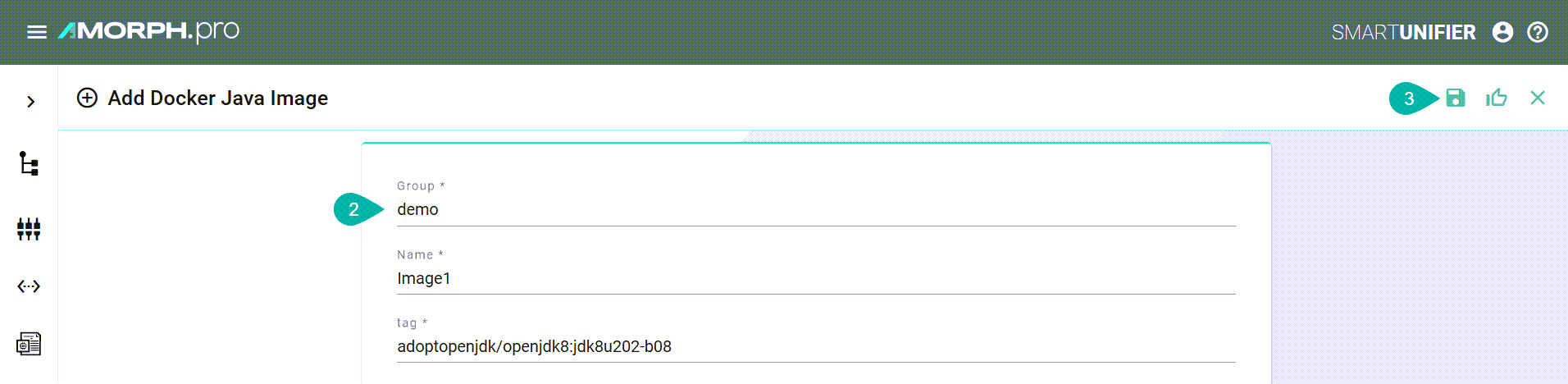
Edit a Docker Java Image
To edit a Docker Java image, select the Edit button (1).

The Docker Java image is in the Edit Mode, the configuration parameters can be edited and then save the session by selecting the Save button.
Delete a Docker Java Image
To delete a Docker Java image, select the Delete button (1).

A pop-up confirmation appears, select the Delete button.