How to Deploy, Run and Operate a Deployed Instance
How to Deploy an Instance
In order to start the Instance, click first the “Deploy” button (1). A message is shown, that confirms the successful deployment of the Instance.

How to Run an Instance
After successfully deploying the Instance, the state changes from NotDeployed to Stopped. You can now click the enabled “Start” button (2). The Instance state will change to Started. A message is shown, that confirms the successful start of the Instance.

How to Stop an Instance
To stop the Instance, click the “Stop” button (3).

How to Delete a Deployment of an Instance
Click on the “Delete” button to delete the Deployment for a specific Instance (4). This is only possible if the Instance is in the state Stopped.

How to Un-deploy an Instance
In order to un-deploy an Instance, make sure that the Instance is not running. If necessary stop the Instance.
Click on the “Undeploy” button in the upper right corner (5).

A popup appears, uncheck the box (6) to keep the log folder and click on the Yes button (7) to confirm.
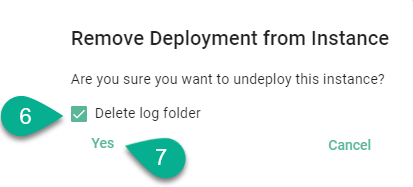
The Instance state changes to NotDeployed (8) and the Deployment can be edited. Please note that the Instance associated with the Deployment cannot be changed.

How to Edit a Deployment of an Instance
Click on the “Edit” button to perform changes to the Deployment (9). It is only possible to edit a Deployment if the Instance is not deployed. In case the Instance is deployed, only the details of the Deployment can be viewed.
