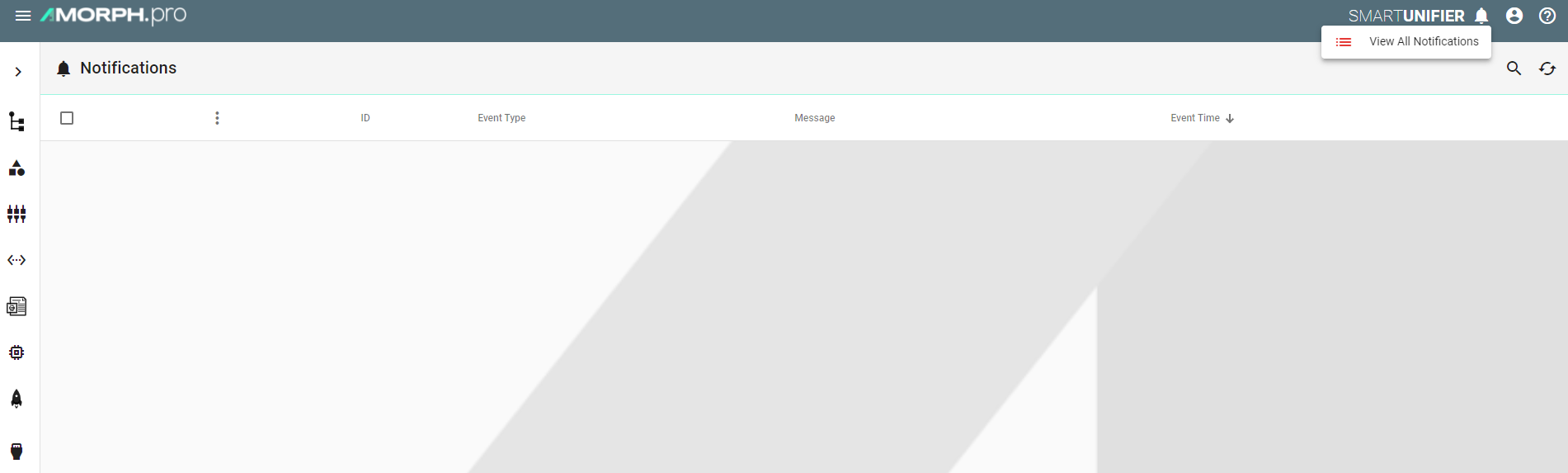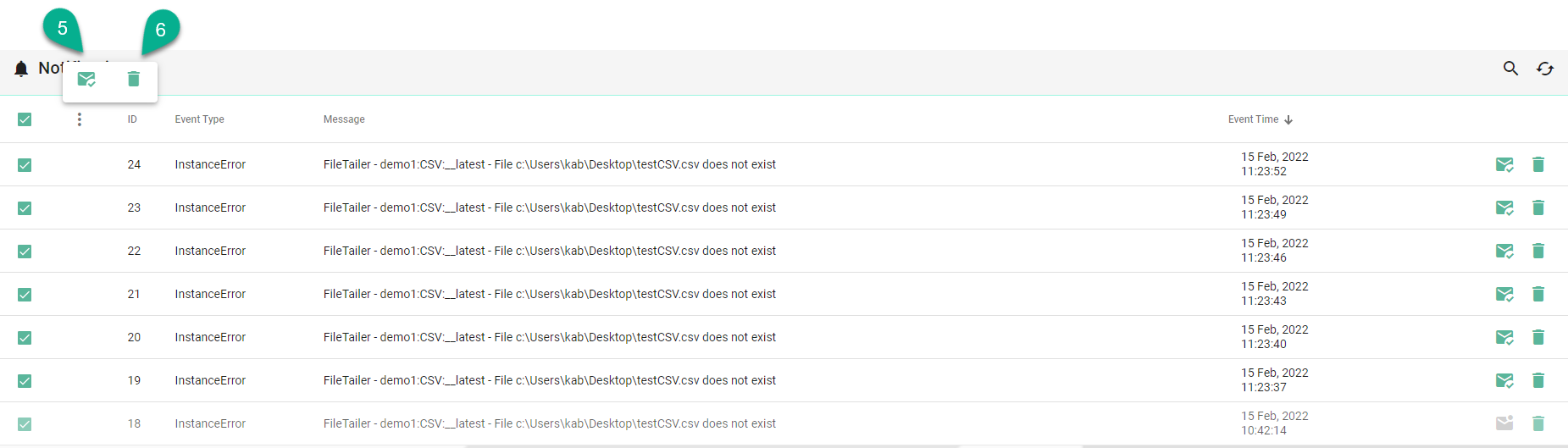Notifications
SMARTUNIFIER comes with an integrated notification system, which helps to gain insights when a deployed Communication Instance is started or running and errors appear.
How to access Notifications
When a deployed Communication Instance is started or running and errors appear, the number of errors will be displayed near the Notifications button (1).
Click on the Notifications button and the Notifications List (2) will display all the Instance errors.
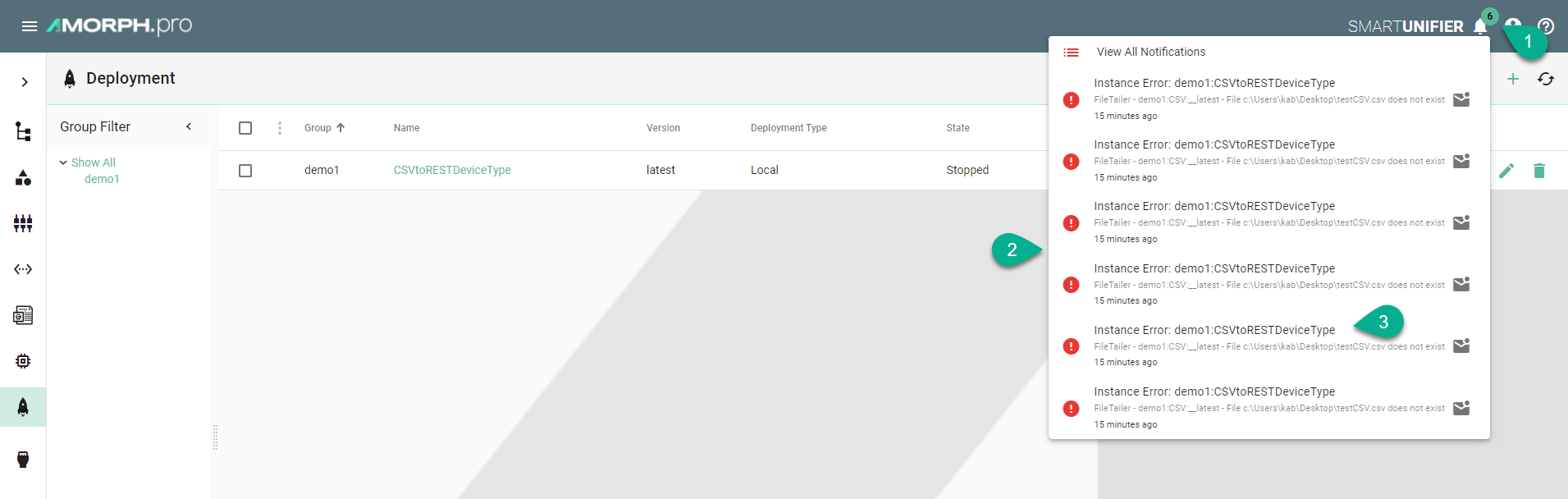
Select a notification (3) from the list and the Dashboard (4) will appear and display additional information.
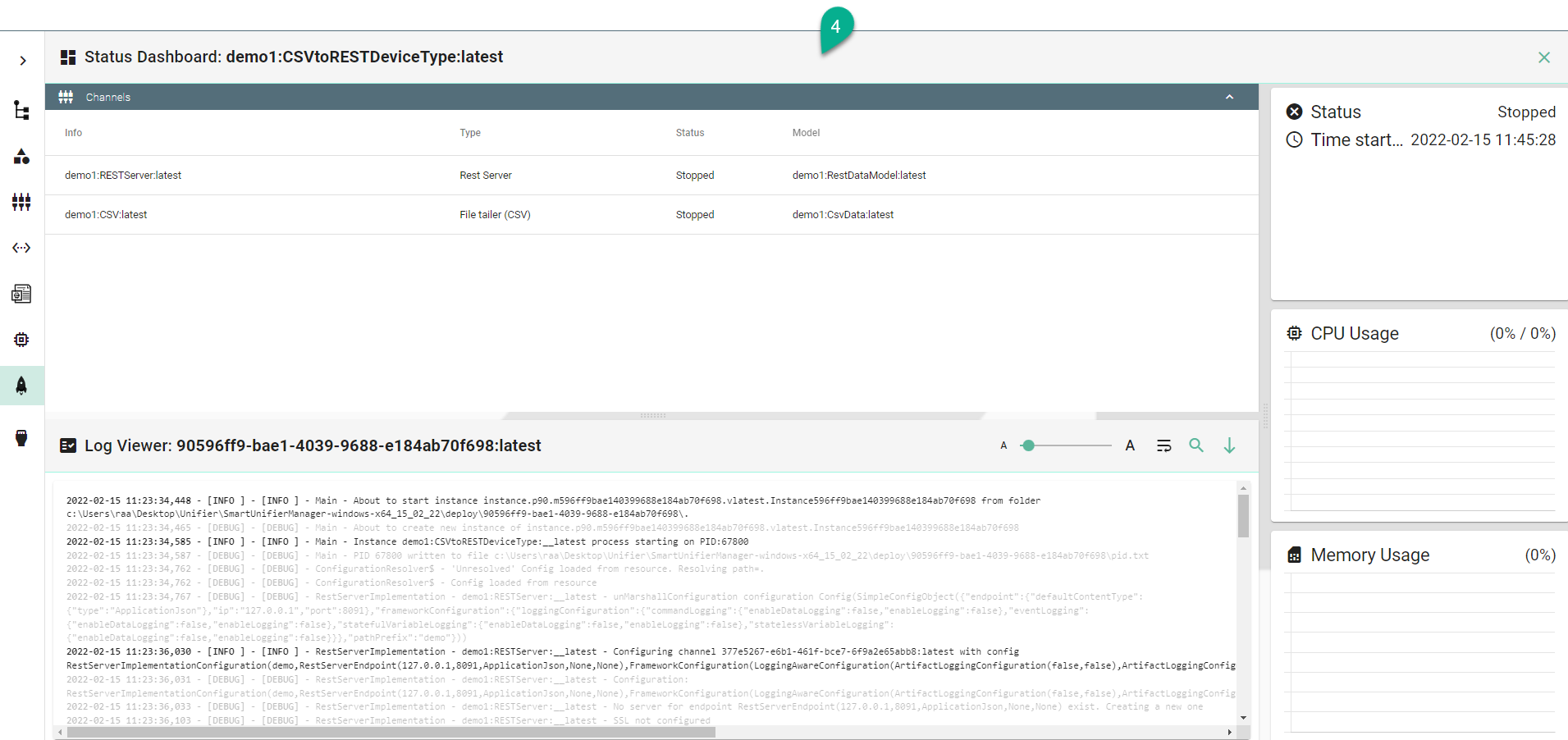
How to manage Notifications
In order to manage the notifications click on the Notifications button (1) and select the View All Notifications option (2).
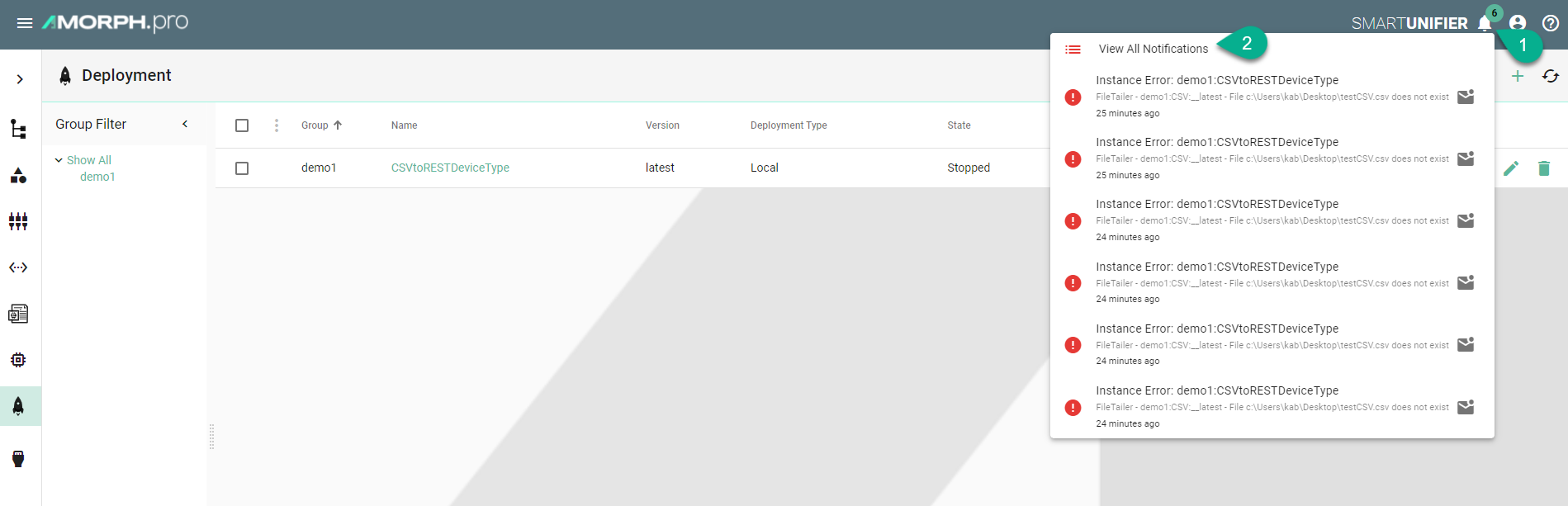
The Notifications Manager displays all the notifications. Select all (3) or specific notifications (4).
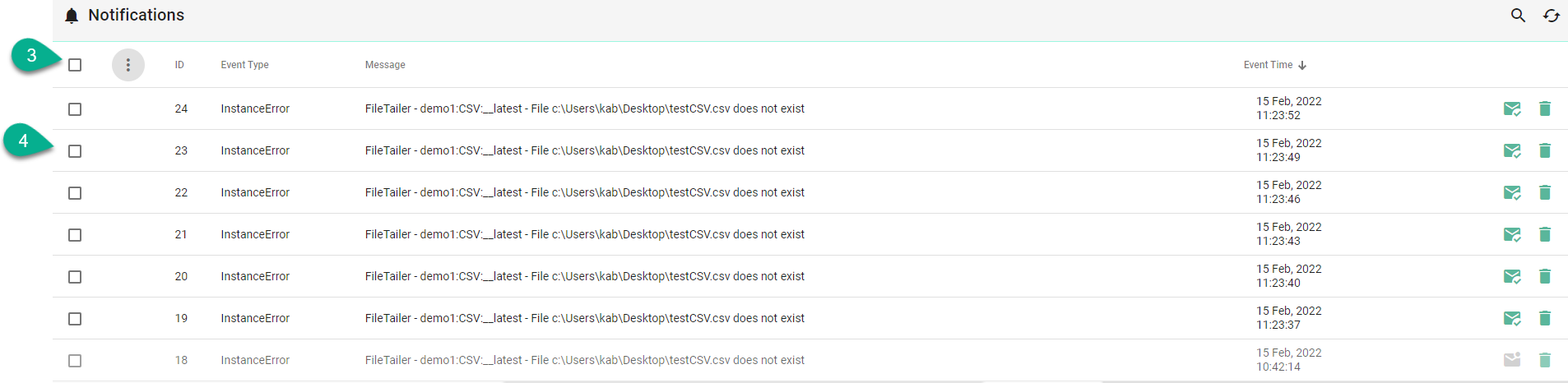
After selection a pop-up appears providing two options.
Click on the Dismiss button (5) to remove the selected notifications from the Notifications List. The selected notifications will still be available in the Notifications Manager.
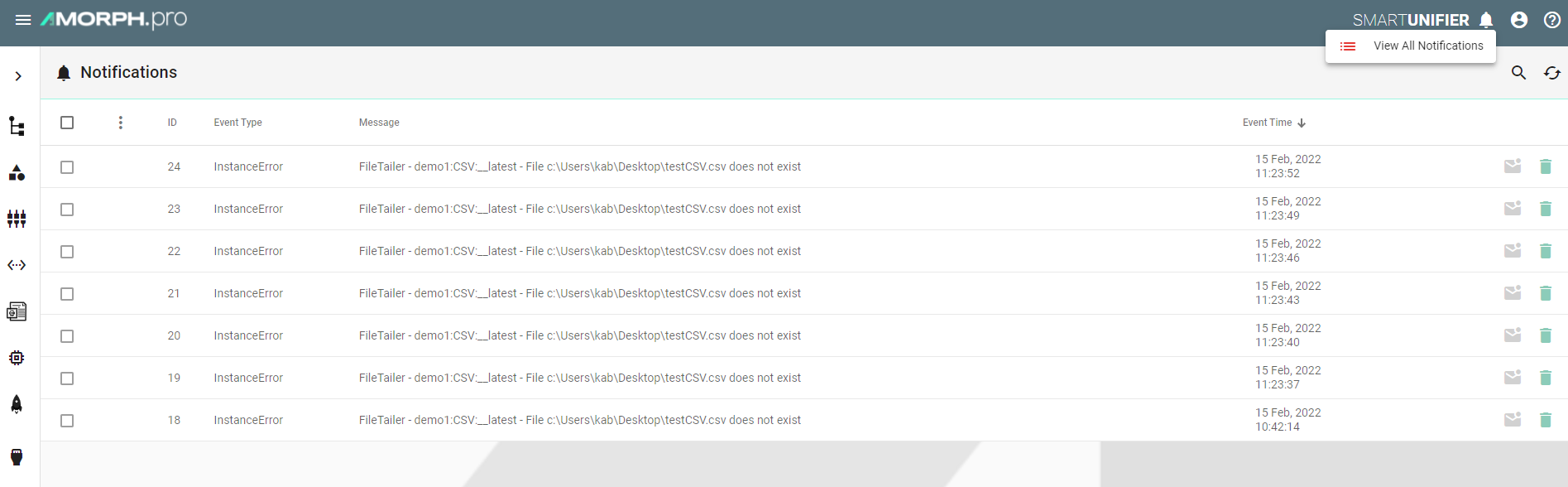
To remove the selected notifications from the Notifications List and the Manager, click on the Delete button (6).