Mappings
What are Mappings
Mappings represent the SMARTUNIFIER component that define when and how to exchange/transform data between two or multiple Information Models. In other words, it is acting as a translator between the different Information Models. One Mapping consists of one or multiple Rules. A Rule contains a Trigger, which defines when the exchange/transformation takes place, and a list of actions that are defining how the exchange/transformation is done.
How to create a new Mapping
Follow the steps below to create a new Mapping definition:
Go the Mappings perspective by clicking the “Mappings” button (1)
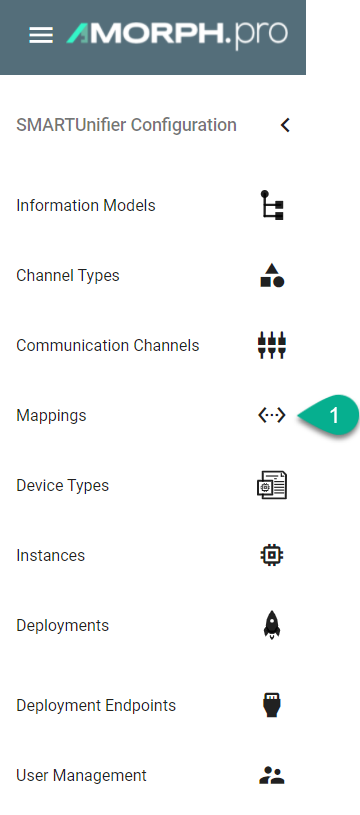
Following screen containing a list view of existing Mappings is displayed
In order to add a new Mapping, select the “Add Mapping” button at the top right corner (2)

On the following screen provide the following mandatory information: Group, Name, Version and a Description which is optional (3)
Click the “Add Model” button (4)
Select the Information Model for this Mapping and enter a name for it (5)
“Remove Model” button (6) removes the Model
After all mandatory fields are filled in, the “Save” button at the top right corner is enabled. Click the button to submit the new Mapping (7)
The newly created Mapping is now visible in the list view

How to create Rules
Follow the steps described below to create Rules:
Select the “Edit” button (1).

Select the “Add Rule” button at the top right corner (2).
Two options are available:
Single Rule
Multi Rule
Note
Make sure to select Single Rule if you want to build up a rule using the code editor!
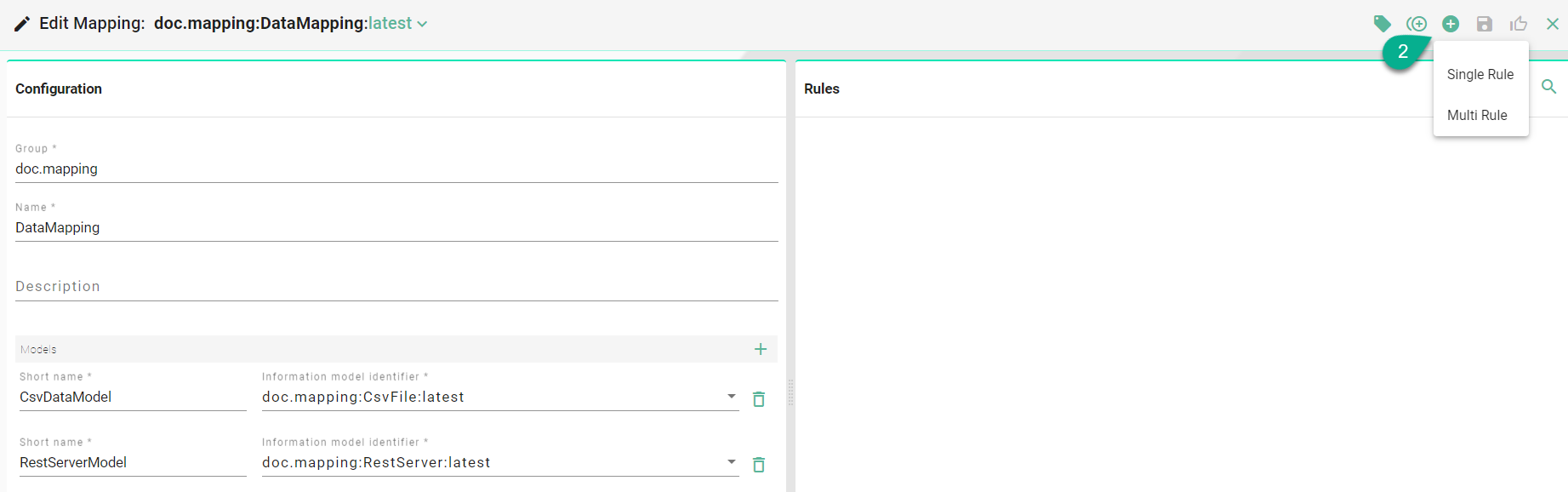
Rule Naming Convention
The name of the Rule should indicate what logic is executed when the Rule is triggered. Some examples are described below:
Example Scenarios |
Good Naming |
|---|---|
Inserting data into a database |
Database_Insert |
Executing a POST/PUT request on a REST server |
Update_Data |
Reacting to an input (e.g., StartOrder button on a MES) |
StartOrder |